Working with beneficiaries
Beneficiary list and details:
The beneficiary list can be accessed from the payment section by selecting the 'Beneficiary list' button. From the beneficiary list, you can consult the total number of beneficiaries, create a new beneficiary, or check the details of a selected beneficiary.
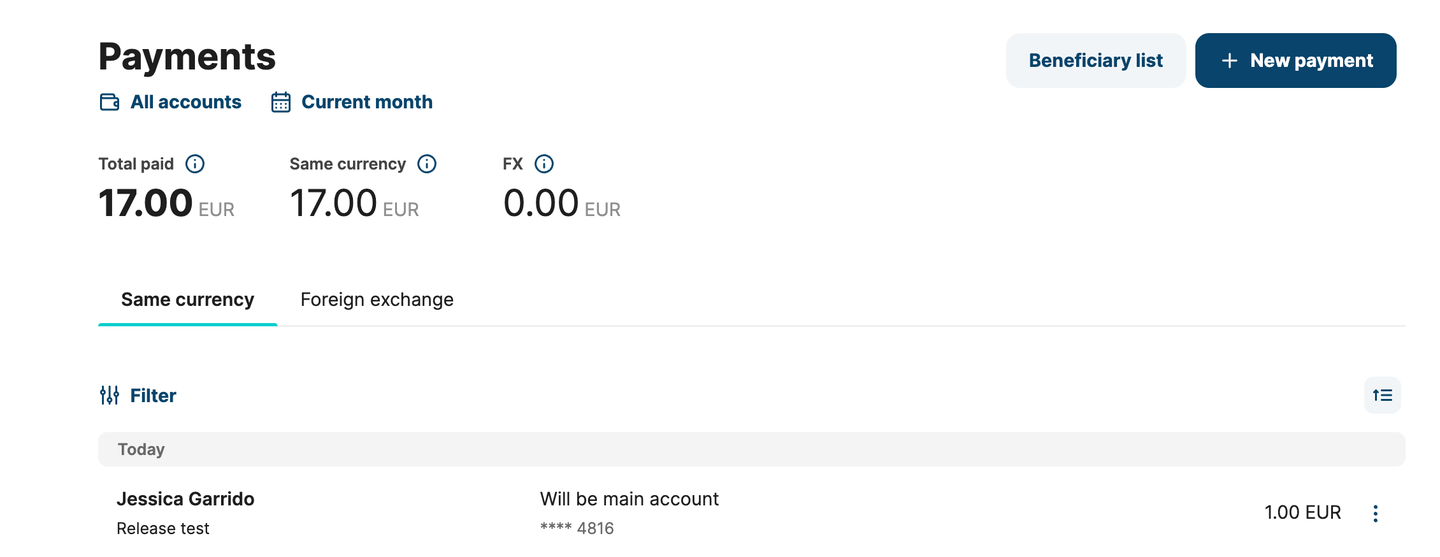
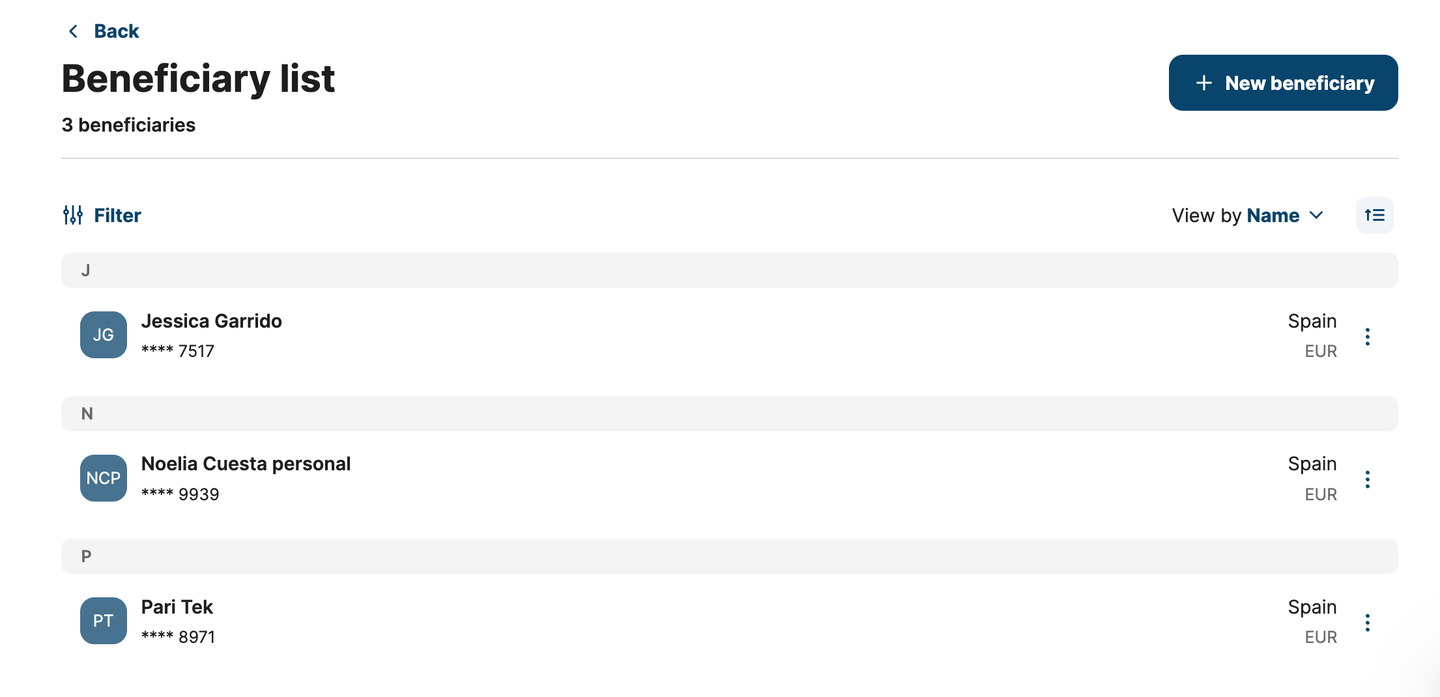
Sort and filter
The list can be viewed by Name, Date, and Currency and filtered by currency, name, or account number.
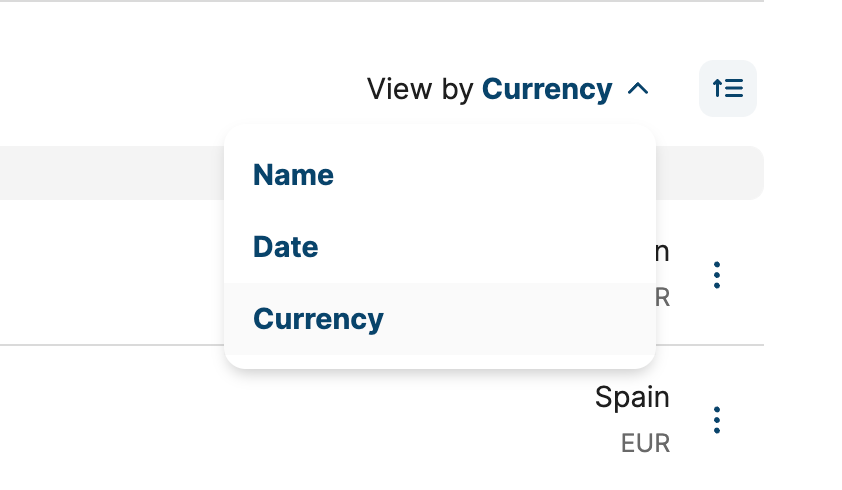
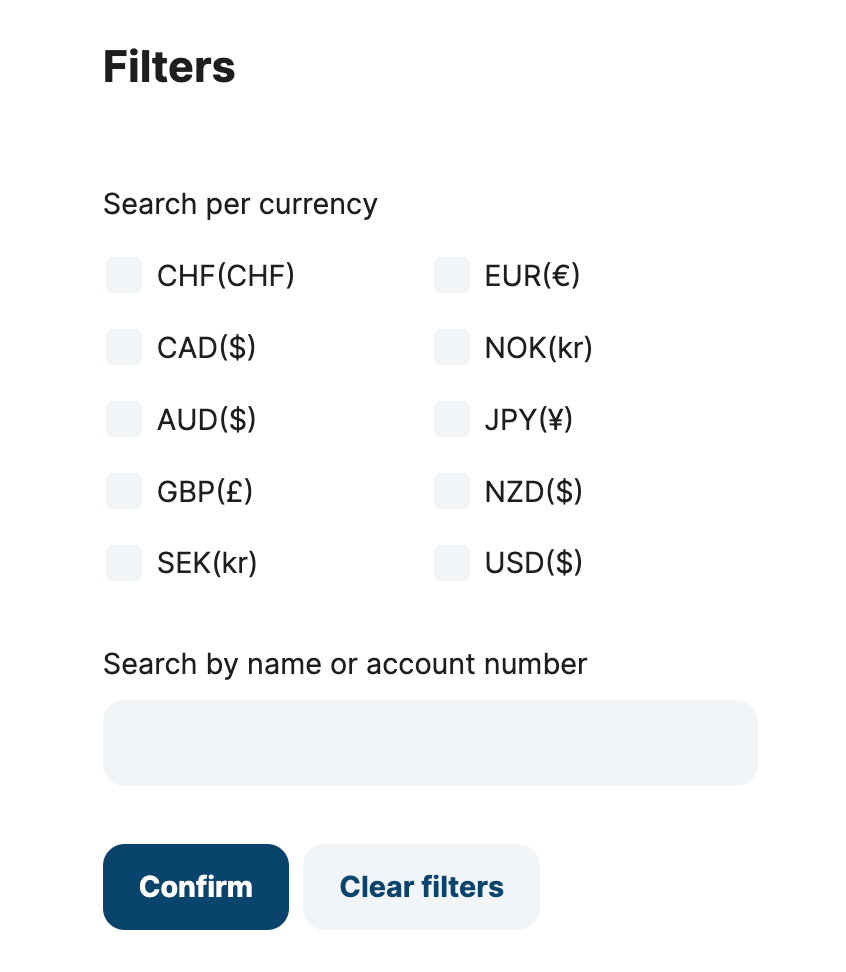
Beneficiary details
The beneficiary contains the following information:
- Full name or Company Name
- Type: Individual or Company
- Currency
- Account identifier: different based on the currency and bank country
- Bank Country
- Address
- City
- Postal code
- Country of residence
New payment
You can also start a new payment by selecting the 'New payment' button, and the payment form will open pre-populated with the selected beneficiary.
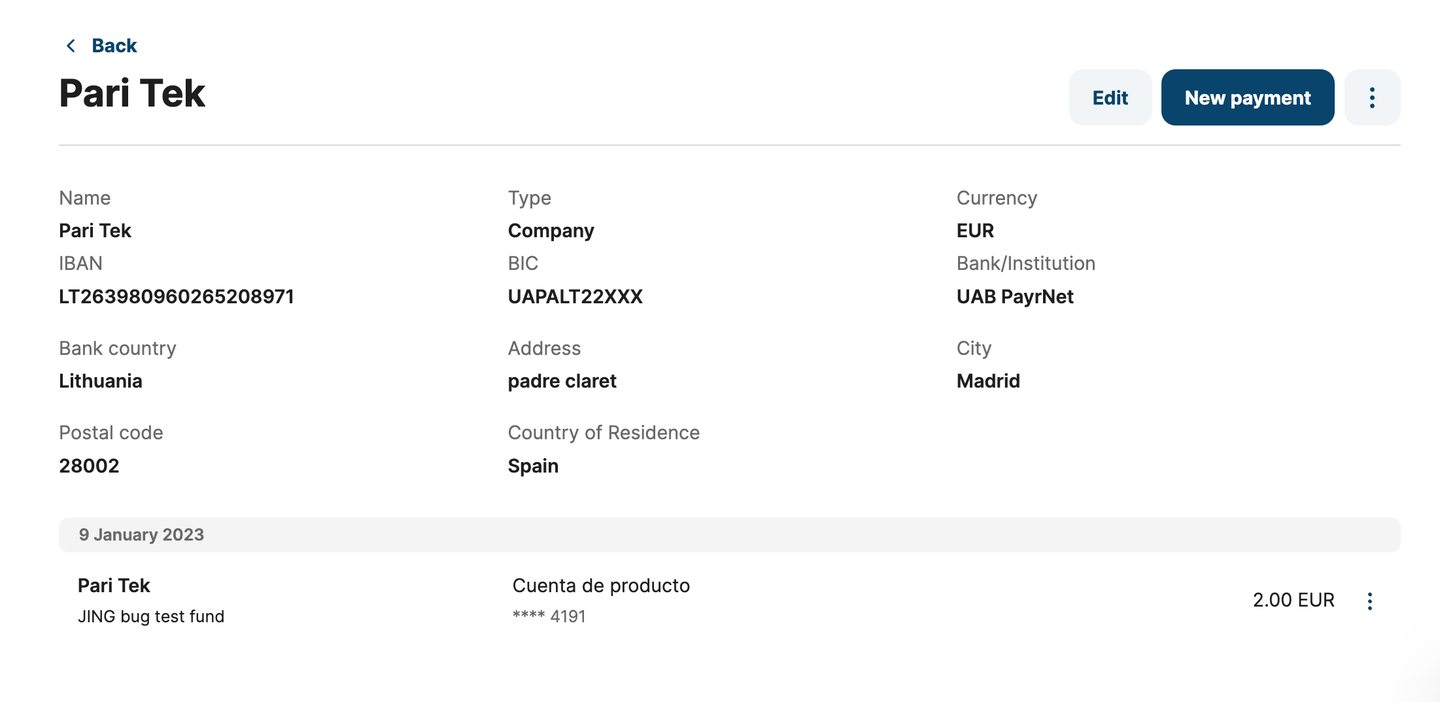
Create a new beneficiary:
General flow
A new beneficiary can be created through a two-step form:
Step 1: basic information about the beneficiary
- Beneficiary type: Individual or Company
- Company name (if the beneficiary type is Company)
- First name and Last name (if the beneficiary type is Individual)
- Currency
- Country of residence
- Address
- Postal code
- City
All the fields are required to enter the next step; once filled in, select the 'Continue' button.
Step 2: bank account information
- Bank country: different fields will be populated based on the selected country
- Bank account identifier
- Bank institution
When typing in the IBAN, Toqio's system calls an external API: IBAN.COM to validate and auto-populate the rest of the information if the IBAN is correct.
Bank Country | Bank currency | |
|---|---|---|
UK | GBP |
|
Non-UK countries | GBP |
|
N/A | EUR |
|
US | N/A |
|
Canada | N/A | If Railsr:
|
Australia | N/A | If Railsr:
|
China | N/A |
|
India | N/A |
|
Mexico | N/A |
|
Once the required information is filled in, select the 'Save' button, and you will receive an OTP to the phone number registered. The beneficiary will be saved if OTP is entered correctly.
Accepted beneficiary currencies per Baas
Railsr |
|---|
|
| EML |
|---|
| - Euro (EUR) |
Modulr |
|---|
|
Currencycloud | |
|---|---|
|
|
Edit a beneficiary
To edit a beneficiary:
- Select the 'Edit' button at the top of the beneficiary details
- Enter the 'Edit beneficiary form' and modify the desired data
- Select 'Save' and enter the OTP sent to the phone number registered
- The system will update the modified data accordingly
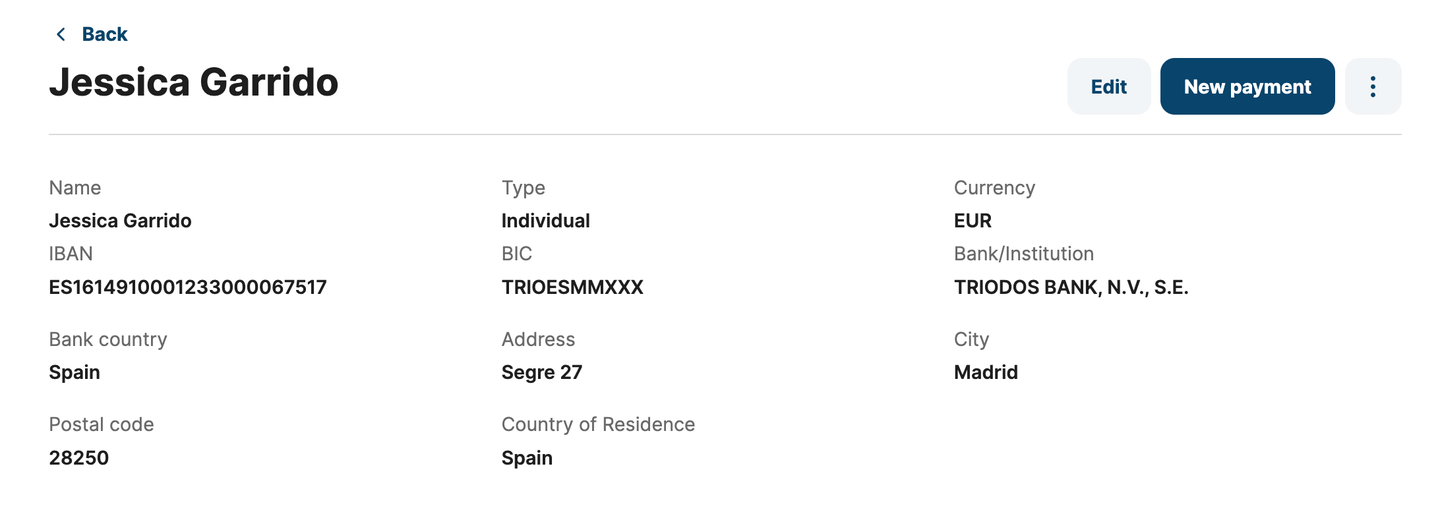
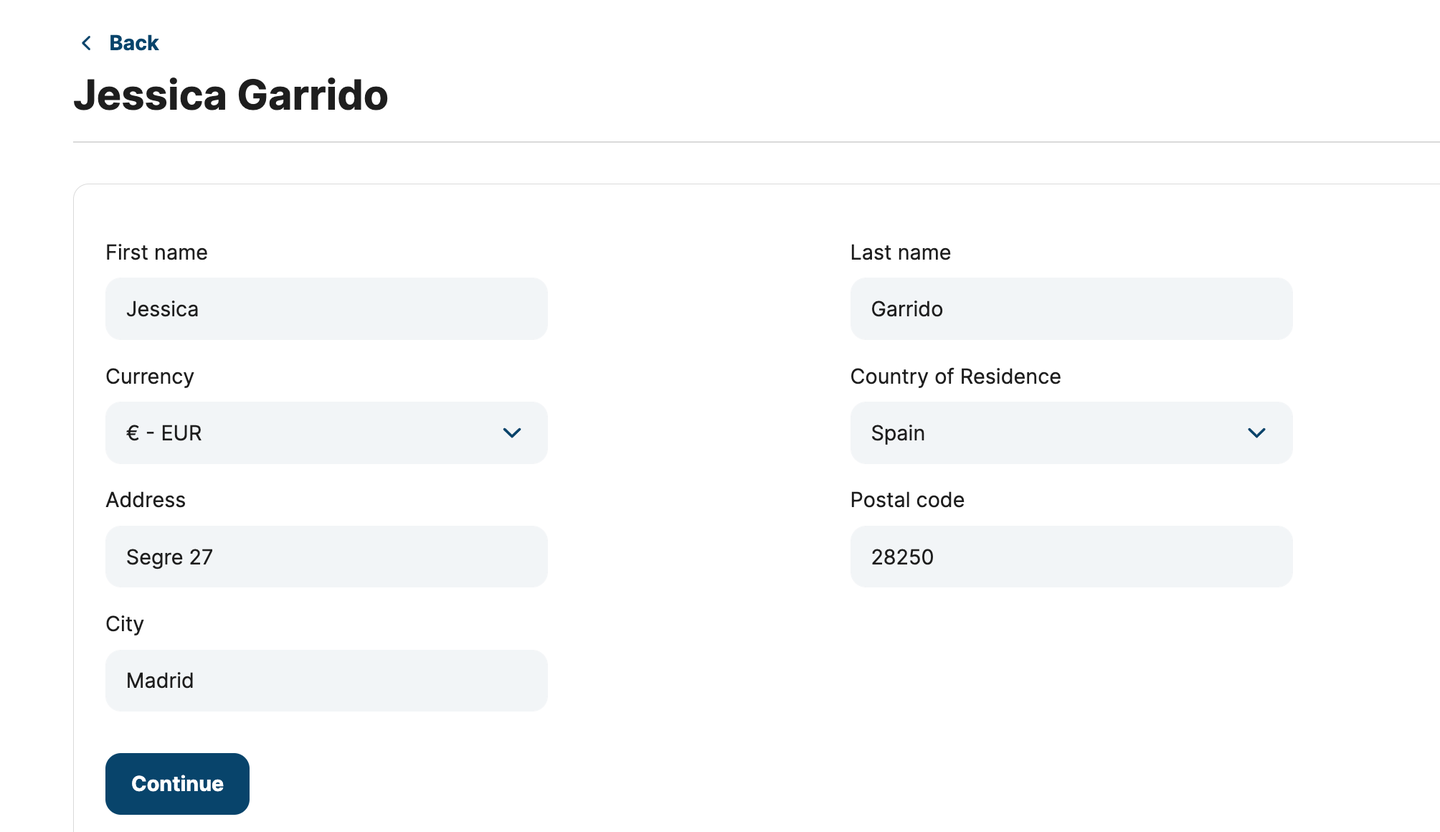
Delete a beneficiary
To delete a beneficiary:
- Select the 'Delete' button at the top of the beneficiary details
- Confirm in the modal
- The beneficiary will be deleted from the beneficiary list
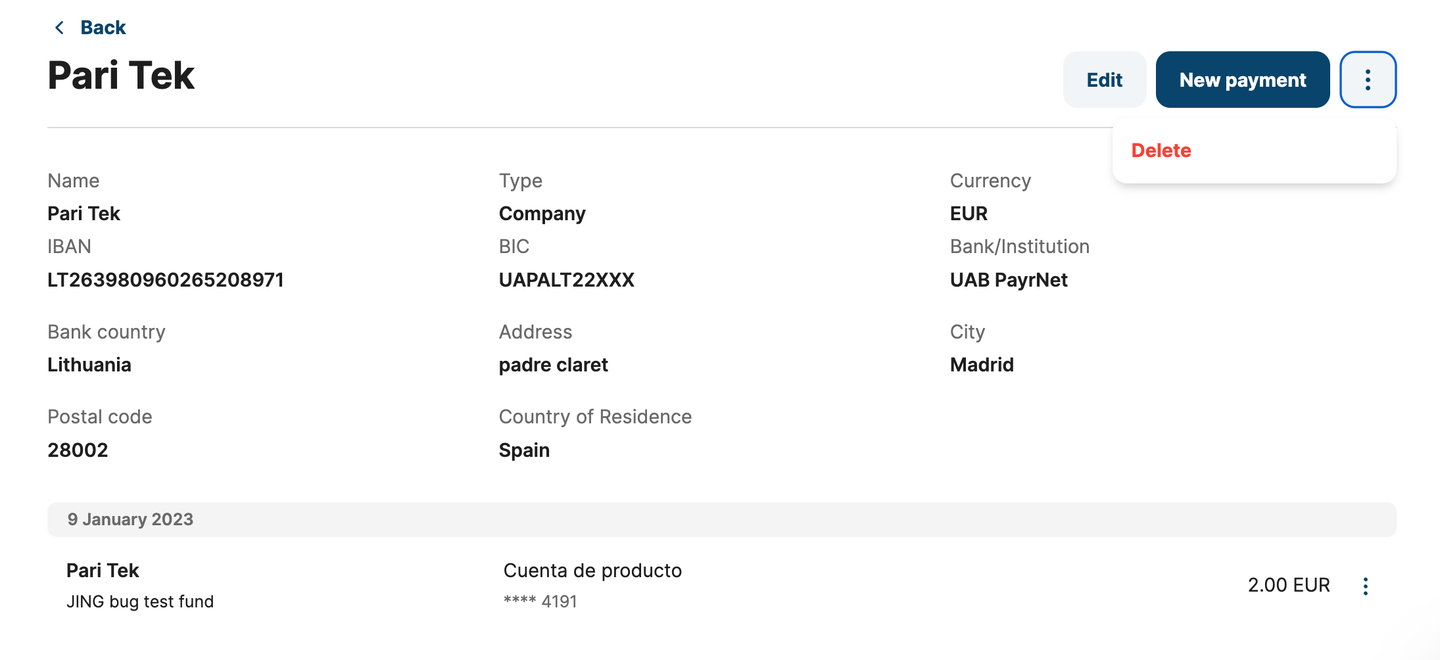
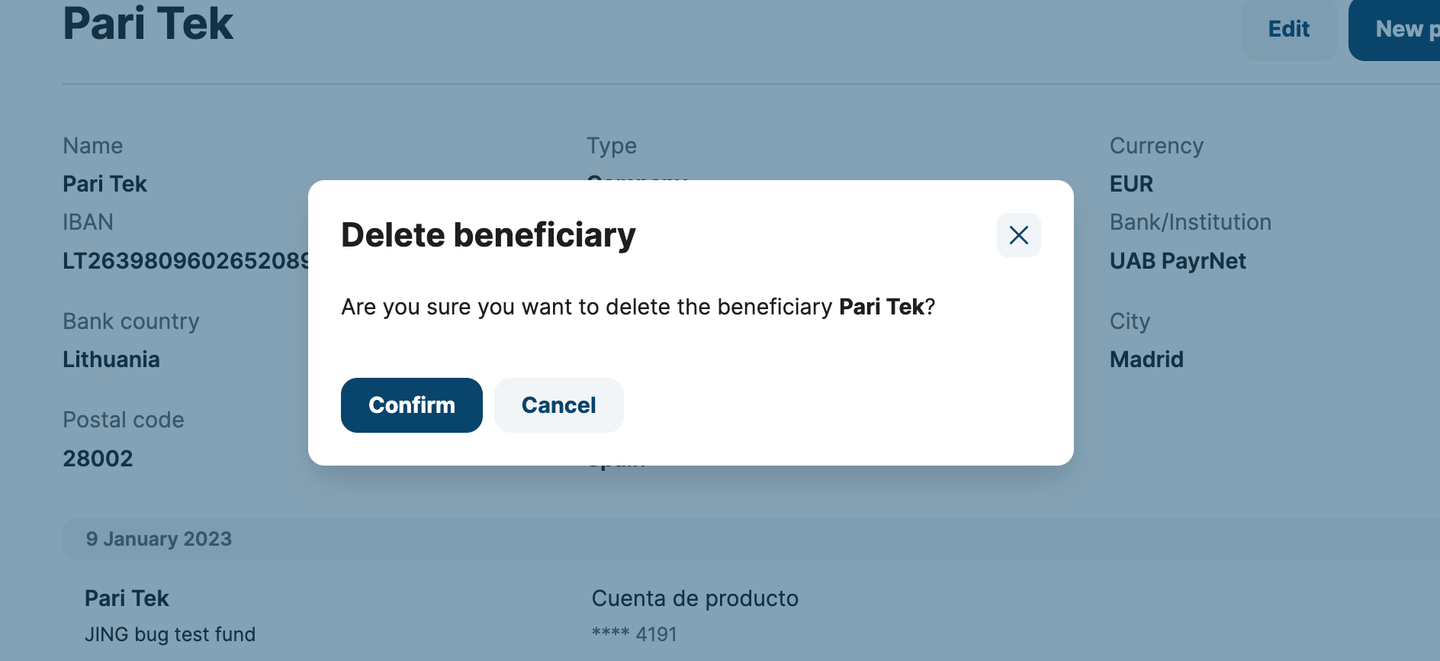
Updated 11 months ago
