Searching throughout modules
Search capacity across features
As a user I want to have access to the 'Search' option to view a transaction list:
The search functionality, present in the platform as a magnifying icon, is located at the top right as the first option, next to 'Notifications' and 'Settings'. It keeps present across all navigation made by the user.
By selecting it, the user will land in the listed by type SEARCH layout (see below).
Merchant portal
When a user uses the search option, the next fields will become available to edit or select, and the results will be shown based on filter/search transactions by using one or combined parameters.
Search by |
|---|
|
Advanced search: the user will also be able to select different parameters to get a more specific search if it's needed. The extra fields to fill in for an advanced search are: | |
|---|---|
Movement Type |
|
Expense type |
|
Employee: user will be able to select an employee by |
|
Currency |
|
Billing mode: types to be selected by radio buttons are: ALL, BILLABLE, NOT BILLABLE | |
Management status: type to be selected by radio buttons: UNPAID, PAID, DENIED | |
Status: type to be selected by radio buttons: ALL, OPEN, CLOSED | |
Beneficiary name |
|
Category |
|
Files: type to be selected by radio buttons are: ALL, WITH FILES, WITHOUT FILES | |
Tags or not in tags |
|
Payment method: type to be selected by radio buttons for expenses: ALL, CARD, or MANUAL | |
VAT: user will need to include the % VAT applied in transactions made | |
Payment status: types to be selected by radio buttons are: APPROVED, REJECTED, FAILED, INITIATED, PROCESSING |
The user DOES NOT need to select any of the above to run a search because there are booleans set up by default. (IF OTHER FIELDS ARE NOT SELECTED, by default search in ALL).
Director search view
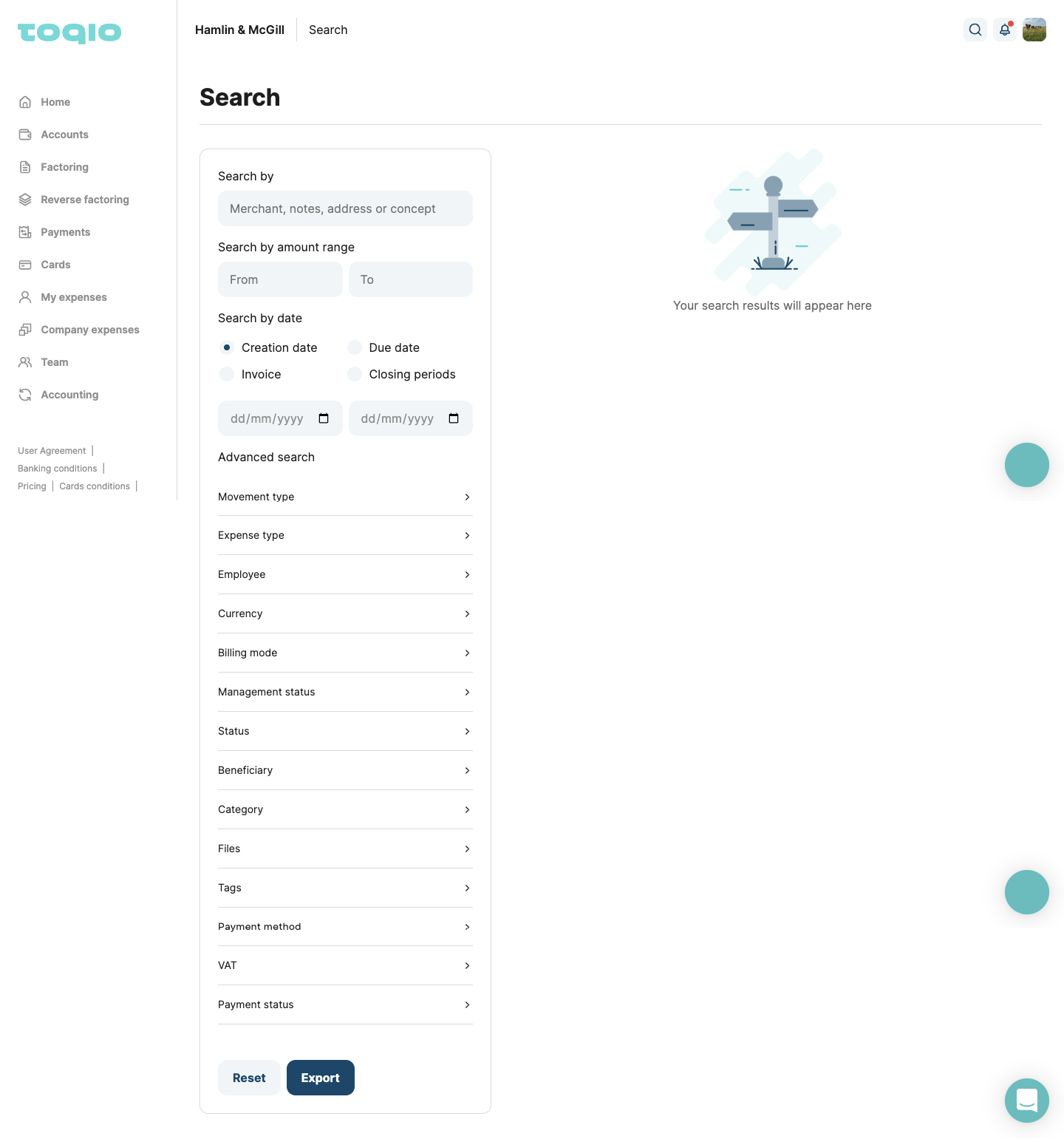
Once the user ends the search customisation, on the left column all results will be shown:
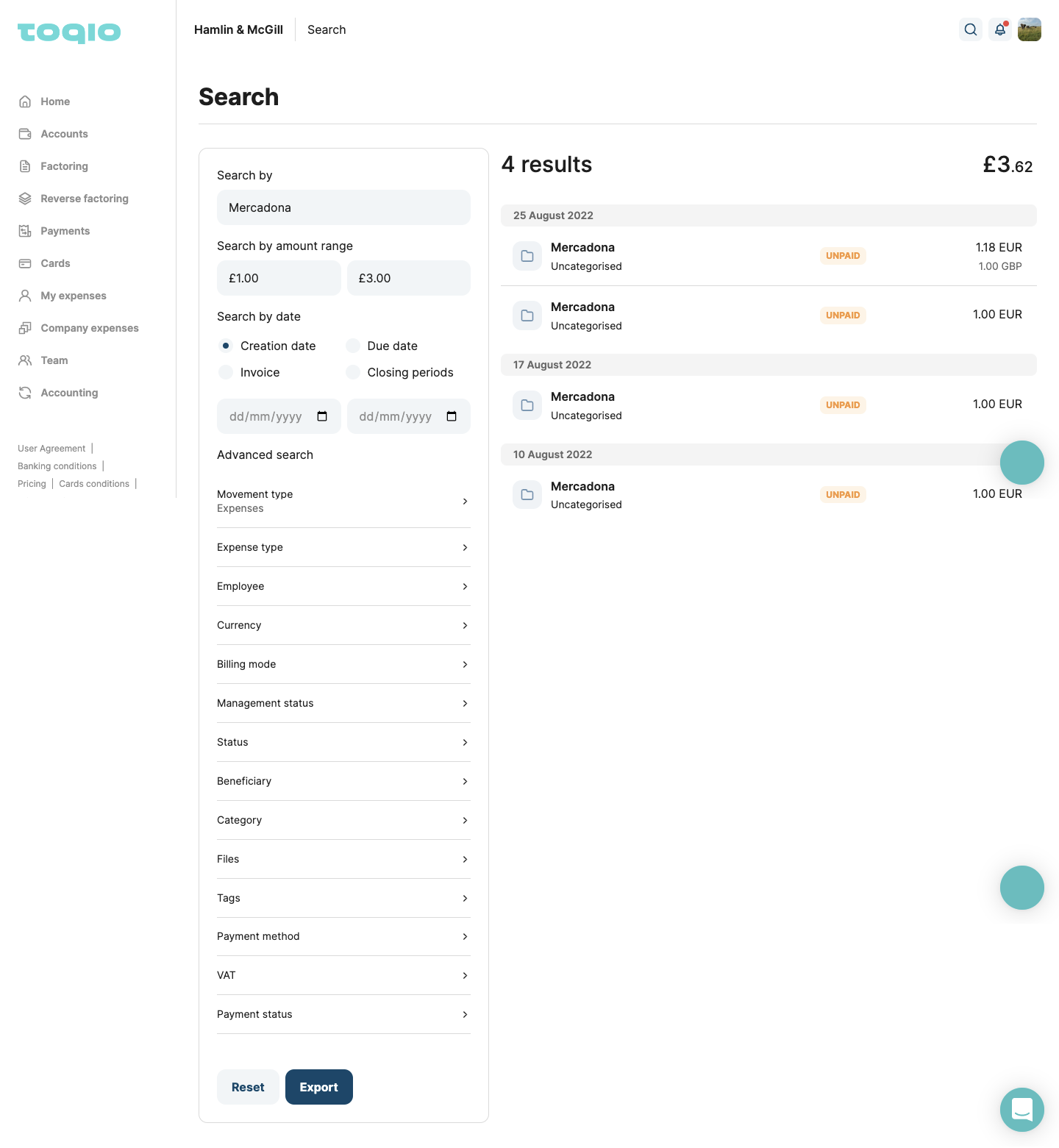
Employee search view
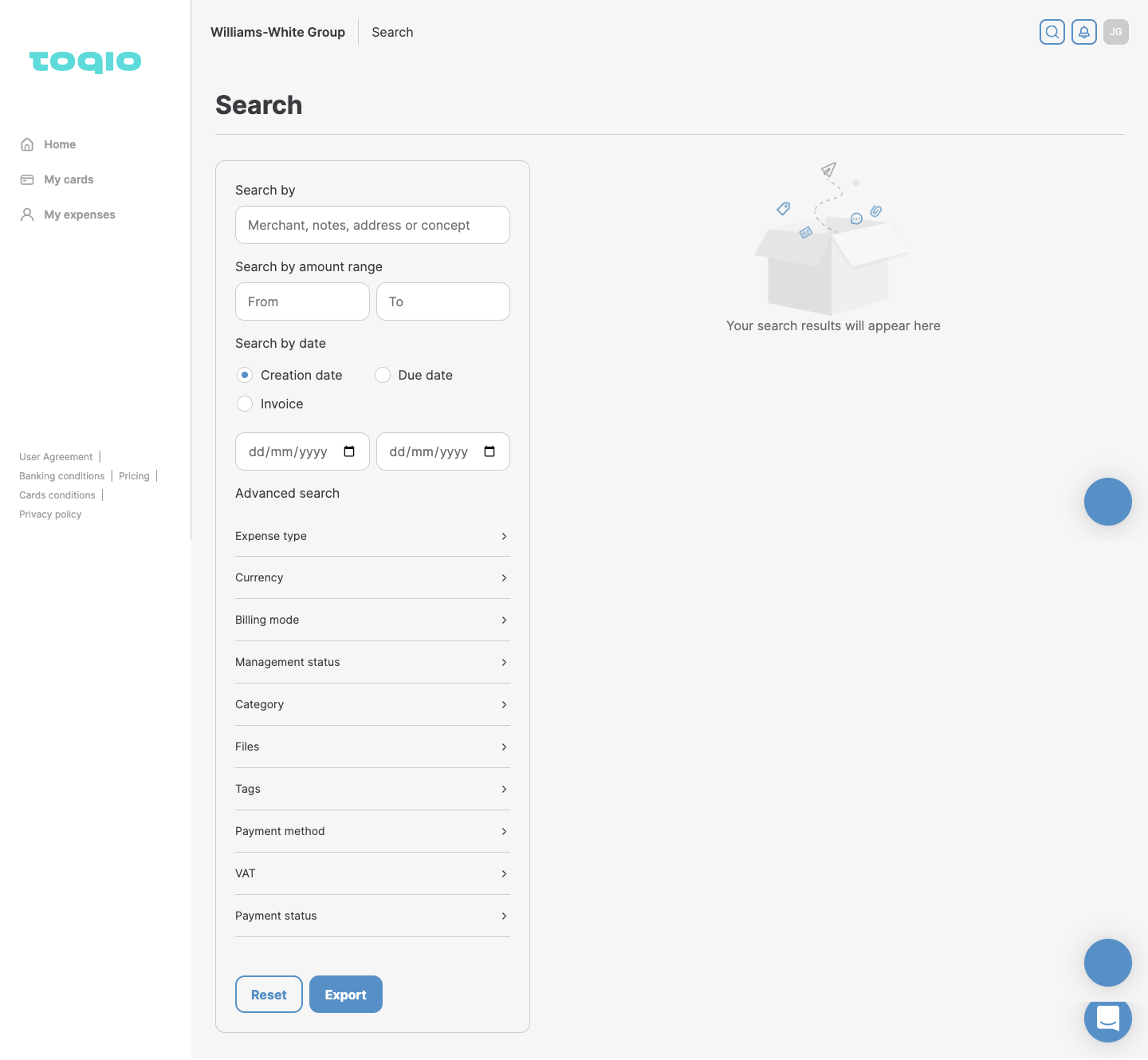
As detailed below, the main differences between SME and CONSUMER are the advanced search fields available for search; reduced or modified in CONSUMER's case according to the platform's needs.
Search by:
- Fields input (as described above)
- Amount range (as described above)
- Date (as described above)
Advanced search:
- Category (as described above)
- Transaction owner:
- Role: only Account Owners will have this option available
- Multi-selection: by selecting the users included in the transaction owner list shown. Transaction owners can be Account Owners and/or cardholders.
- Search by (transaction owner): you can also search by directly typing the transaction owner's name, based on predictive and autocomplete search
- Beneficiary (as described above)
- Movement Type: types to be selected by radio buttons are: INBOUND PAYMENTS and OUTBOUND PAYMENTS
- Currency (as described above)
- Files (as described above)
- Payment status (as described above)
Search result
Once a search is defined by the user, results will be visible in the right column. Depending on the selection made according to the different fields, the search will be based on:
- If no parameters are defined yet, the user will see an empty state with copy: Your search results will appear here
- If results are not found based on the parameters selected, they will see an empty state with copy: The filter combination has no results. Please try different criteria
- If results are found: a list of transactions will be shown, as follows:
- Total results of the search (left margin aligned)
- Total amount of the search (right margin aligned)

- The item list is grouped by date, the same as in the 'Account' movement list. Each transaction will contain:
- Transaction title: merchant, beneficiary, sender
- Base amount (+ or -) and base currency
- If that's the case, the amount (+ or -) and currency
- If expense:
- Category icon: (if it exists; created by users)
- Transaction title: merchant
- Category name below transaction title (if it exists; created by users)
- If no category was assigned, the default icon and 'uncategorised' category name will be shown
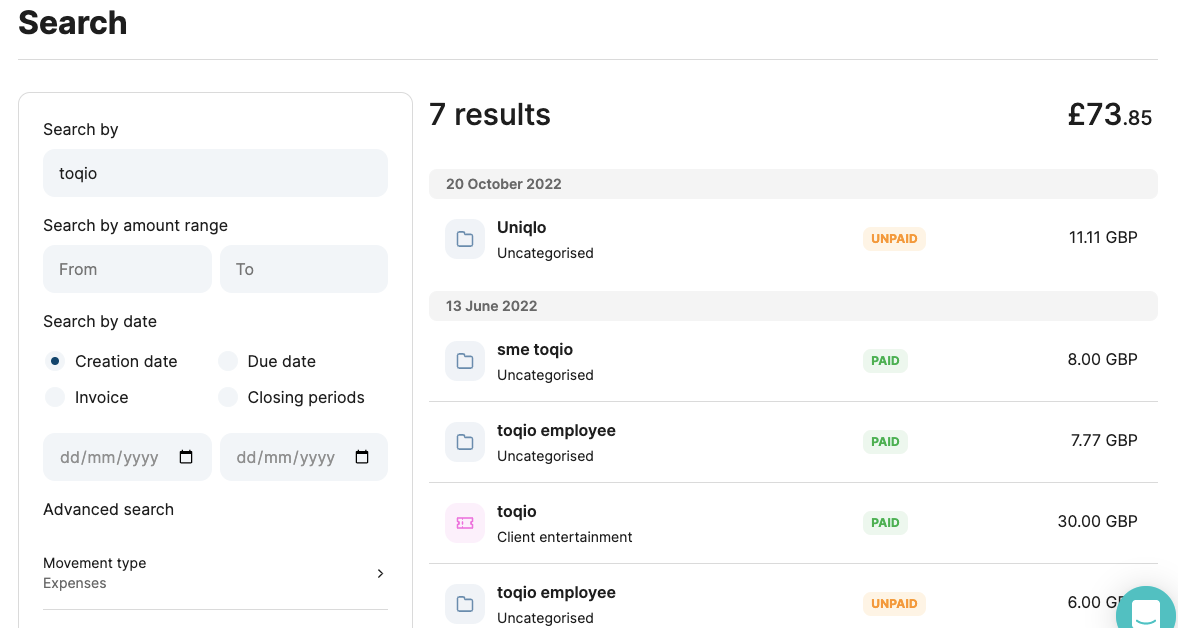
- If Inbound:
- Category icon (if it exists; created by the user)
- Sender name
- Category (if it exists below sender)
- If no category was assigned, the default icon and 'uncategorised' category name will be shown
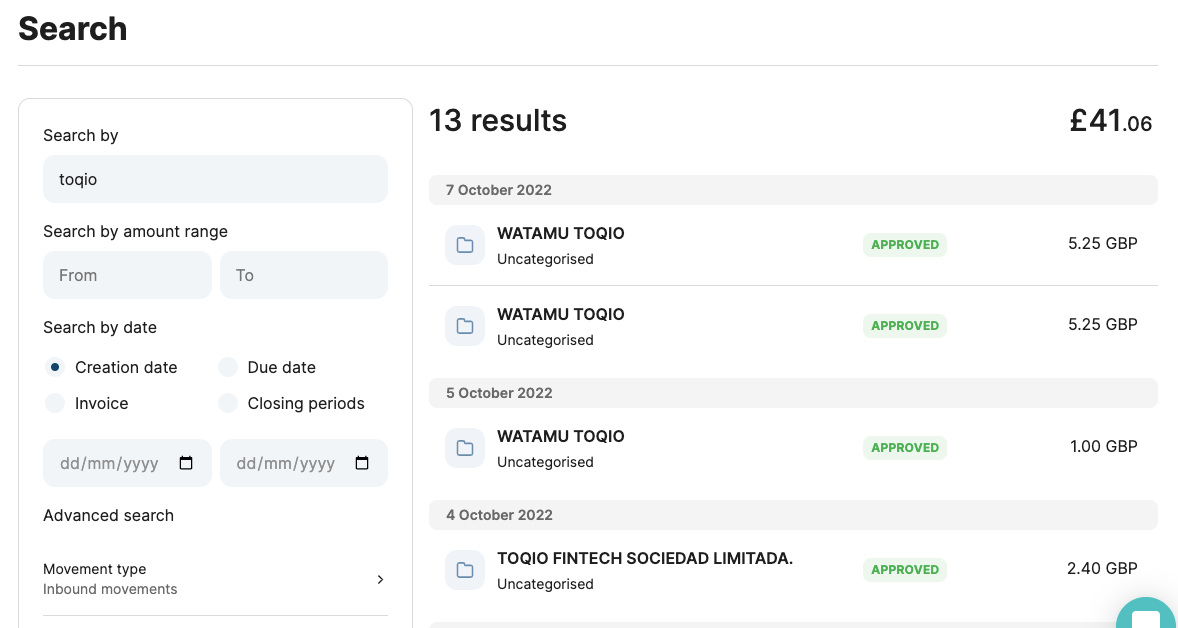
- If Outbound:
- Category icon (if it exists; created by users)
- Beneficiary name
- Category (if it exists; below beneficiary)
- If no category was assigned, the default icon and 'uncategorised' category name will be shown
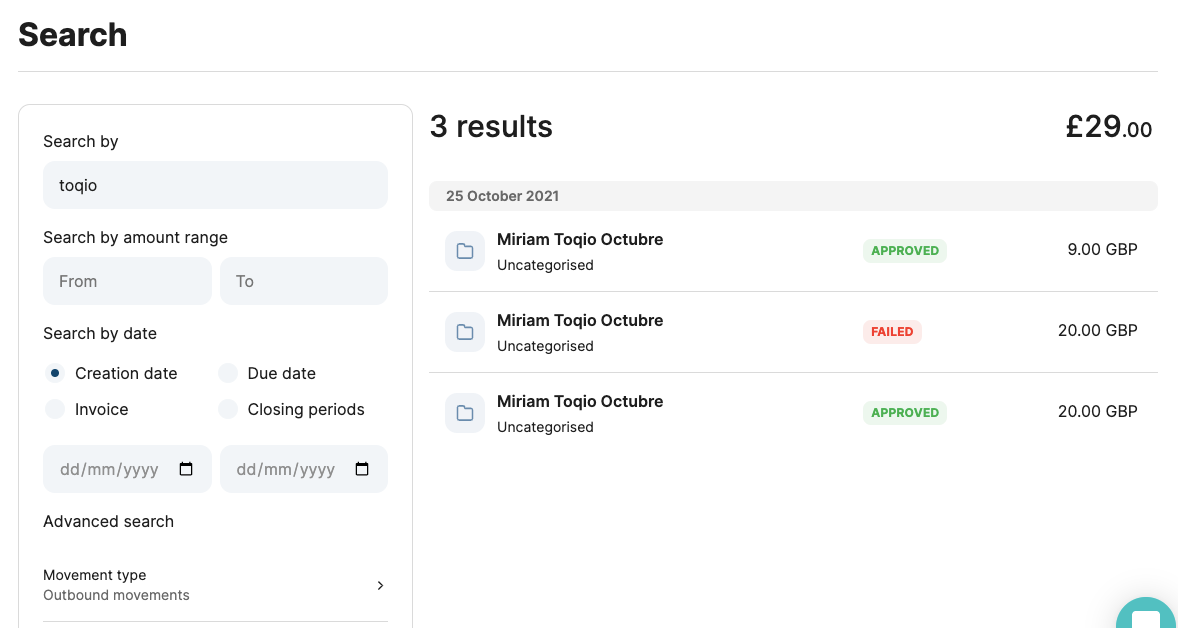
- If Cards (SME only)
- Category icon (if it exists; created by users)
- Cardholder name
- Category (if it exists; below cardholder)
- If no category was assigned, the default icon and 'uncategorized' category name will be shown
Reset search
In case a user wants to reset the search, the 'Reset' button will always be available at the bottom of the page, next to 'Export'.
Once the user selects it, any previous selection or filter will be removed and the user will be able to start again and search for new queries.

Updated 10 months ago
