View/edit users
Directors or Account Owners will also have the option to see and edit all user details on the platform.
They will also be able to manage their profile, as their role allows it.
See a list of details of users
Based on an endpoint created to do so, Directors or Account Owners will be able to see the list of all the users in the company.
See and edit user details
Directors or Account Owners will have the option to see all user details in the Team section by accessing each of the users.
In this case, we have differences between SME and CONSUMER, so editing of user details will be presented separately:
SME
Directors will have access from the Team section and to each of the users in the platform.
- User will be divided into 'All' and 'Invited' tabs
- Users in the 'All' tab could have different statuses:
- Enable means the user is already onboarded and active in the platform.
- The fields that a Director can see and edit for each active user if they select 'Edit' are the following:
- Personal details
- First name
- Last name
- NIF (cannot be edited)
- Phone number (cannot be edited)
- Date of birth (cannot be edited)
- Expenses account details
- IBAN
- BIC / SWIFT
- UK account selection → If so, sort code and account number will be shown as new fields.
- User details:
- User Type dropdown: new role selection
- Advanced payment account
- 'Save' and 'Cancel' buttons:
- Save: data will be updated
- Cancel: the user will go back to the previous step
- 'Transactions' and 'Issue new card' buttons will be available
- Also, as a secondary option in the menu, you will find a 'Disable' button
- Issued cards will be shown on the right margin page. However, as a 'disable' user, the cards will also be blocked
- Expenses details will be listed on the bottom page
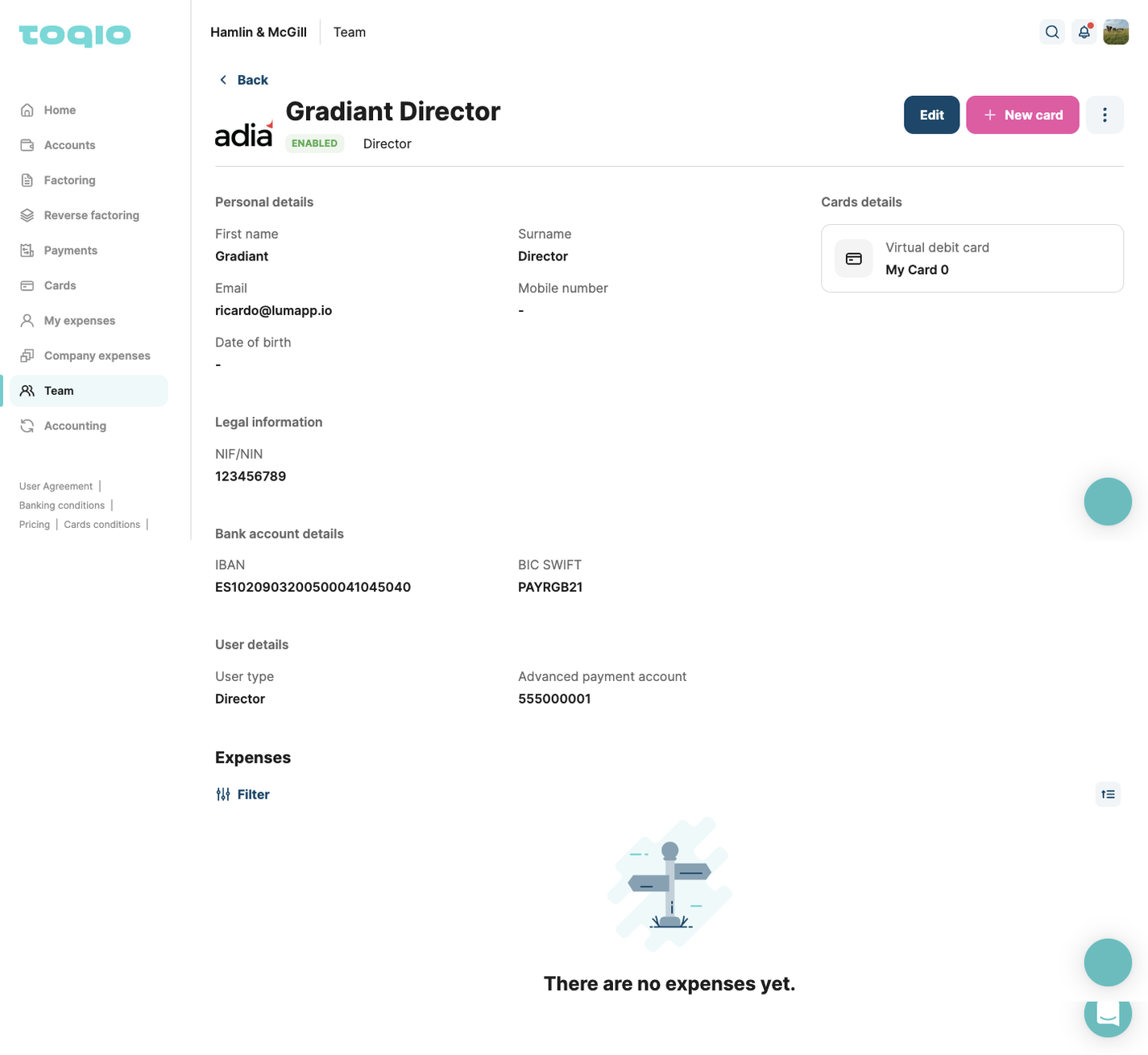
- 'Disable': means that a user has been blocked for a Director, and logging in to the platform is now allowed
- The fields that a Director can see and edit for each active user if they select 'Edit' are the following:
- Personal details:
- First name
- Last name
- NIF (cannot be edited)
- Phone number (cannot be edited)
- Date of birth (cannot be edited)
- Expenses account details:
- IBAN
- BIC / SWIFT
- UK account selecting -> if so, sort code and account number will be shown as new fields
- User details:
- User Type dropdown: new role selection
- Advanced payment account
- 'Save' and 'Cancel' buttons:
- Save: data will be updated
- Cancel: the user will go back to the previous step
- 'Transactions' and 'Issue new card' buttons will be available
- Also, as a secondary option in the menu, you will find a 'Disable' button
- Issued cards will be shown on the right margin page. However, as a 'disable' user, the cards will also be blocked
- Expenses details will be listed on the bottom page
- Personal details:
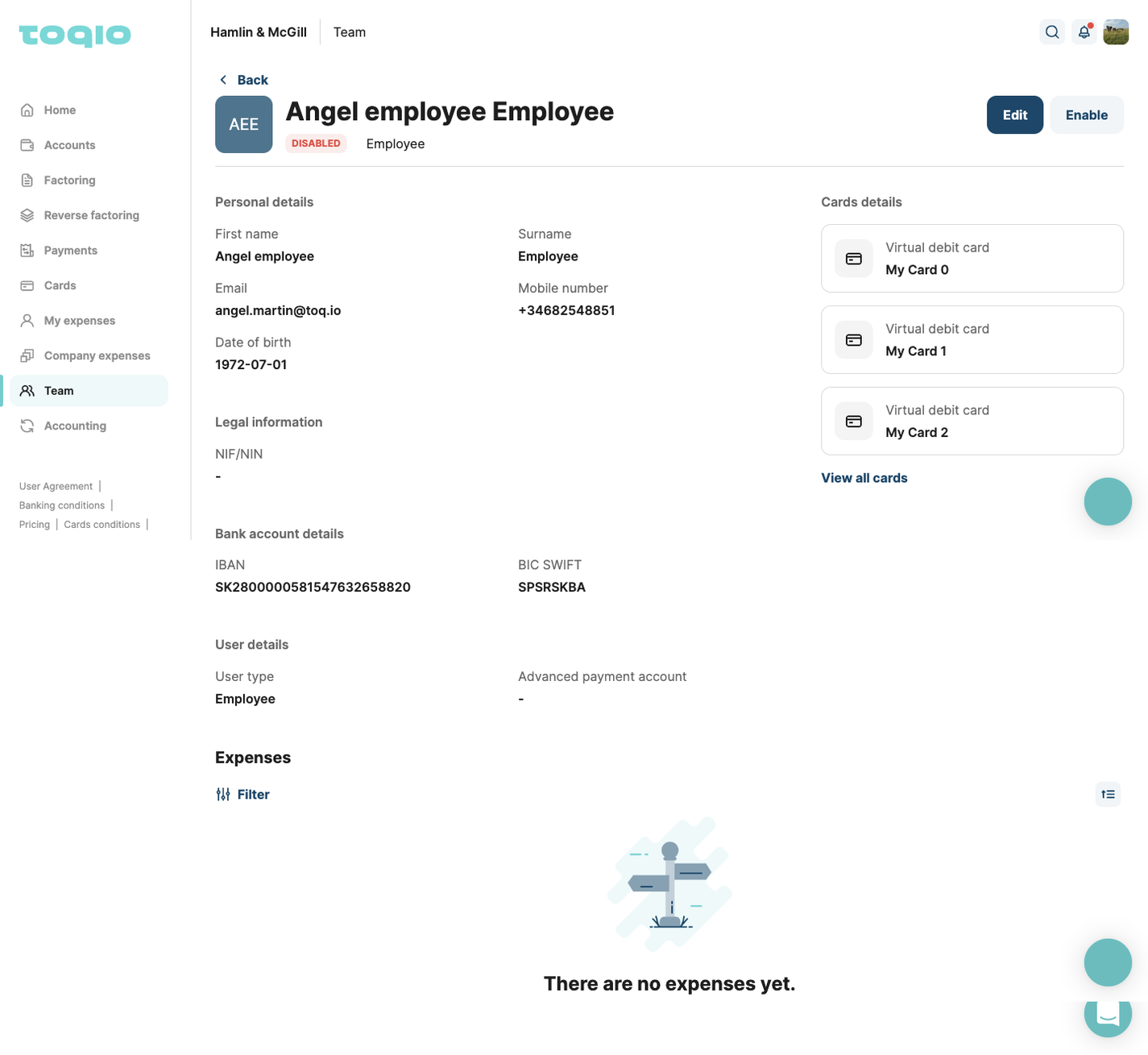
- 'Not active' / 'Disable' means that the user is not onboarded yet, so user registration and credential setup have not been completed.
- The fields that a Director can see and edit for each active user if they select 'Edit' are the following:
- Personal details:
- First name
- Last name
- NIF (cannot be edited)
- Phone number (cannot be edited)
- Date of birth (cannot be edited)
- Expenses account details:
- IBAN
- BIC / SWIFT
- UK account selecting -> if so, sort code and account number will be shown as new fields
- User details:
- User Type dropdown: new role selection
- Advanced payment account
- 'Save' and 'Cancel' buttons:
- Save: data will be updated
- Cancel: the user will go back to the previous step
- The 'Resend' button will be available as an option to invite the user again
- No card will be shown, as the user doesn't have any cards yet
- Modulr users will also have a warning included regarding unanswered SCA Questions, the warning message will appear as follows: This user must set up security questions before issuing a new card.
- Users that appear as 'Invited' will be the same as users in 'Not active' and 'Disable' status
- Personal details:
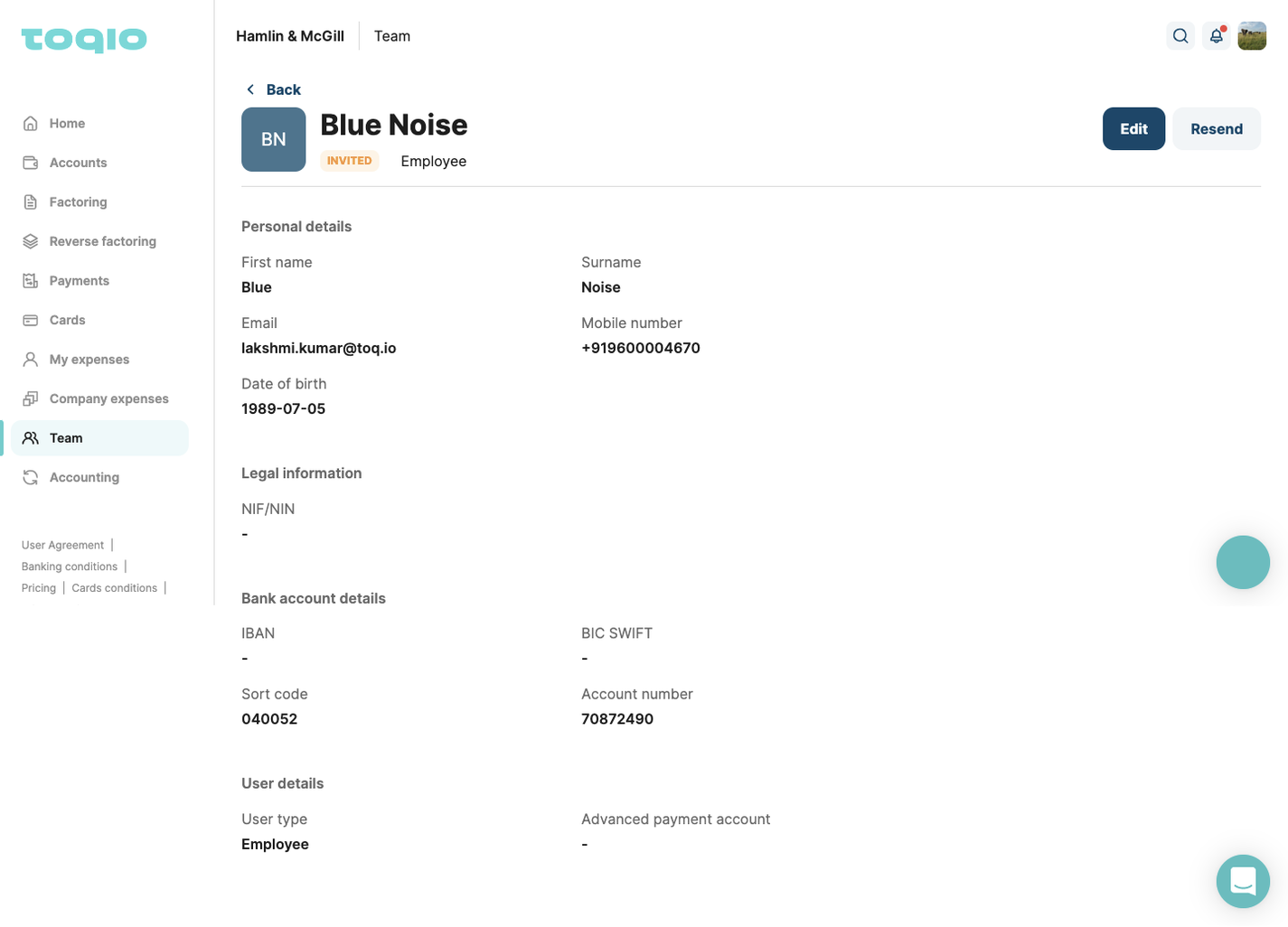
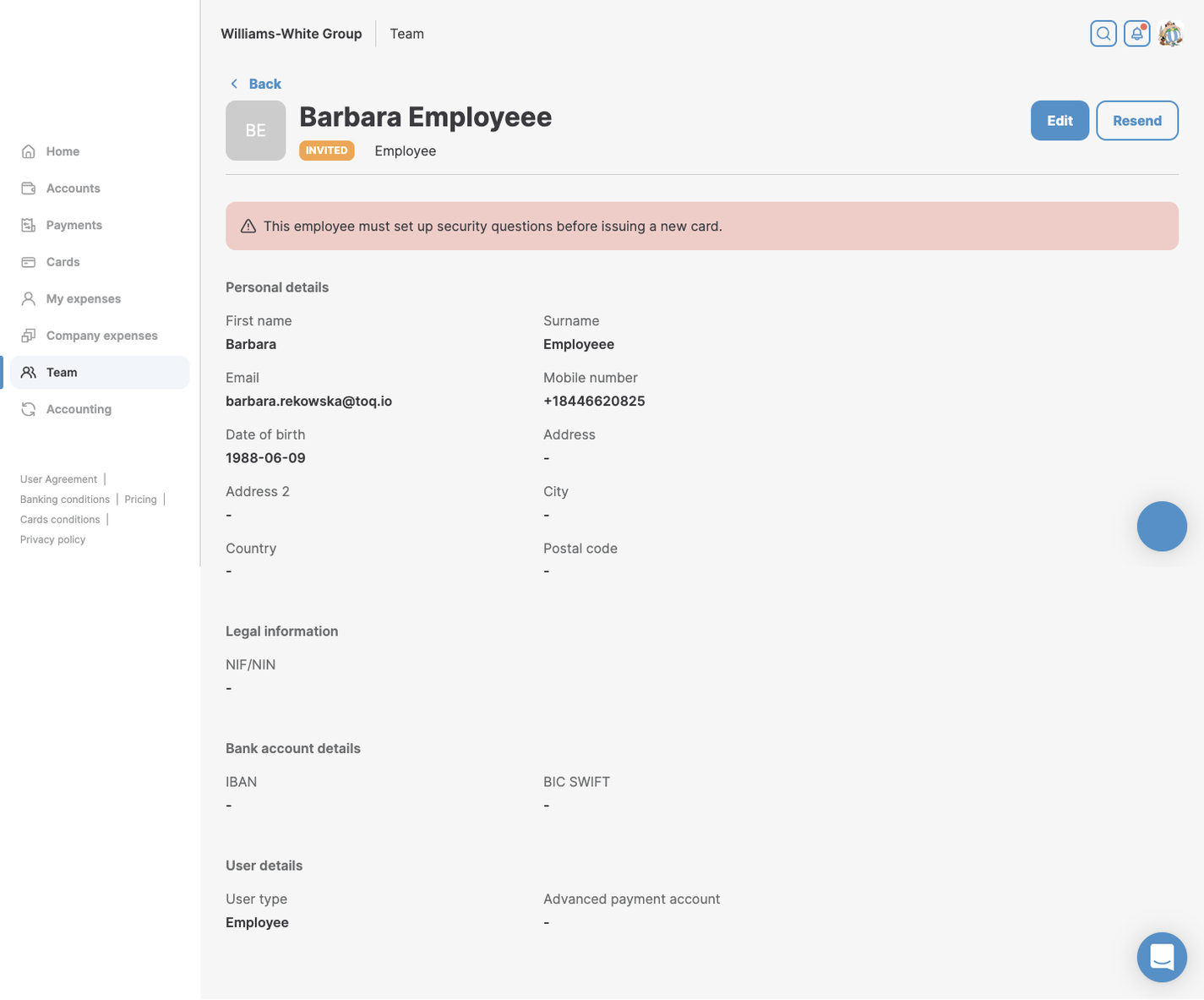
Consumer
- Following the same functionality of SME, the CONSUMER Account Owners will only be able to edit the following fields by user:
- First name
- Last name
- NIF
- Phone number (cannot be edited): as in SME, it will only be available to be edited if the user is not onboarded yet, status: 'Not active' / 'Disable'
- Date of birth (cannot be edited)
- User details:
- User type
- Instead of expenses being shown at the bottom of the page, only the cards list related to the user will be shown for CONSUMER.
Edit a user role
A Director can also edit a user's assigned role. To do this, a Director has to select another role from the dropdown menu, the new permissions assigned will then be applied to the new role assigned.
Updated 9 months ago
