Managing your team
The Team section is where clients are able to add new users, view personal details, assign roles and manage access.
Overview
The Team section is where Directors (SME) can add new users, disable users, edit employee roles, and issue cards for them.
Available in SME, this section's main object is the overview of the users in the platform and their management.
Employees do not have access to this section. However, they will interact with this flow by receiving an invitation by email to join the platform and create their credentials.
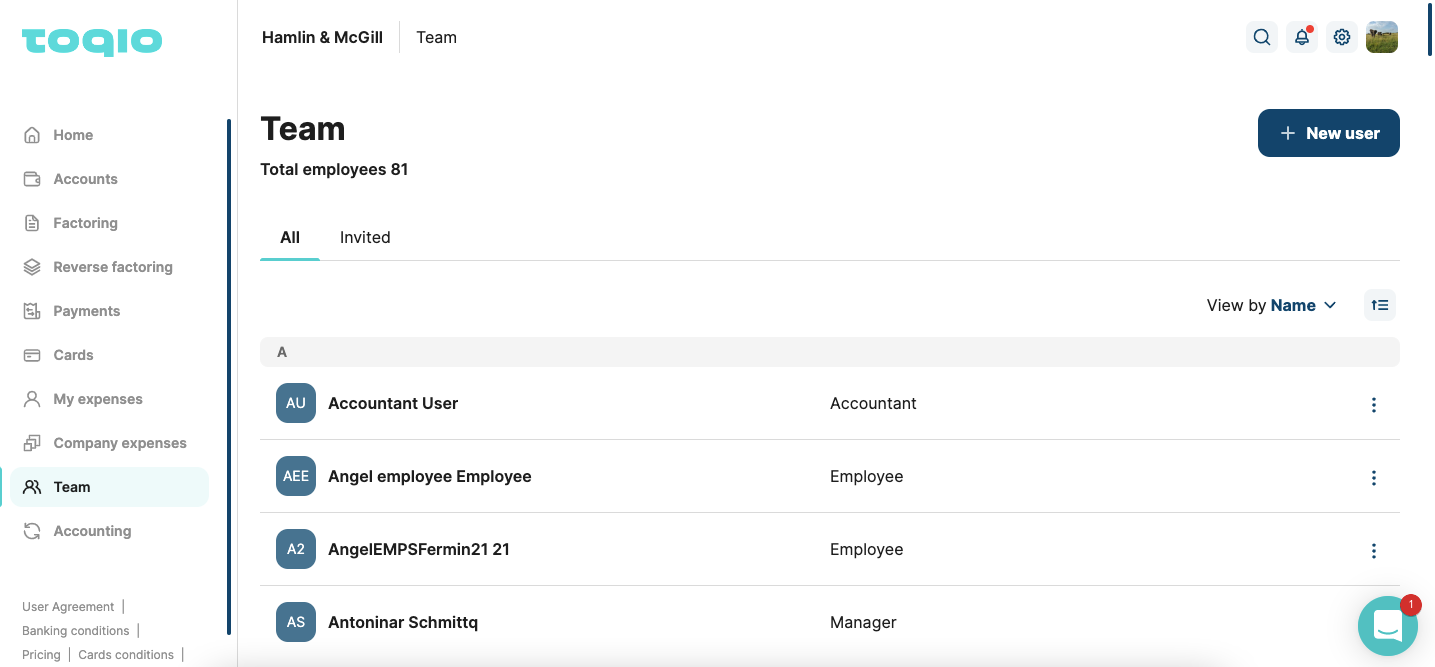
Roles customisation
On SME platform, we provide four user roles:
ADMINISTRATOR: this user has access to all the functionalities, including expense management, business current account, ordering payments, managing company cards, and managing the team.
DIRECTOR: this user has access to all the functionalities, including expense management, business current account, ordering payments, managing company cards, and managing the team. This user is still an employee of the company, so in the reports, they will be linked to payroll, etc.
EMPLOYEE: this user has access to a reduced version of the functionalities. An employee can create expenses and be informed about their expense management status. Also, they can edit their cards, if any, and their personal details. This user won't have access to the business's current account, payments, team, or company cards.
ACCOUNTANT: this user is an external provider which will have reading access to your company data. Also, they will be able to manage some features as mapping categories in your third parties integrations.
Custom Role Names
You can configure the names of roles displayed to users. This customization is managed by our Delivery team, and these changes will be reflected across various functionalities on the platform, including Core Public registration, Team management, and User profiles.
Role Enabling & Disabling
All roles, except for the Director role, can be disabled on the platform. This process is also managed by our Delivery team. Before disabling a role, existing users will be migrated to another selected role. Changes will be reflected across relevant functionalities on the platform as well.
Prerequisites
What are the conditions a user needs to satisfy to use these features?
| Prerequisite | Explanation |
|---|---|
| Have appropriate roles and permissions for SME | This feature is only available to Directors and Managers in SME |
FAQs
Q: Can a Director issue a new card for a user from the Team section?
A: Yes, a Director can issue a new card for each user. However, there is an exception for Modulr users who have not completed onboarding and SCA Questions.
Q: Why can't the phone number be edited for an 'Enable' (active) user?
A: As the phone number is saved in DDBB and used for OTP purposes, editing is not available to avoid fraudulent transactions. Related to PSD2 regulations based on secure customer authentication.
Terms you Need to Know
| Word | Definition |
|---|---|
| OTP | It's an SMS sent to the mobile phone number saved in the database to authenticate the user and allow the action in progress to finish. Used as a 2 Factor Authentication after login, where the user's main authentication is the user and password. |
| PSD2 | It's a European regulation to make electronic payments safer, PSD2 introduces enhanced security measures to be implemented by all payment service providers, including banks. In particular, PSD2 requires payment service providers to apply Strong Customer Authentication (SCA) for authentication and electronic payment transactions as a general rule. |
| SCA Questions (Modulr customers) | As per PSD2 and 3D Secure regulations, Modulr uses a 2 Factor Authentication based on things that the user should know, such as security questions, to be asked randomly during card payments to avoid fraud. |
Updated 11 months ago
