Same Currency Payment
New payments can be initiated from two places: the 'New payment' button on the 'Payment' section or from the details page of an account.
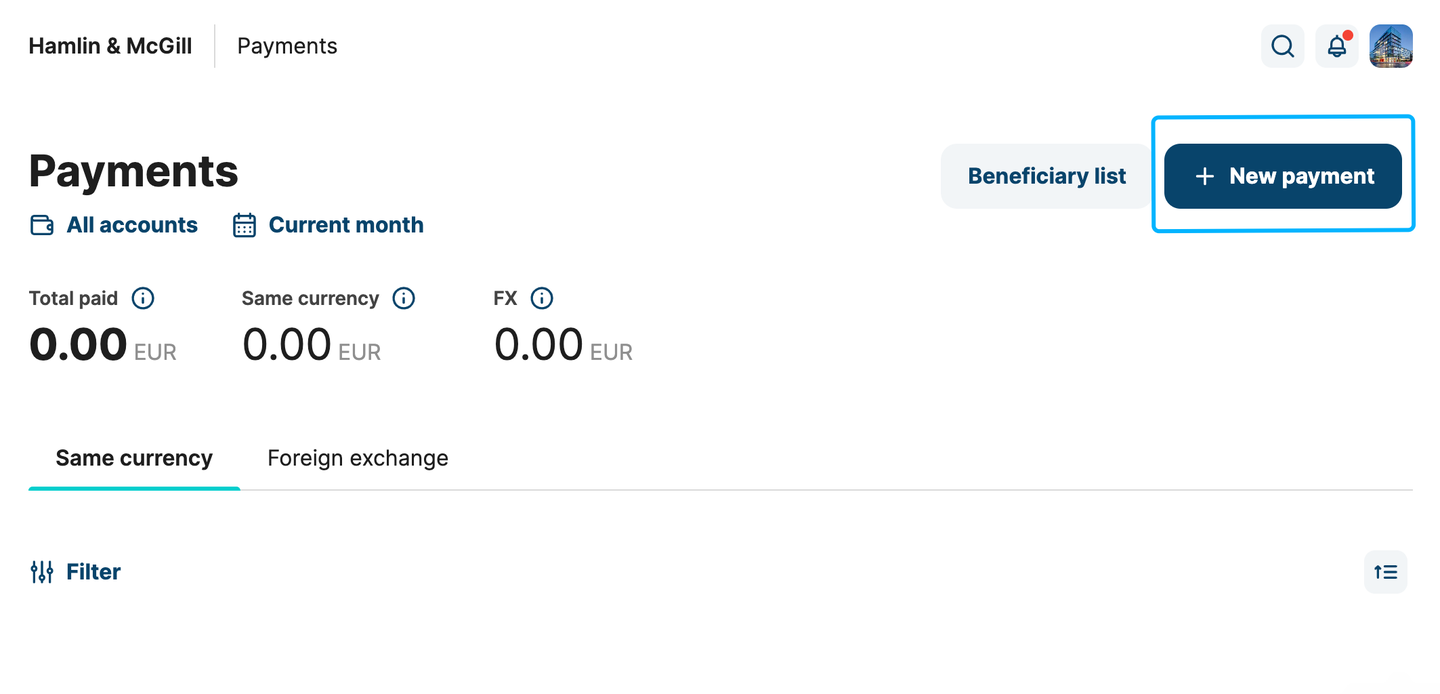
If payment is initiated from an account's details page, the system will auto-select this account as the source account](https://files.readme.io/c6ab07f-image.png)
New payment action from the payment dashboard
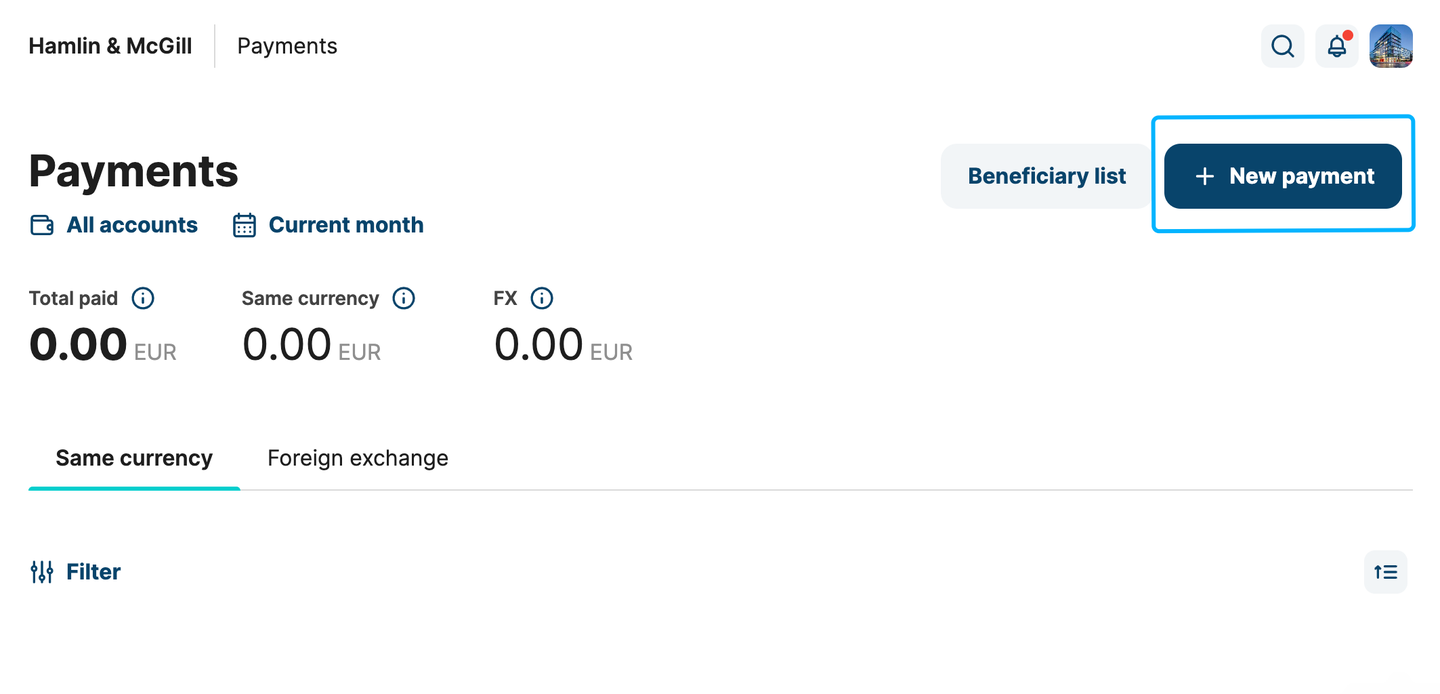
If payment is initiated from an account's details page, the system will auto-select this account as the source account
Step 1: add payment details
- Select the source account from the account selector: only active accounts with a balance of more than 0 will appear in this dropdown
- Choose a destination account
- Transfer between own accounts: only accounts belonging to the end client can be selected
- Choose an existing beneficiary: existing beneficiaries saved by the client
- Create a new beneficiary: this will drive another form to create a new beneficiary
- Add the amount to be sent to the beneficiary
- Balance check: only an amount lower than the account balance is allowed
- Select the payment scheme from the dropdown
- Fees will be auto-populated based on the send amount and payment scheme
- Description
- Payment date
- Immediate payment: the payment will be executed right after the confirmation
- Scheduled payment: the payment will be executed on the scheduled date
- Standing order: payment will be executed periodically as defined by the client
- Frequency
- Month's last business day
- Weekly
- Every other week
- Monthly
- Custom: the user can decide the payment to repeat every X times per N (days/months/years)
- First payment date: when the recurring payment starts
- Repeat
- Until cancelled: until the user cancels the next payment
- Number of times: ends after the payment is executed X times
- End date: until the end date
- Frequency
Once all the required data is filled in, select 'Confirm' to enter the confirmation page.
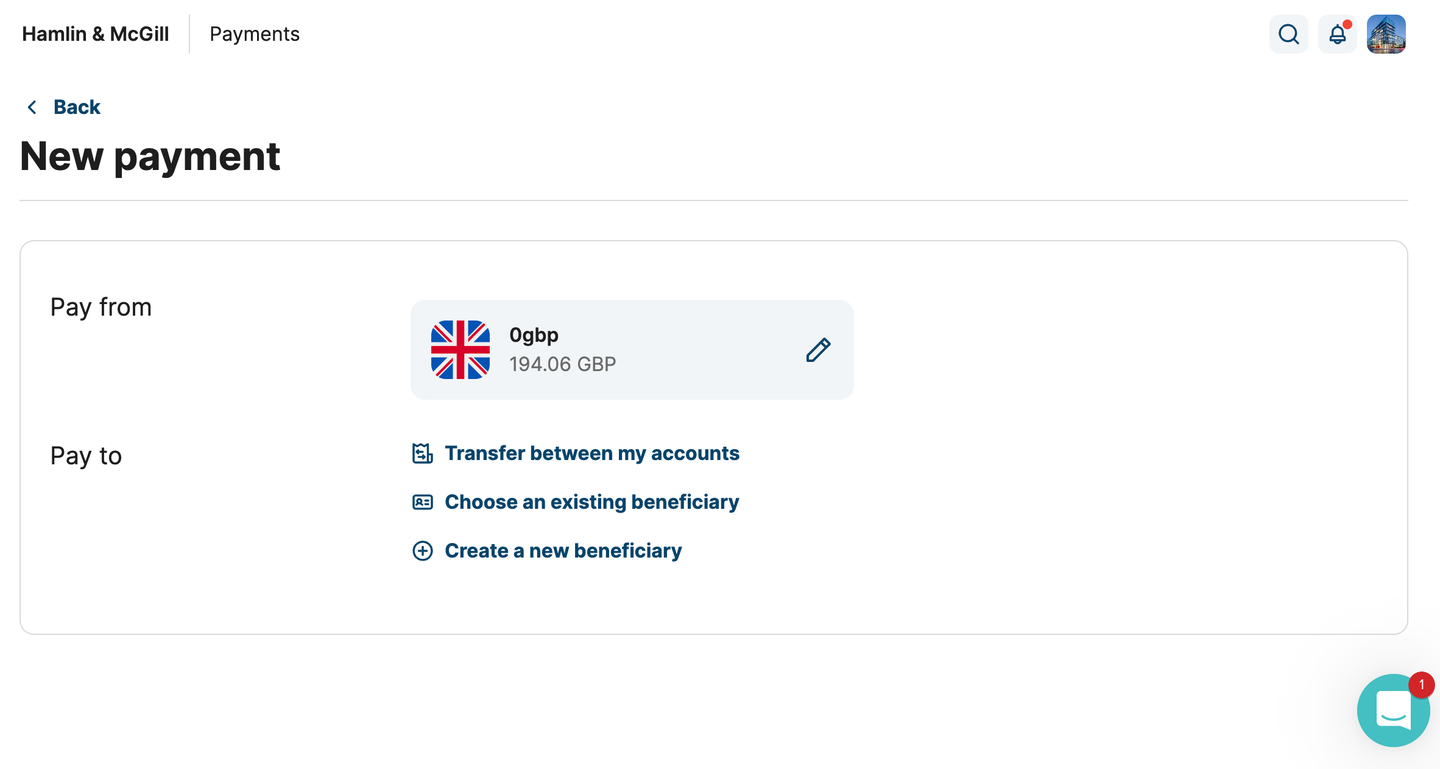
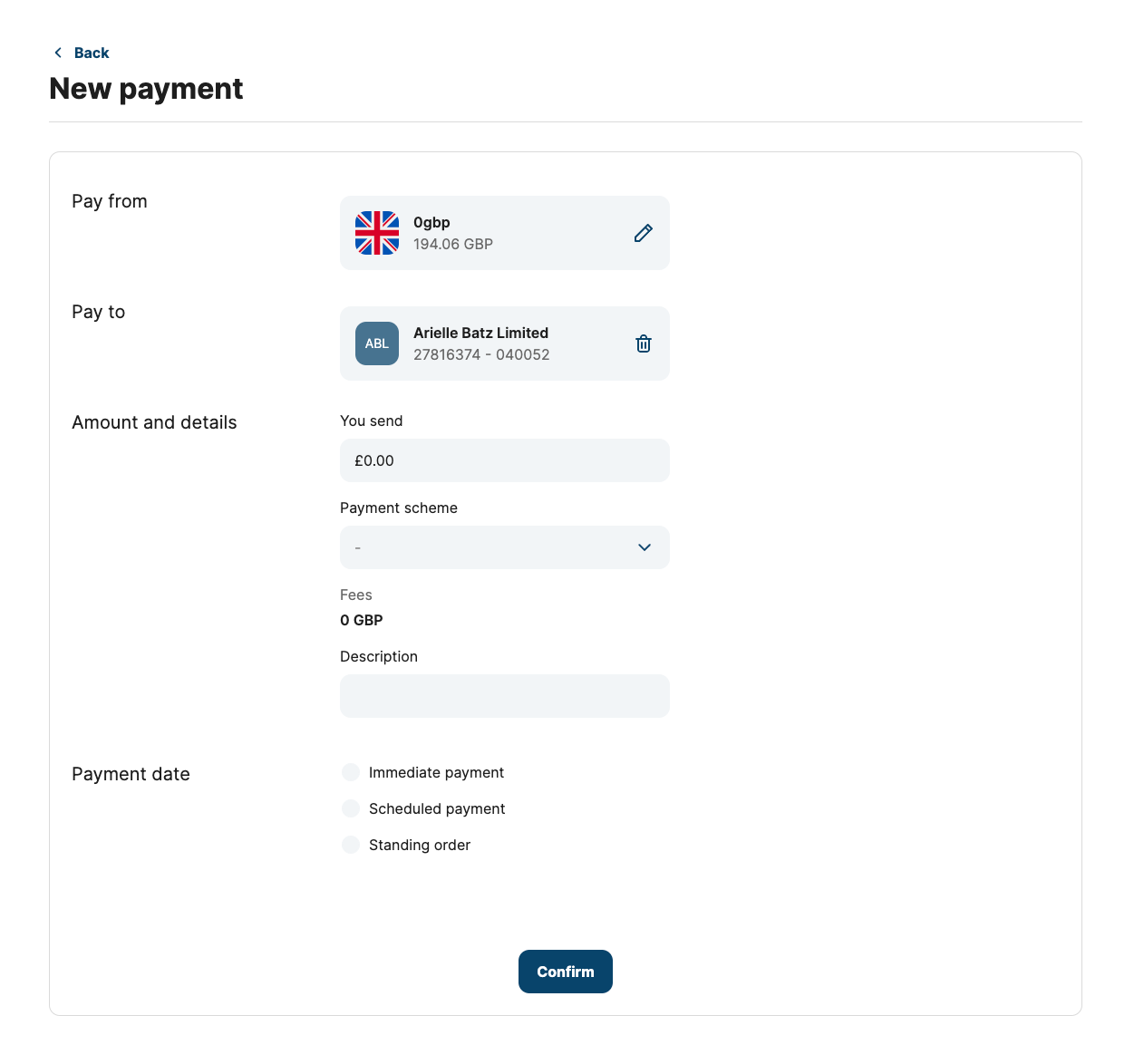
Step 2: confirm payment details
During this step, you can review the payment information or notify others of the payment by adding one or more emails. If the data is confirmed, select 'Confirm' to enter the security code; if anything needs modifying, select the 'Edit' button to go back to the first step.
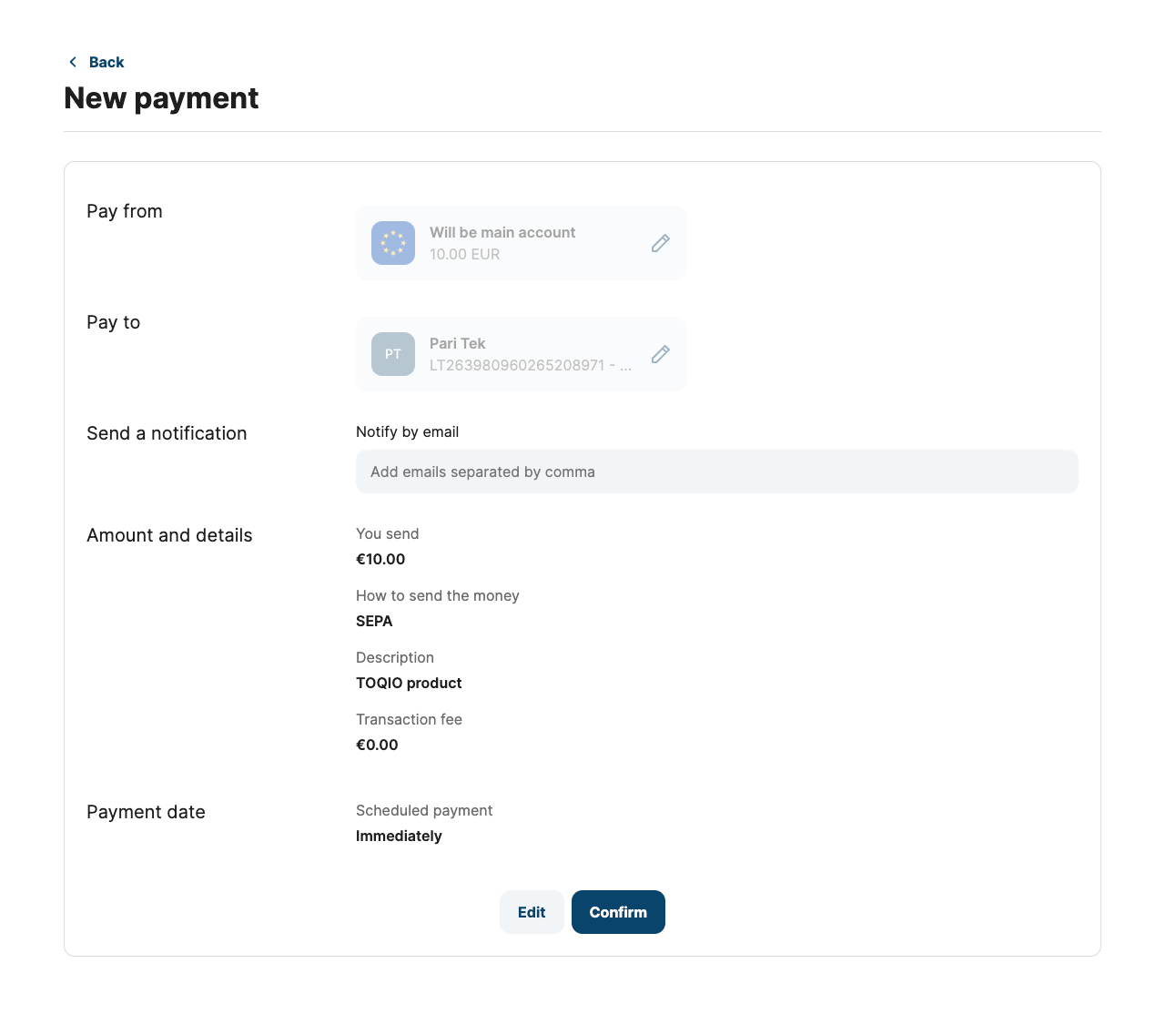
Step 3: enter the security code
Before sending out the funds, the security code will be required; if the code is correct, the system will execute the payment, and you will be directed to the payment summary page.
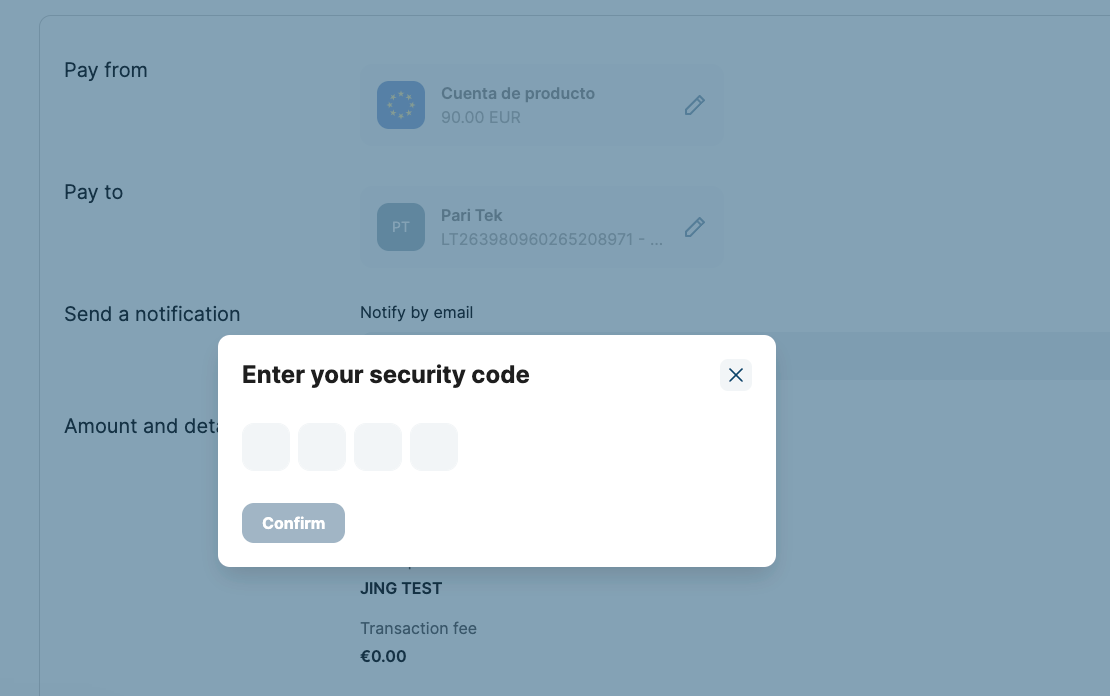
Updated 11 months ago
