Unblock user
How to unblock a user from the admin portal
If a user tries to log in with an incorrect password six consecutive times, their access will be blocked as a security measure. In this case, an email notification will be sent to the admin user of the client, informing them of this access status change.
If the admin user confirms that the user's actions are legitimate and wishes to unblock their access, they can follow the steps below:
Step 1: Access User Details: Click the "Go to Admin Portal" button or navigate to the client tab and search for the blocked user; this will take you to the details page of the blocked user.

Step 2: Unblock User: On the user details page, locate and click the "Unblock user" button in the banner; a modal window will appear, requesting confirmation for the unblocking process.
Step 3: Confirmation and Notification: Once the admin confirms the unblocking action, an email will be automatically sent to the blocked user, providing instructions to reset their password.
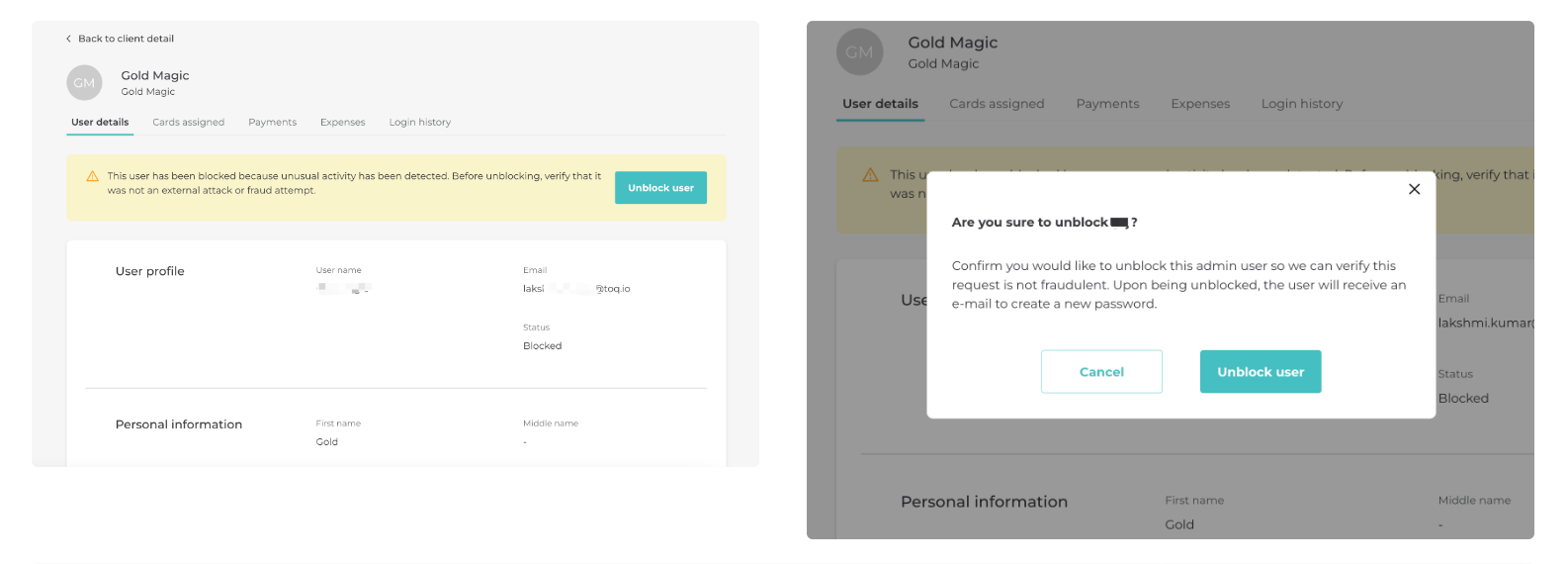
Step 4: User Password Reset: The blocked user will receive the email notification and can proceed to reset their password using the provided link; after successfully resetting the password, the user's access will be recovered.
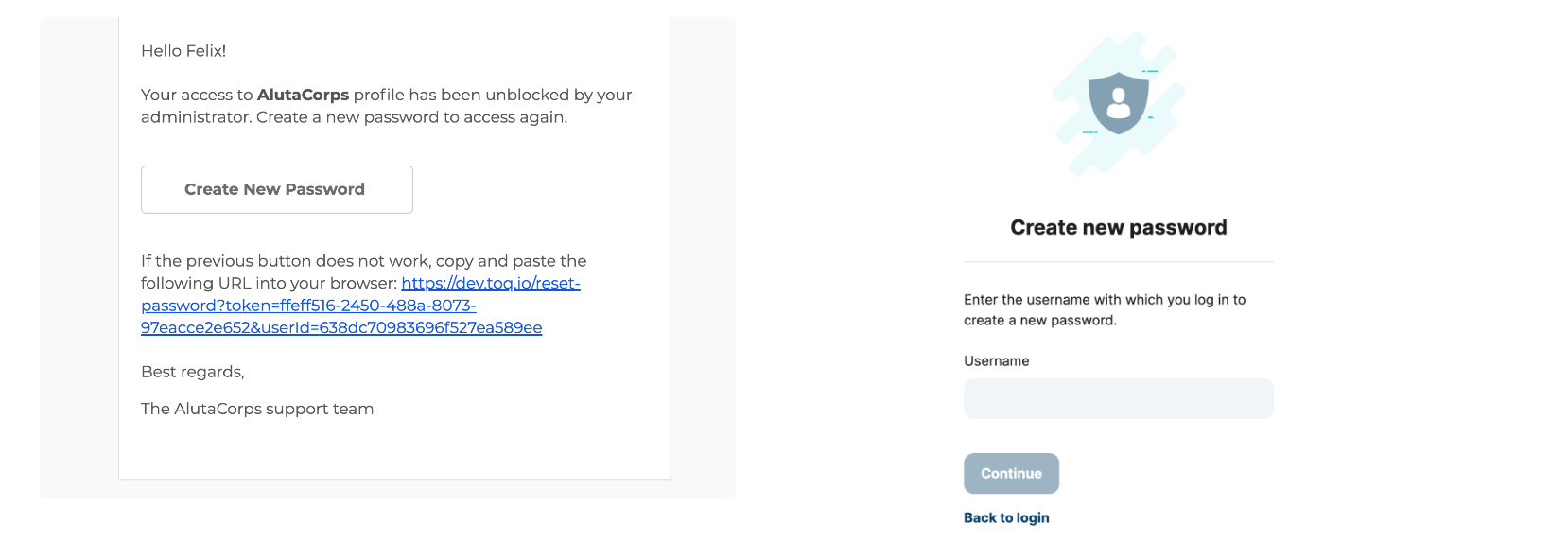
Updated 11 months ago
