Setting up credentials
Once the registration form is submitted, a confirmation screen is displayed to the user with information regarding next steps and access. The user receives an invitation email to set up their credentials.
The email contains a CTA for creating an account or a link in case the button doesn't work. The link only works for 48 hours, after that it will expire and the process will be interrupted.
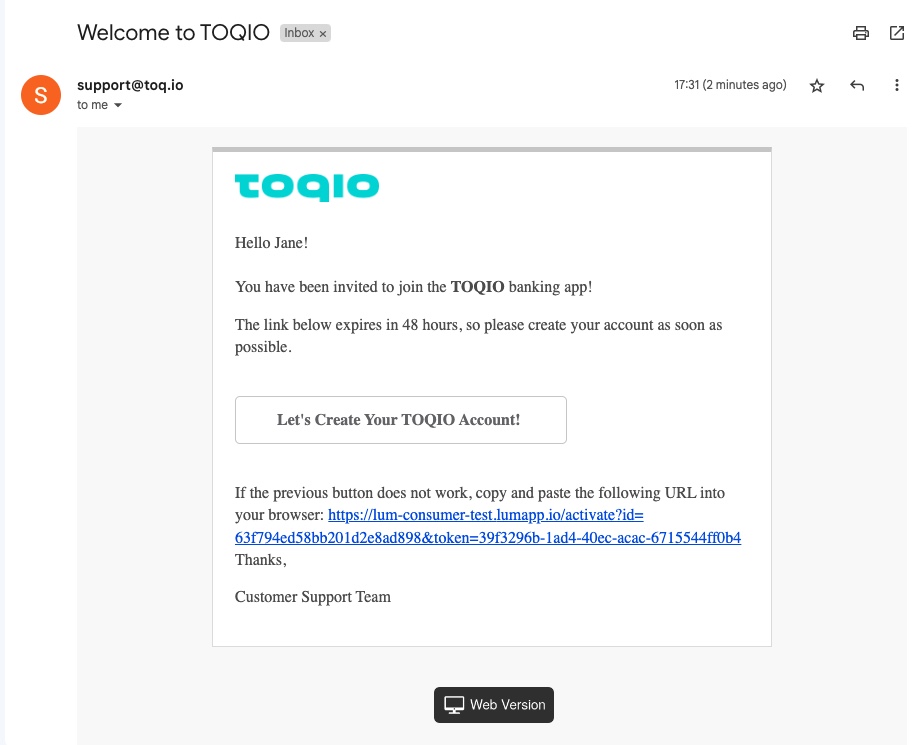
Registration email
What happens if the link expires?
If selecting the expired link, the following screen will show an error:
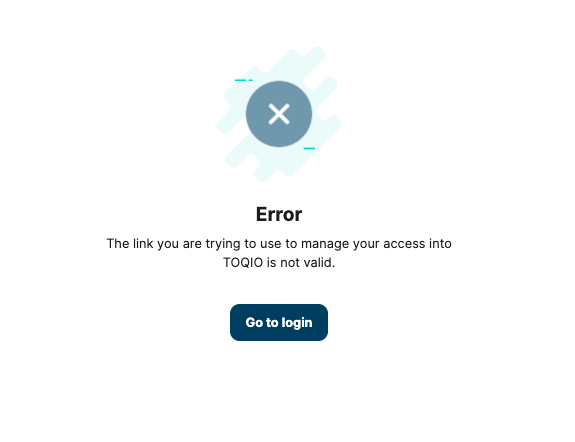
Expired link
It is not possible to use an expired link, ask an Administrator to send a new one if needed.
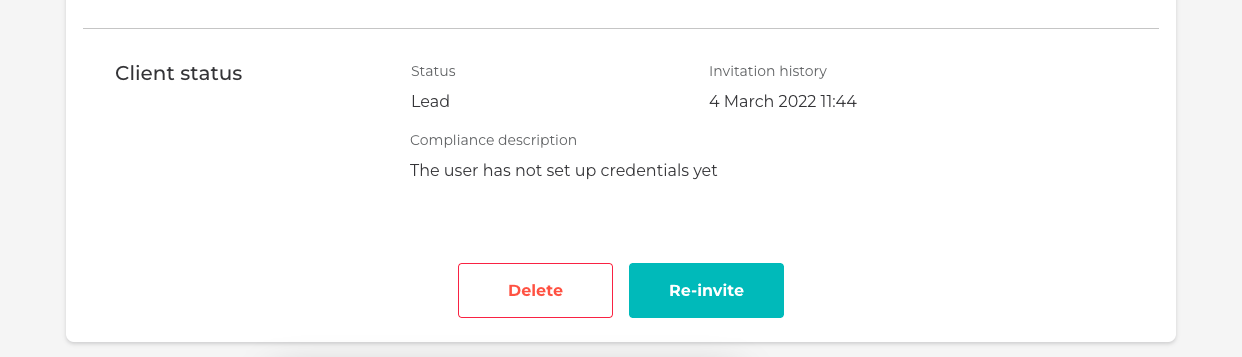
Resend the link from the Admin portal
Setting up credentials
By selecting the CTA or the link, it will redirect User to the following screen to choose a username, password, and security code:
- Username: needs at least 3 characters without spaces and special characters are not allowed. This username will be used later to login into the platform.
- Password: the password must contain at least 9 characters, including at least one uppercase letter, one lowercase letter, and one number. This complexity of the Password Policy is required for logging into the platform.
- Custom Password Policy: the Password Policy is configurable. This customisation is managed by our Delivery team. When changes are made to the Password Policy, the system verifies whether users' existing passwords comply with the updated criteria at their next login attempt. If a password is found non-compliant, the user is prompted to update it to meet the new requirements.
- Security code: it's a 4-digit number that is required to confirm some operations, such as issuing a card or making a payment.
All the terms and conditions need to be accepted to finish the process. Once this is completed, an OTP will be sent to the phone number registered during the registration process to complete the verification.
If the OTP is verified, access to the main dashboard of the platform will be available to complete the onboarding process.
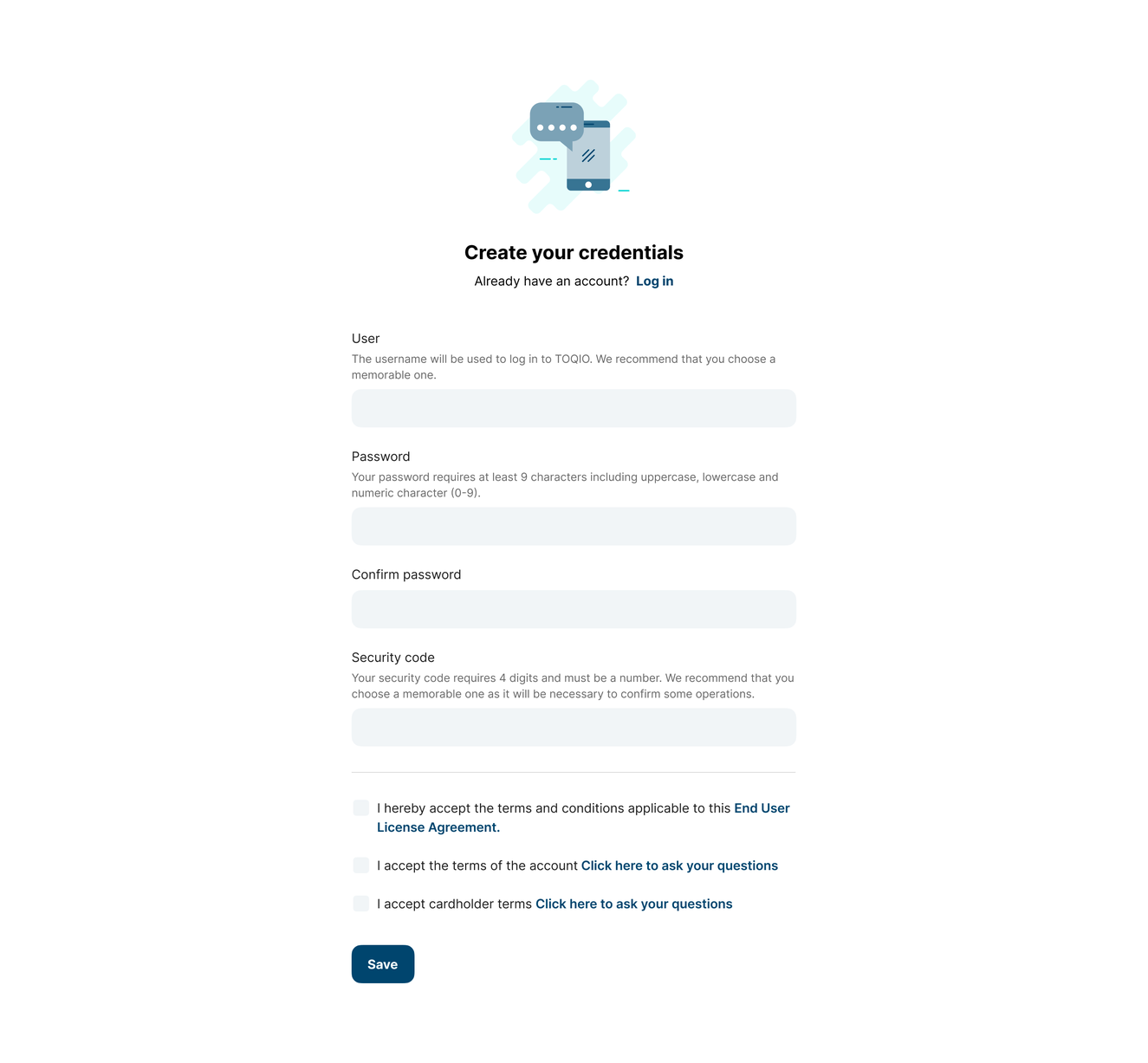
General flow
For Modulr users there's an extra step: users have to answer some security questions.
It is required to answer at least one question, but answering more than one will improve your security. Answers are case-sensitive, so every time security verification is required, the answers must be written in the same format.
Modulr uses these questions to verify suspicious operations, like high card transactions. Random questions will be received that require the exact answer to continue the process. In case the answer is incorrect, the operation won't be completed.
Find more information in Establishing a card programme.
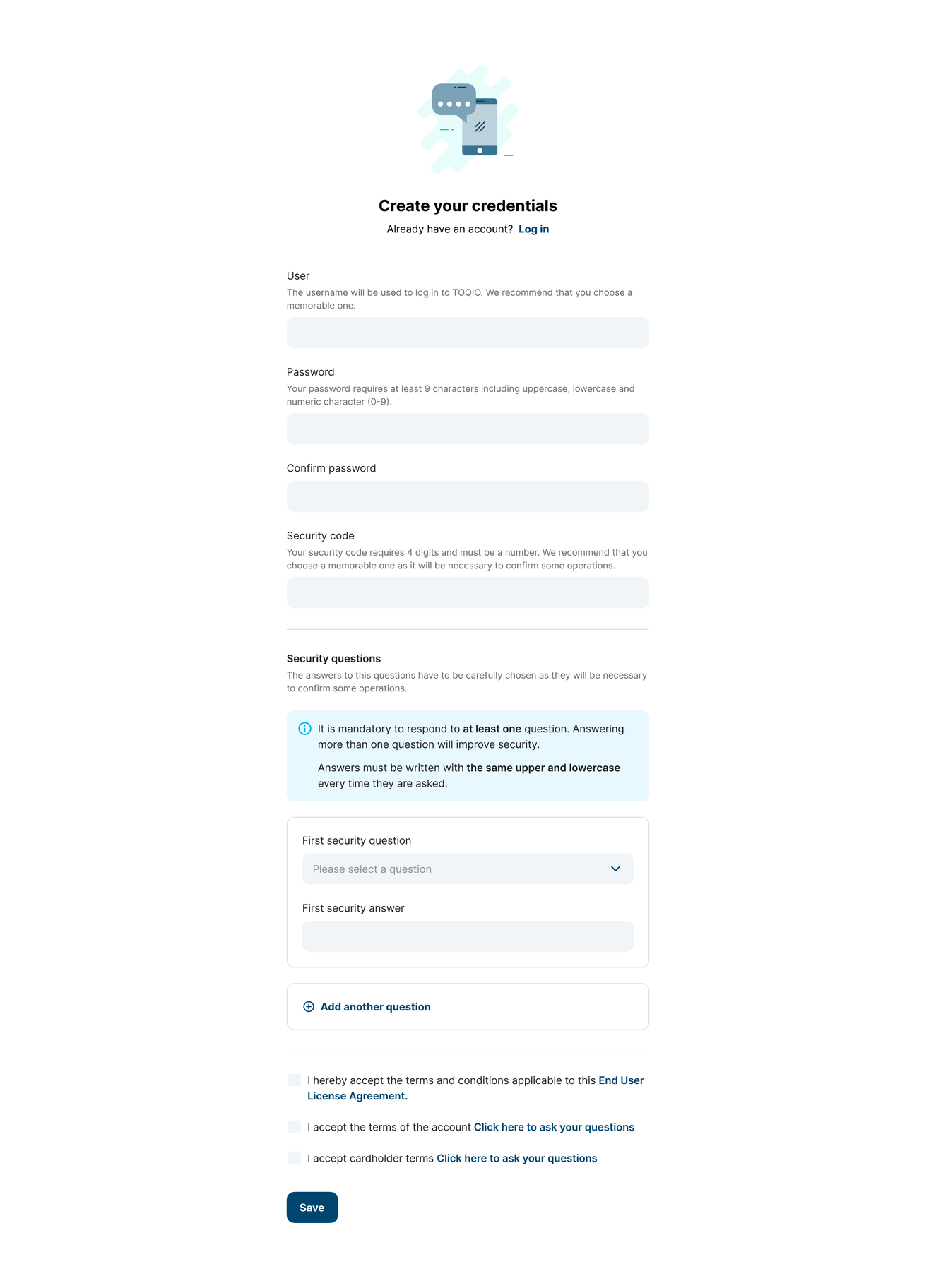
For Modulr
Updated 8 months ago
