copyWIP-Onboarding your users
The public onboarding will allow companies and users to register into Toqio's system. Compliance will allow us to verify the identify and validity of the users and companies using Toqio's system.
| Platform affected | SME and CONSUMER |
| Audience | Customers, clients, and end-users |
Onboarding and Compliance Overview
The public onboarding will allow different companies or users to register on the Toqio platform. Once the registration is done and the user has set up the credentials, they will have to go through the compliance process to validate their identity and legal information about the company if needed.
Product requirements
Public registration:
- SME Public Registration
To understand the public onboarding for SME, we need to clarify some of the most used terms that we will find, and the main differences:
- Legislation countries
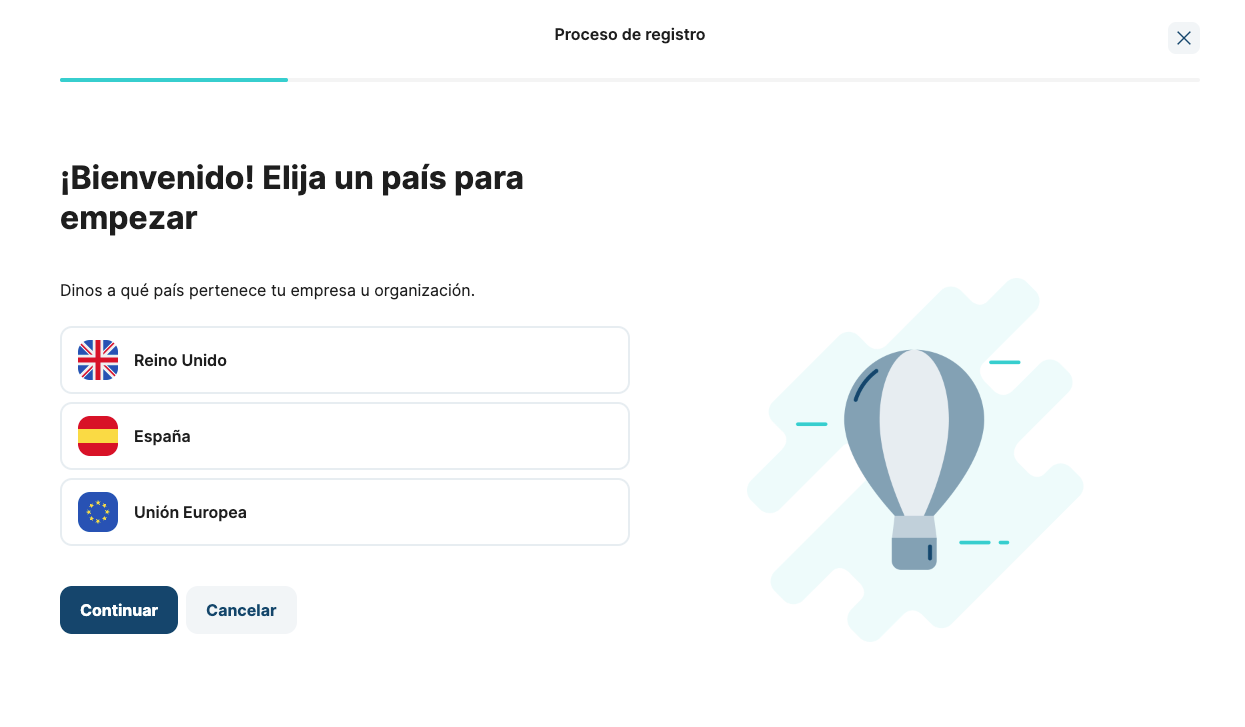
The first step of the registration is choosing the legislation country. Not all customers will have this option available, as it will depend on their configuration when creating the customer. This option will ask for different information in the onboarding process and affect the KYC/KYB process, as each country has its legislation that needs to be fulfilled.
- UK -
- Spain -
- European Union -
How to enable the screen above? When creating a customer from the Admin portal, select more than one legislation country. If only one option is chosen, you arrive directly at the 'Type of business or organization' screen.
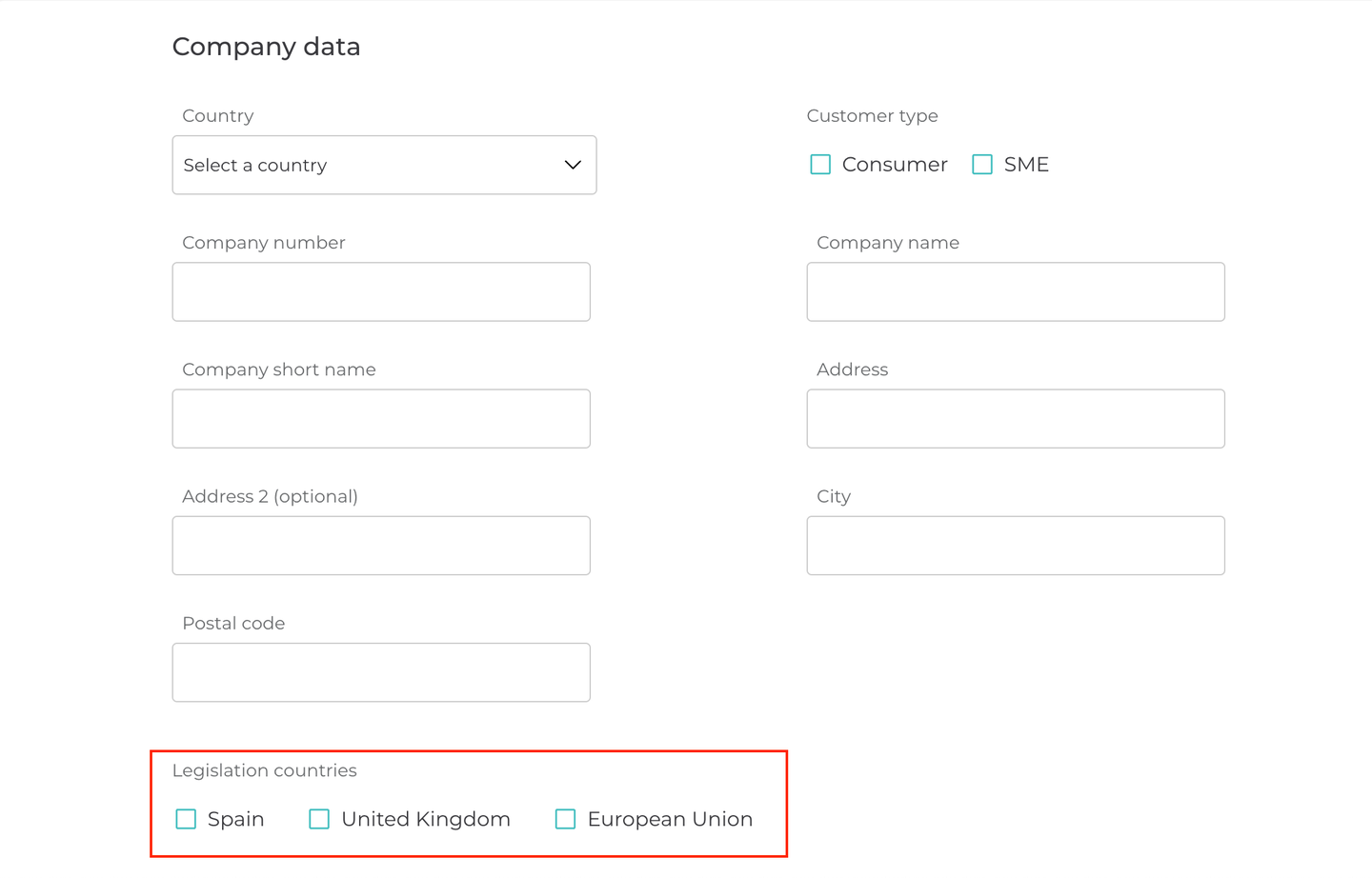
Depending on the legislation country, these are the organization types allowed:
| LEGISLATION COUNTRY | ORGANIZATION TYPES |
|---|---|
| UK and European Union | - A registered legal entity - Non-registered entity - Sole trader |
| Spain | - A registered legal entity - Sole trader |
- Types of organizations
There are different types of organizations, depending on the legislation country selected. Each type has a different form that has to be filled in:
- Registered legal entity
- Non-registered entity
- Sole trader
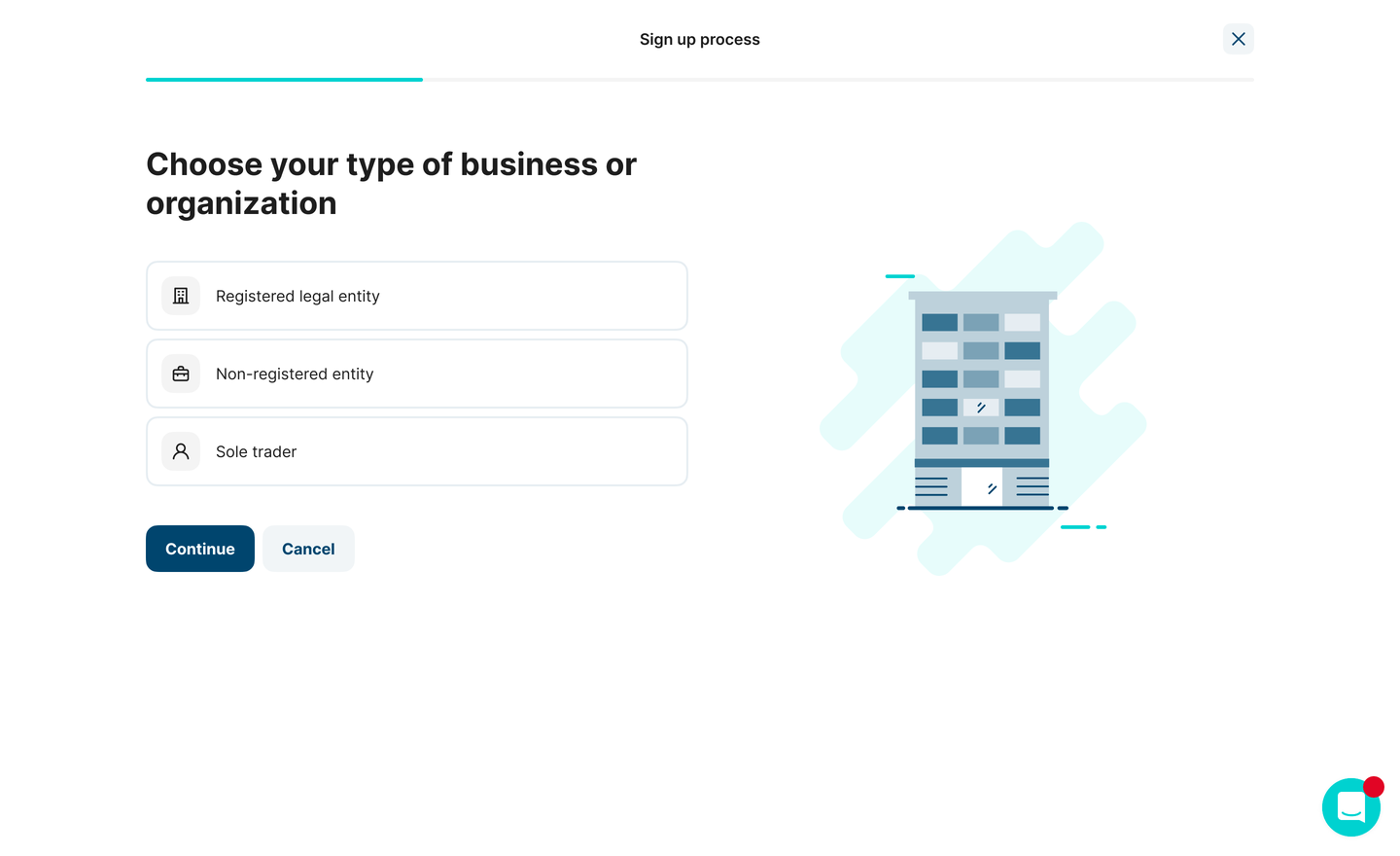
In this table are the options available when choosing a type of organization:
| ORGANIZATION TYPES | ENTITY TYPES | RELATIONSHIP WITH THE COMPANY |
|---|---|---|
| Registered legal entity | - Limited company or similar - Partnership or similar - Charity - Public limited company or similar | - Director - Manager - Employee - Agent or other |
| Non-registered entity | - Association - Support group - Non-registered partnership - Not yet registered | - |
| Sole trader | - | - |
- Business Information
As part of the registration process, some basic data about your business has to be provided. This form may vary slightly depending on the type of organization you chose.
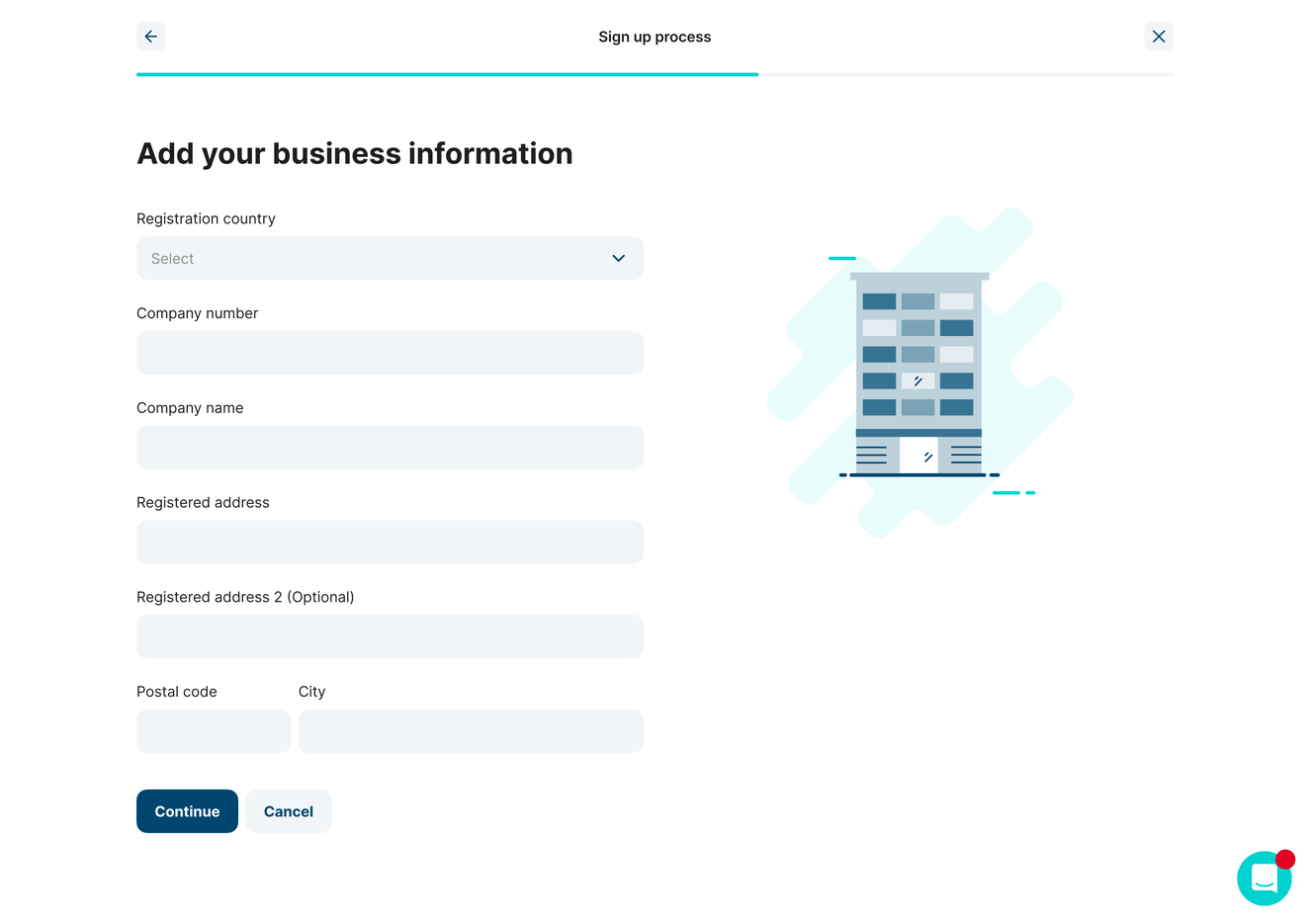
| For a registered legal entity | For a non-registered legal entity | For a sole trader |
|---|---|---|
| Registration country | Organization Country | Trading country |
| Company number / NIF (Spanish) | Registration number of Government ID number / NIF (Spanish) | Registration number or Government ID number (optional) |
| Company name | Organization Name | Trading name |
| Registered address | Organization address | Trading address |
| Postal code | Postal code | Postal code |
| City | City | City |
- Personal information
Personal information is needed to complete the public onboarding, with some mandatory information such as full name, date of birth, email, and phone number.
This information is needed to complete the KYC process.
! Identity number is only needed when the legislation country is Spain.
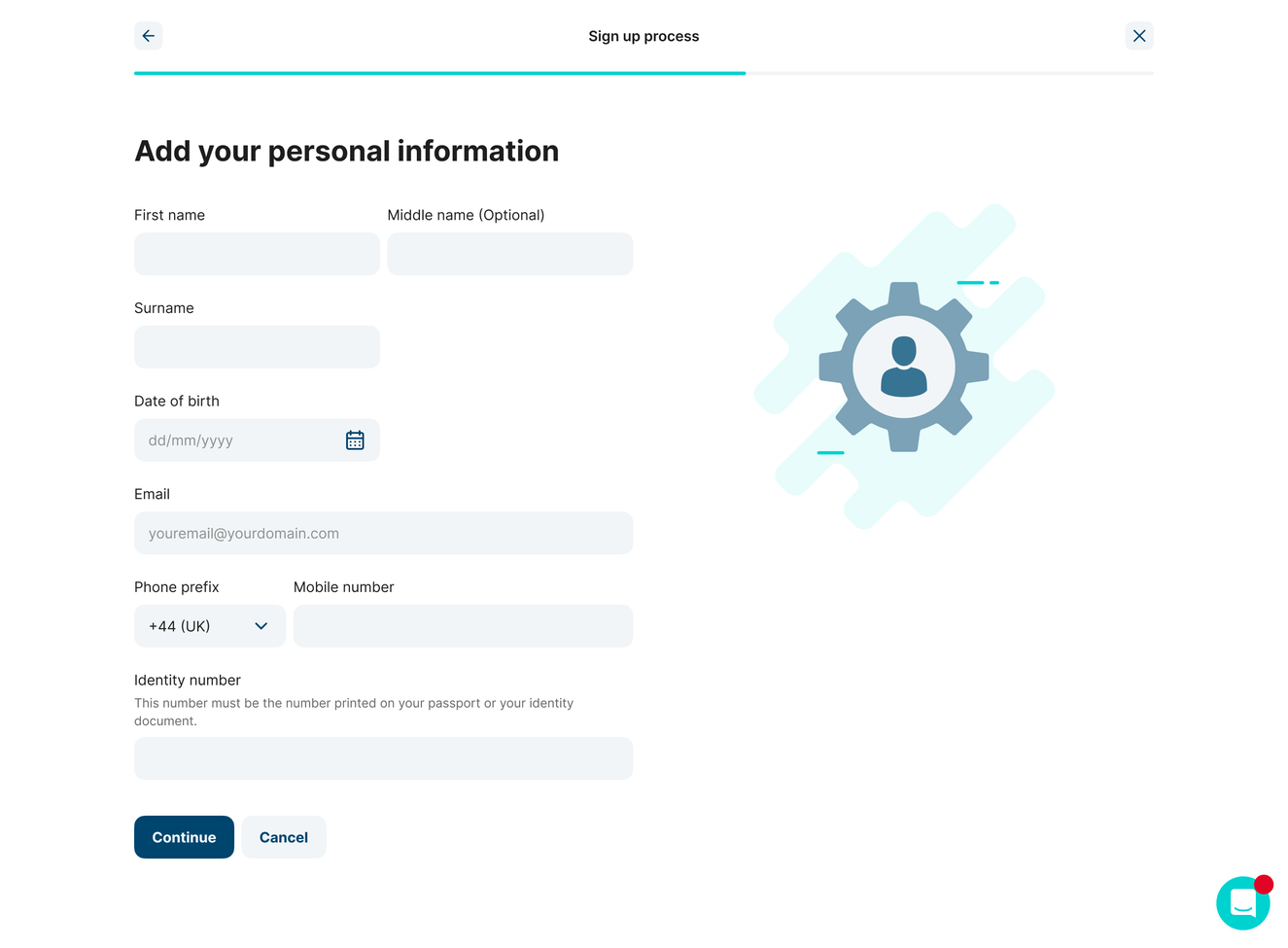
- Personal address
A personal address is required. Depending on the type of company chosen before, this data may vary, but it's required to complete the compliance process.
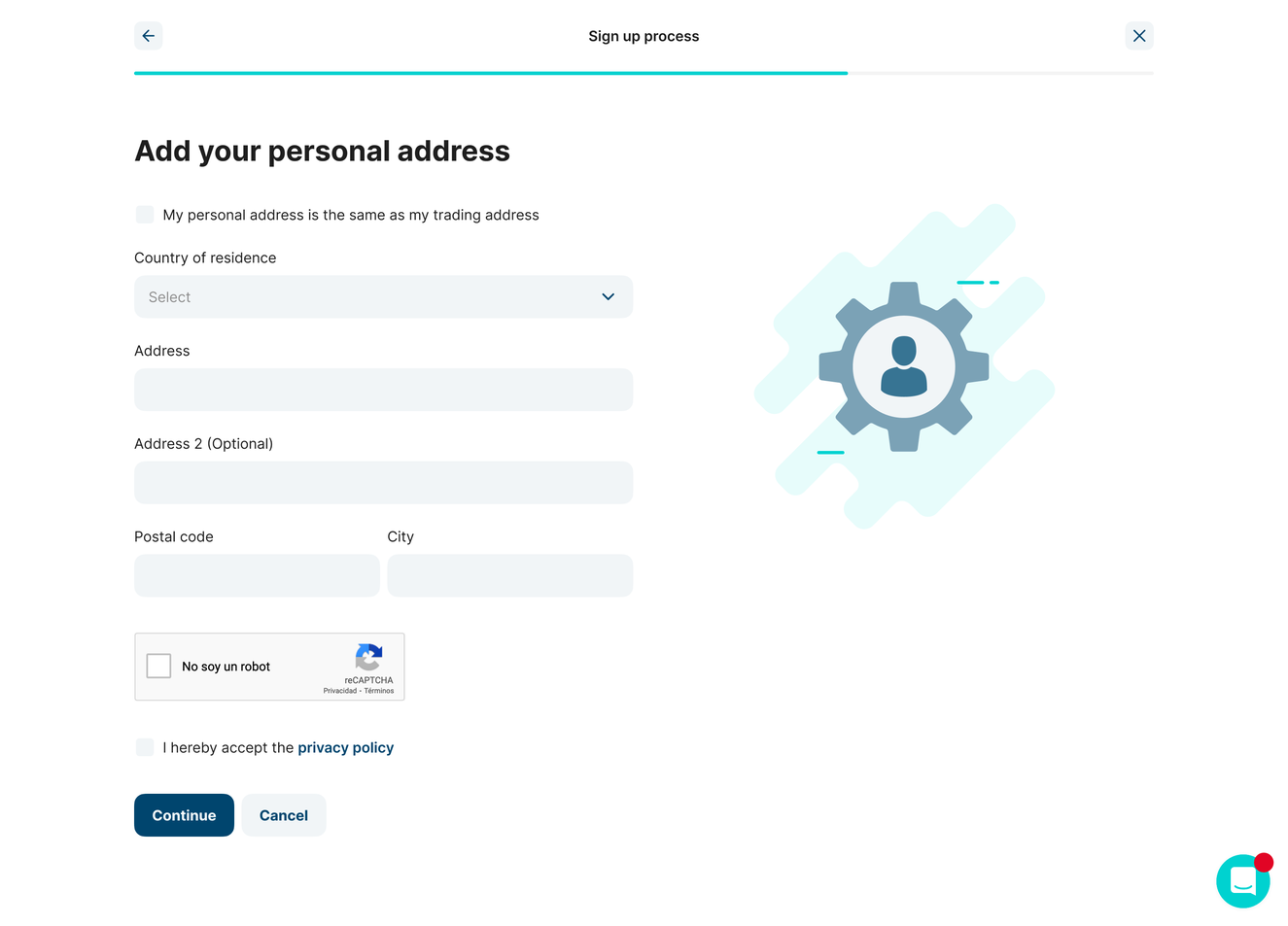
- Summary
Before finishing the registration process, verifying if all the data is correct will be available. In case there's a need to modify something, select the 'Edit' CTA to be redirected to the corresponding step.
Depending on the modification, the next steps could change and some of the new required information will have to be filled in again. For example: if you modify the type of business, the next steps will require different information to be filled in.
In case there are no modifications but rather corrections, for example, a typo, the information will continue appearing on the next screens so you don't have to fill everything again.
By selecting 'Continue' the process will finish.
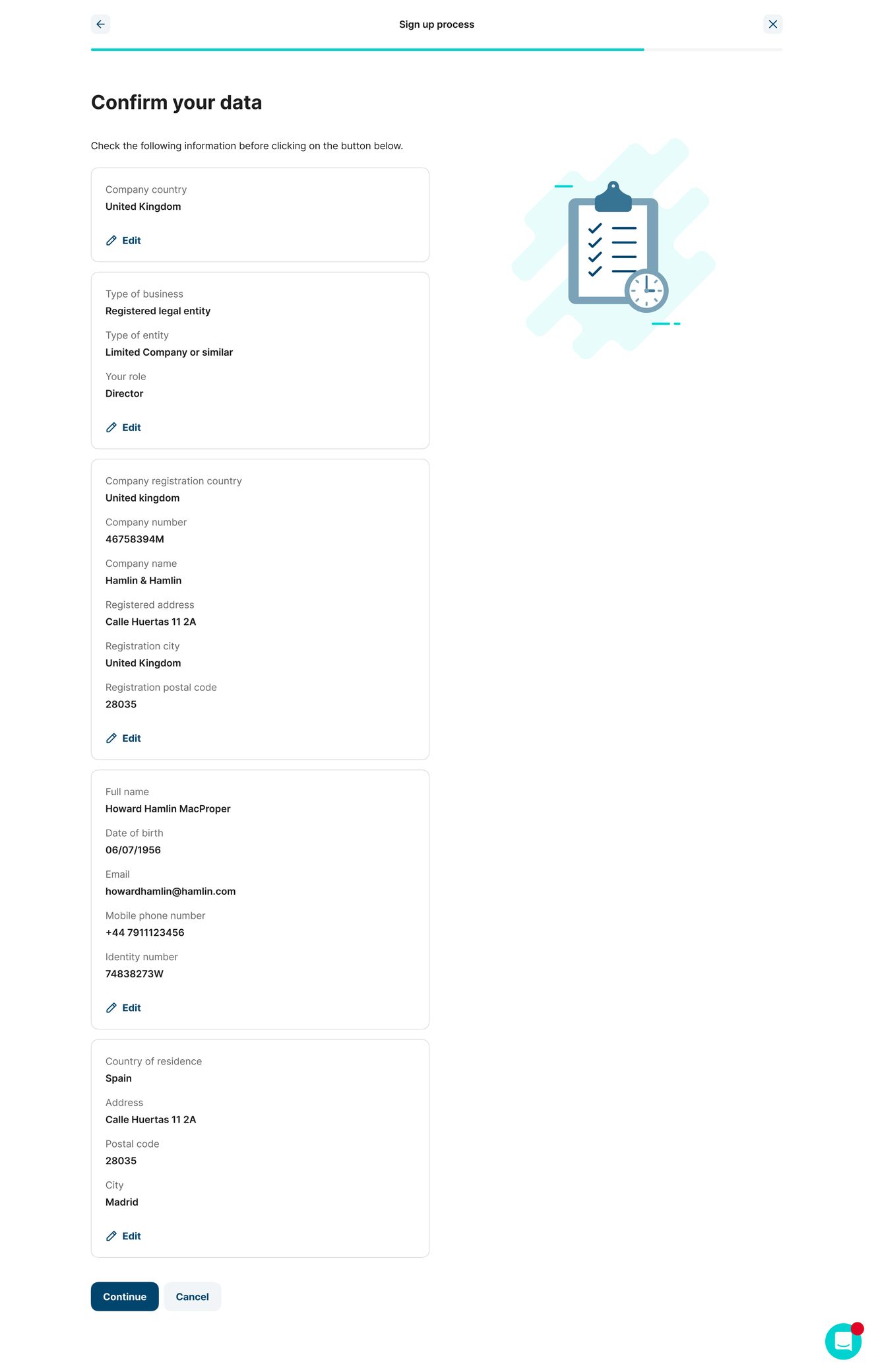
- Congratulations screen
Once on this screen, the company will be in the system. The company will be created in the database and the email for setting up credentials will be sent.
The email contains a CTA for creating an account or a link in case the button doesn't work. The link only works for 48 hours, after that it will expire and the registration process interrupted.
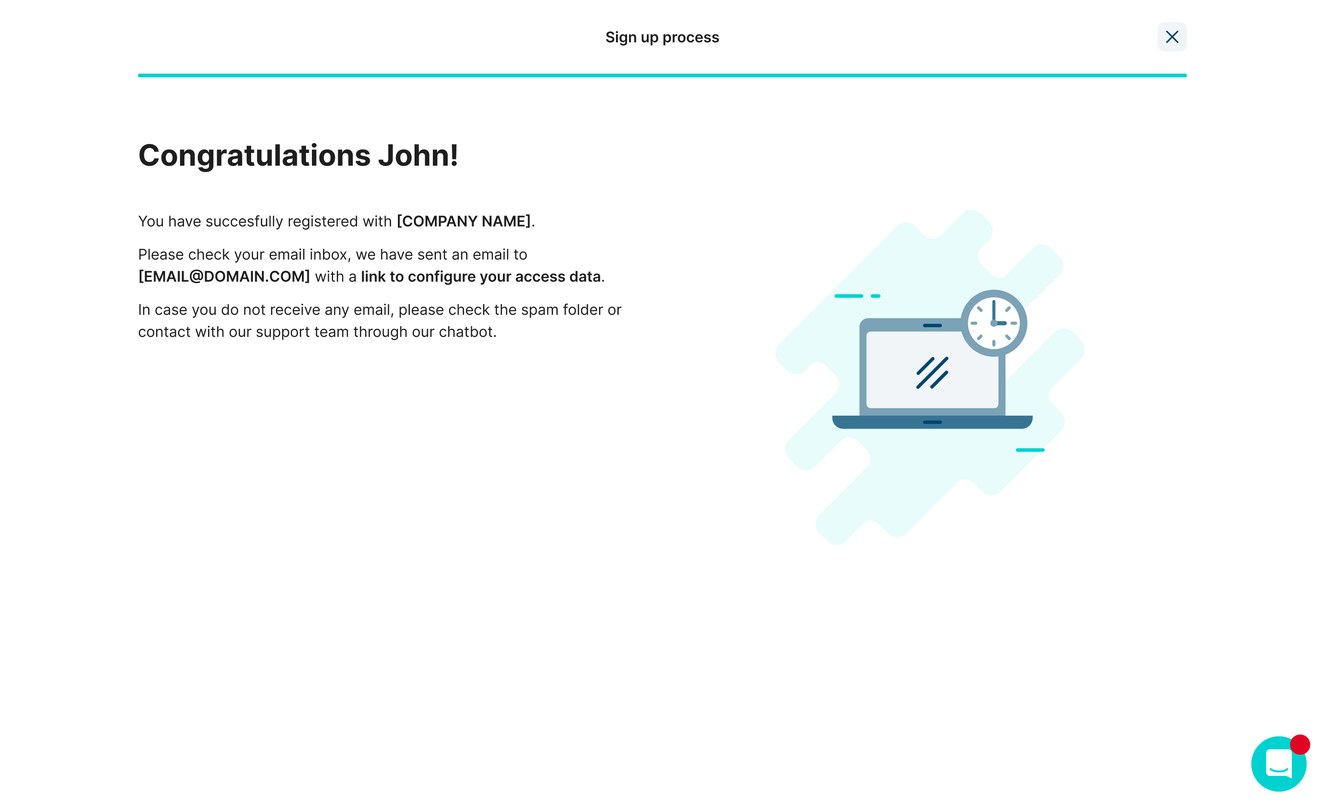
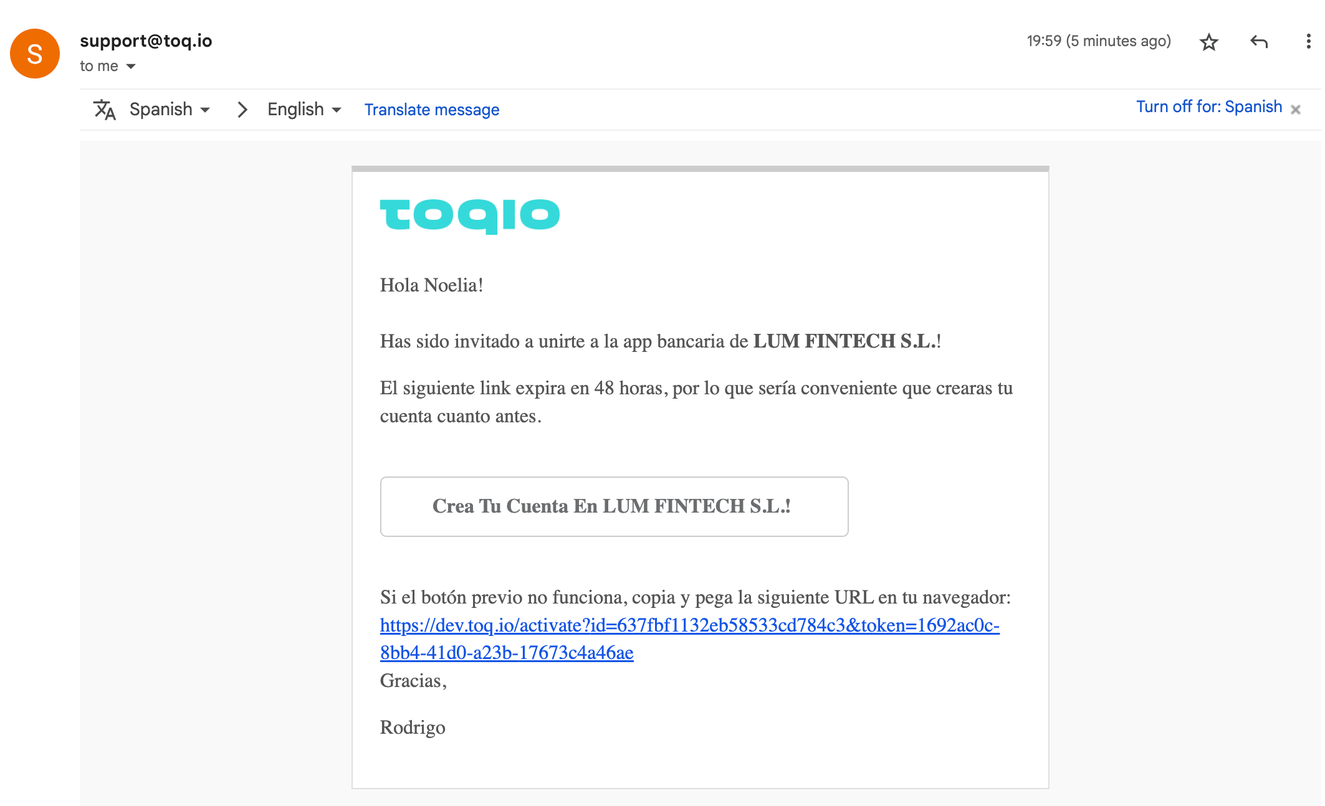
Registration email
What happens if the link expires?
Upon selecting the expired link, the following screen will show an error:
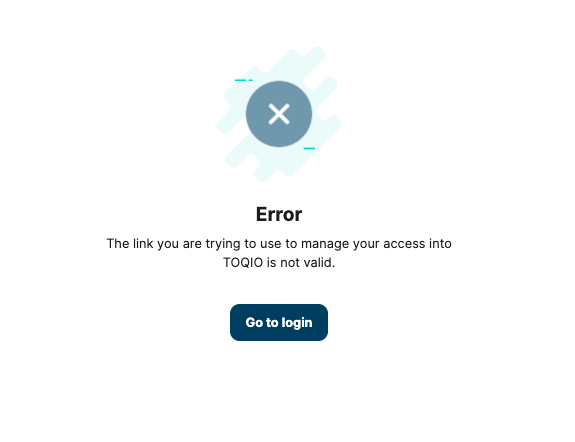
Expired link
It is not possible to re-use an expired link, ask an Administrator to send a new one if needed. This is done from the Admin portal when the client is in Lead status.
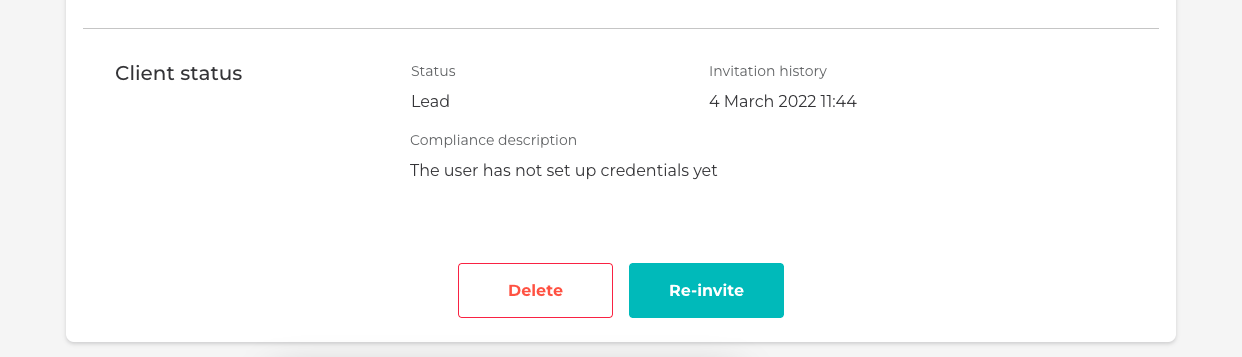
Resend the link from the Admin portal
- Setting up credentials
By selecting the CTA or the link, it will redirect to the following screen to choose a username, password, and security code:
- Username: needs at least 3 characters without spaces and special characters are not allowed. This username will be used later to login into the platform.
- Password: needs to have at least 9 characters, including an uppercase, lowercase, and a number. It's required to login into the platform.
- Security code: it's a 4-digit number that is required to confirm some operations, such as issuing a card or making a payment.
All the terms and conditions need to be accepted to finish the process. Once this is completed, an OTP will be sent to the phone number registered during the registration process to complete the verification.
If the OTP is verified, access to the main dashboard of the platform will be available to complete the compliance process.
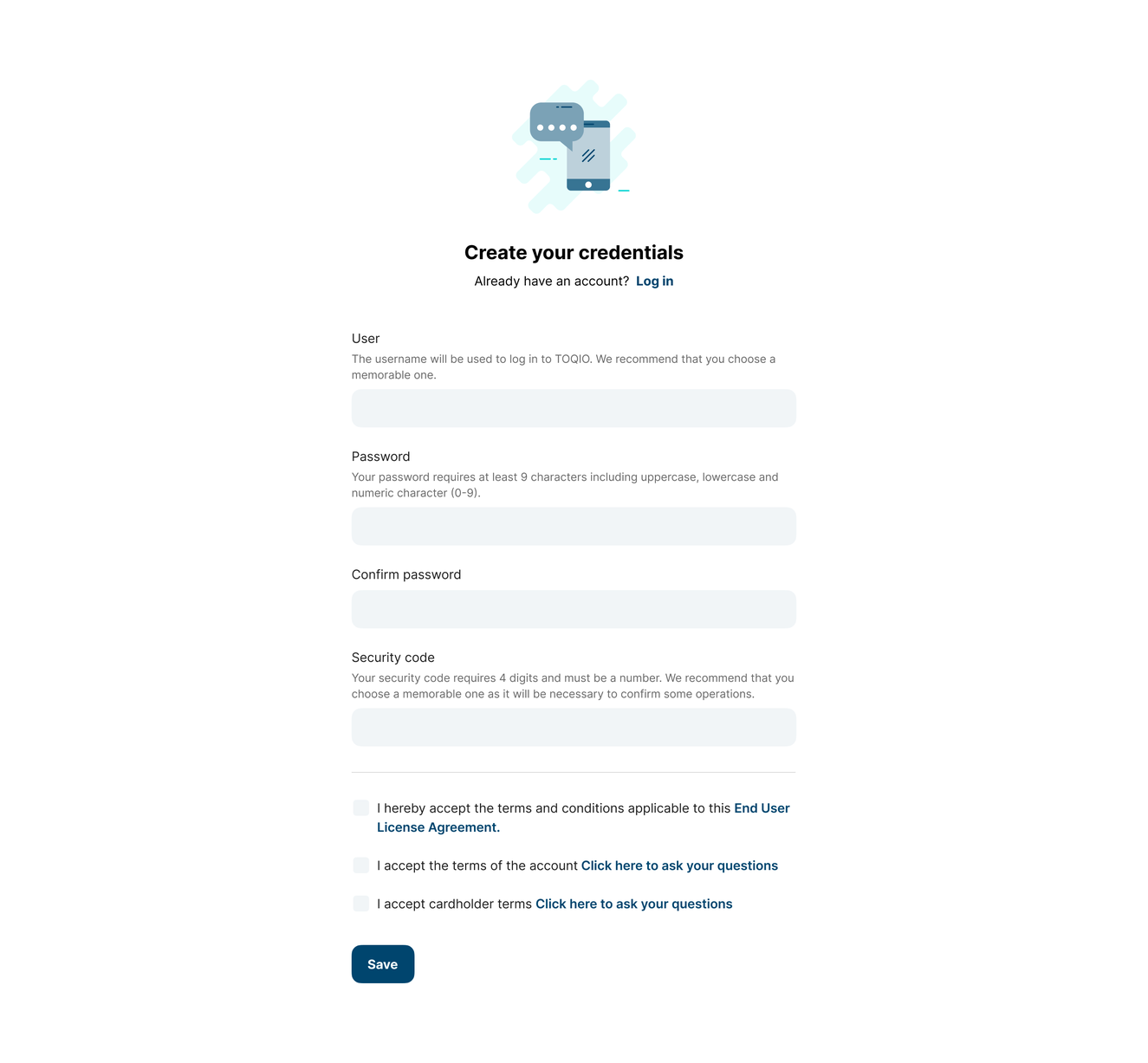
General flow
For Modulr users there's an extra step: users have to answer some security questions.
It is required to answer at least one question, but answering more than one will improve your security. Answers are case-sensitive, so every time security verification is required, the answers must be written in the same format.
Modulr uses these questions to verify suspicious operations, like high card transactions. Random questions will be received that require the exact answer to continue the process. In case the answer is incorrect, the operation won't be completed.
Find more information in Cards.
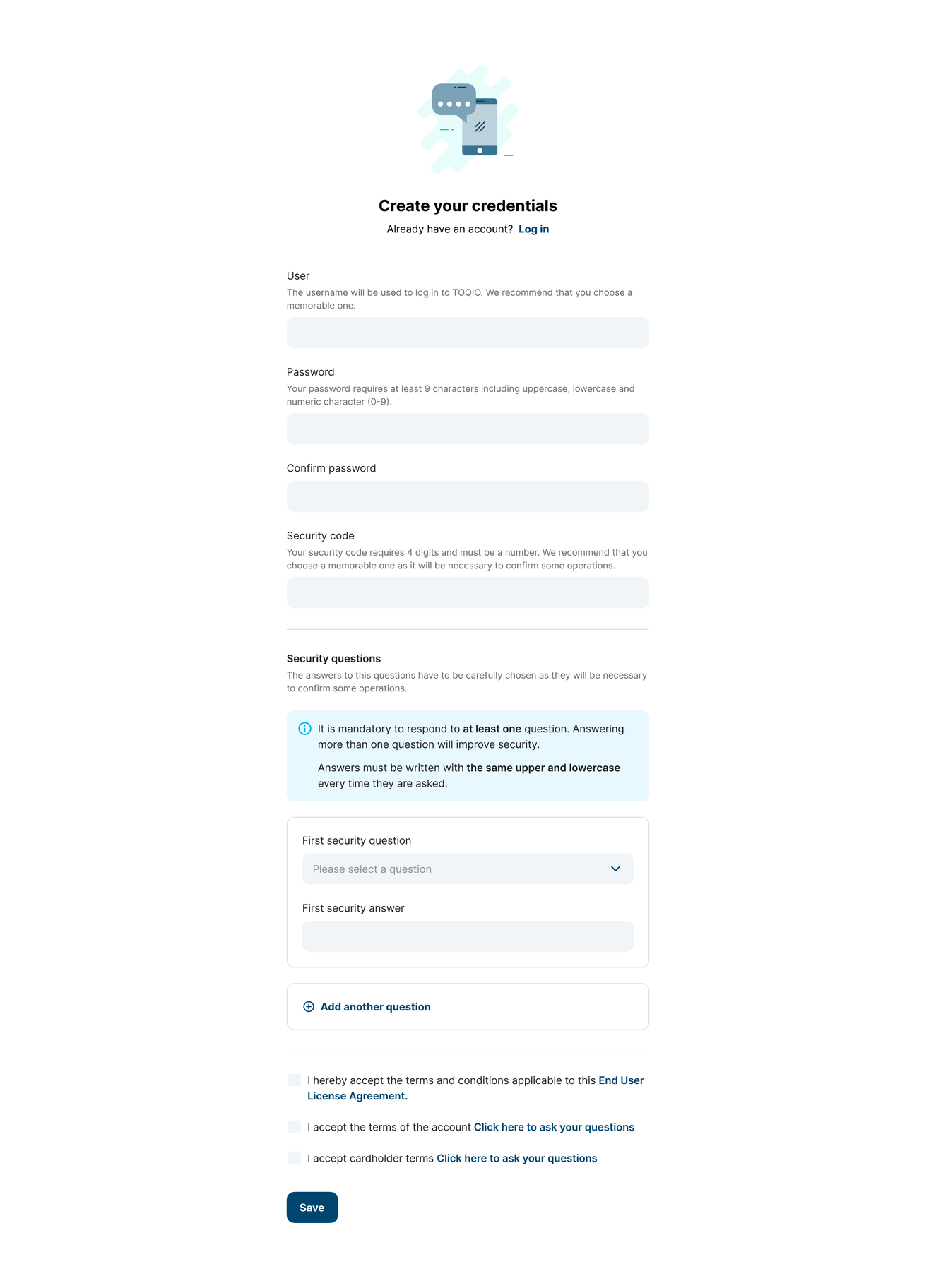
For Modulr
Consumer public registration: ⚠️work in progress ⚠️
Public registration for CONSUMER clients is very similar to SME. The main difference is that there is no need to add business information.
Legislation countries are the same as we mentioned previously.
- Personal information
Same as for SME, personal information is needed to register. The mandatory data will be full name, date of birth, email, and phone number.
This information is needed to complete the KYC process.
! Identity number is only required when the legislation country is Spain.
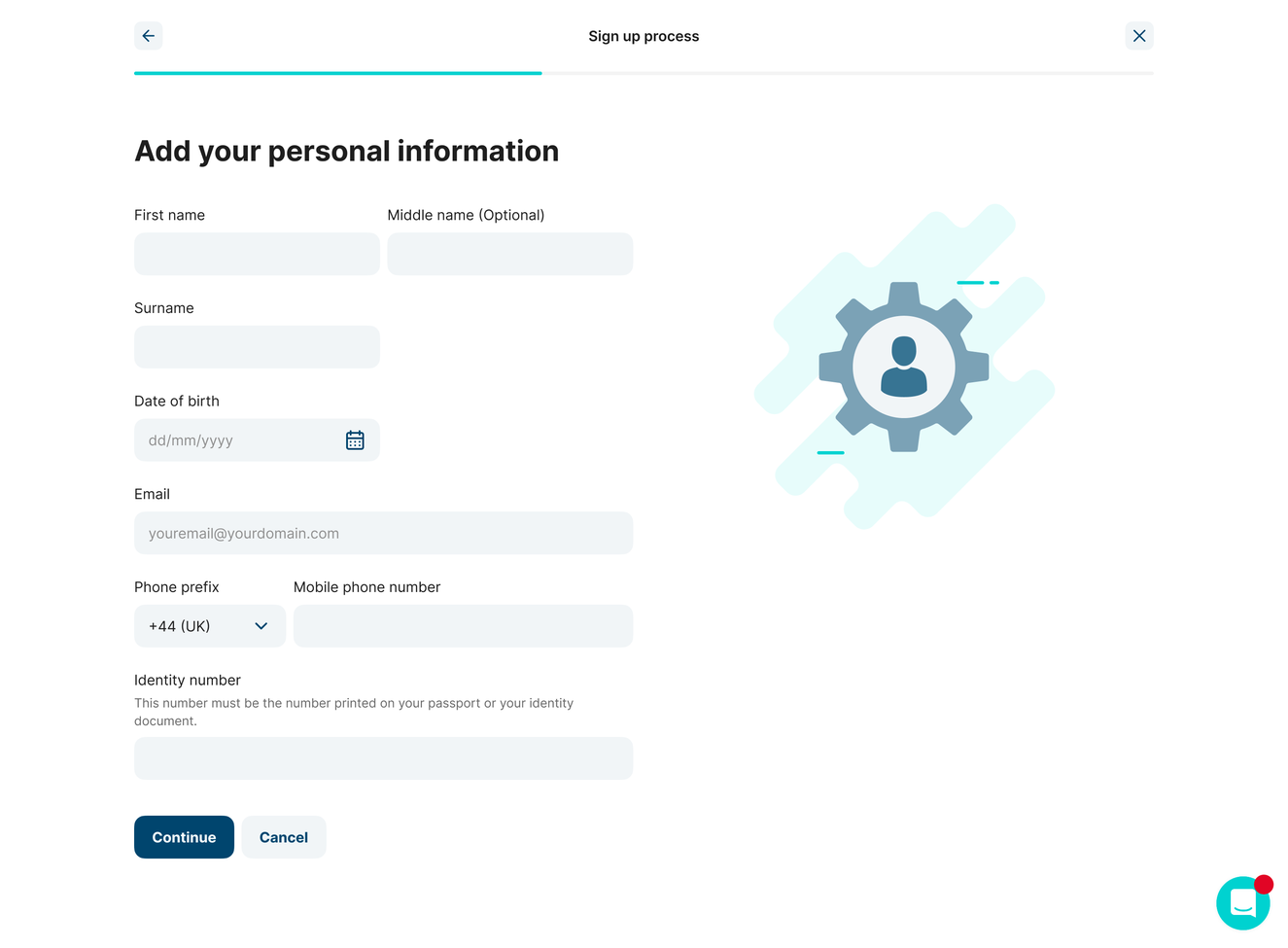
- Personal address
A personal address is required. This data is quired to complete the compliance process.
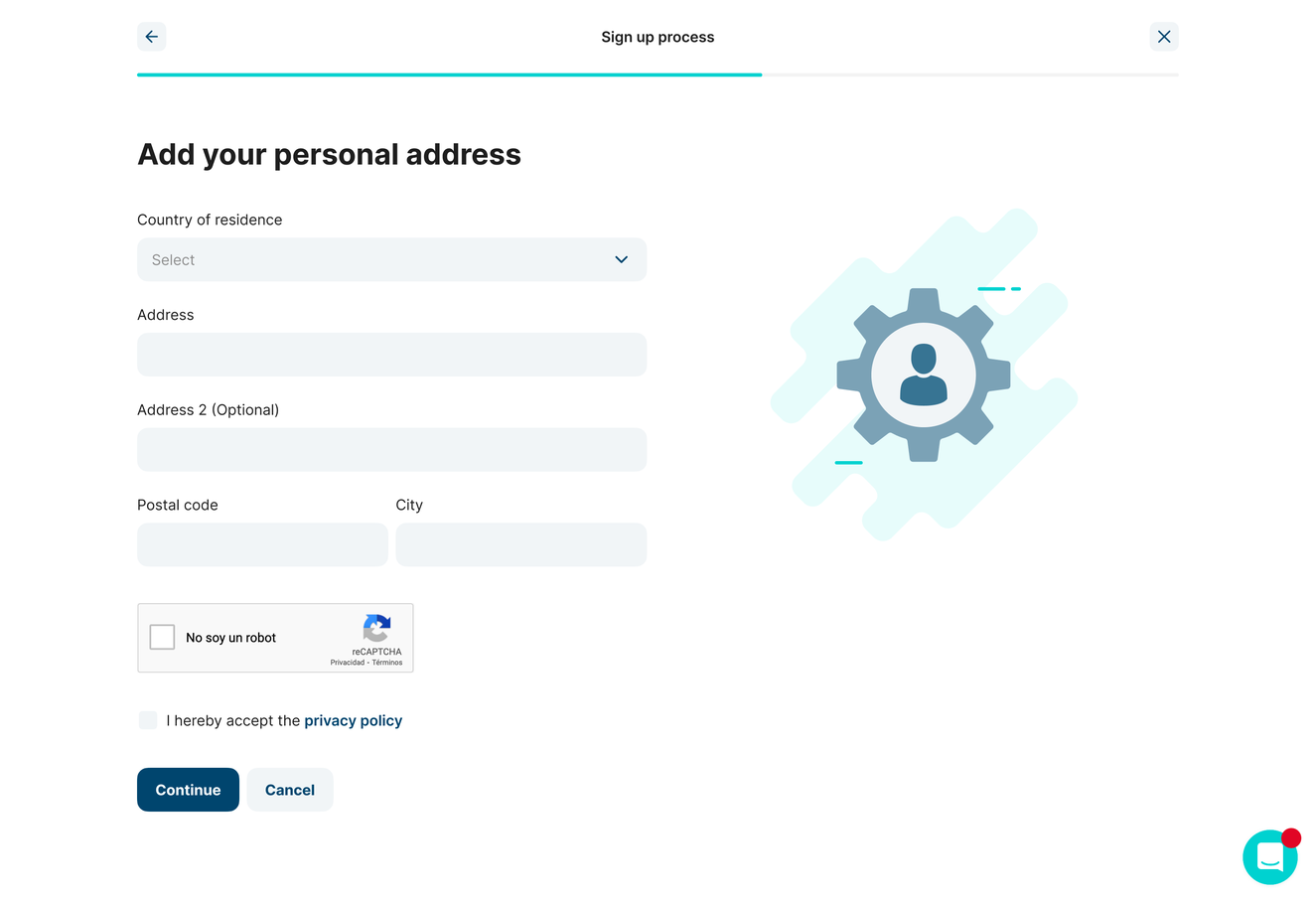
- Summary
Before finishing the registration process, verifying if all the data is correct will be available. In case there's a need to modify something, select the 'Edit' CTA to be redirected to the corresponding step.
By selecting 'Continue' the process will finish.
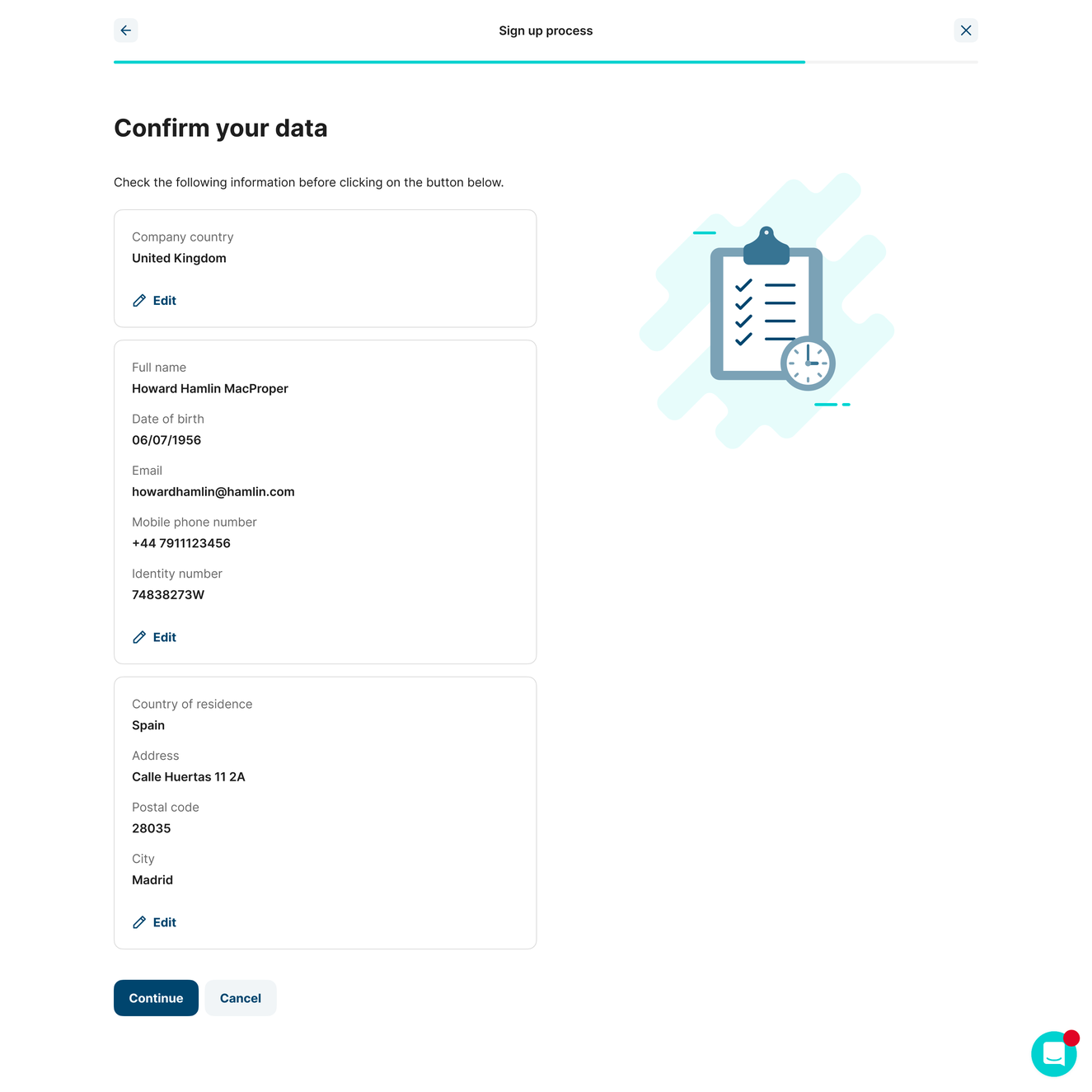
- Congratulations screen
Once on this screen, the company will be in the system. The company will be created in the database and the email for setting up credentials will be sent.
The email contains a CTA for creating an account or a link in case the button doesn't work. The link only works for 48 hours, after that it will expire and the registration process interrupted.
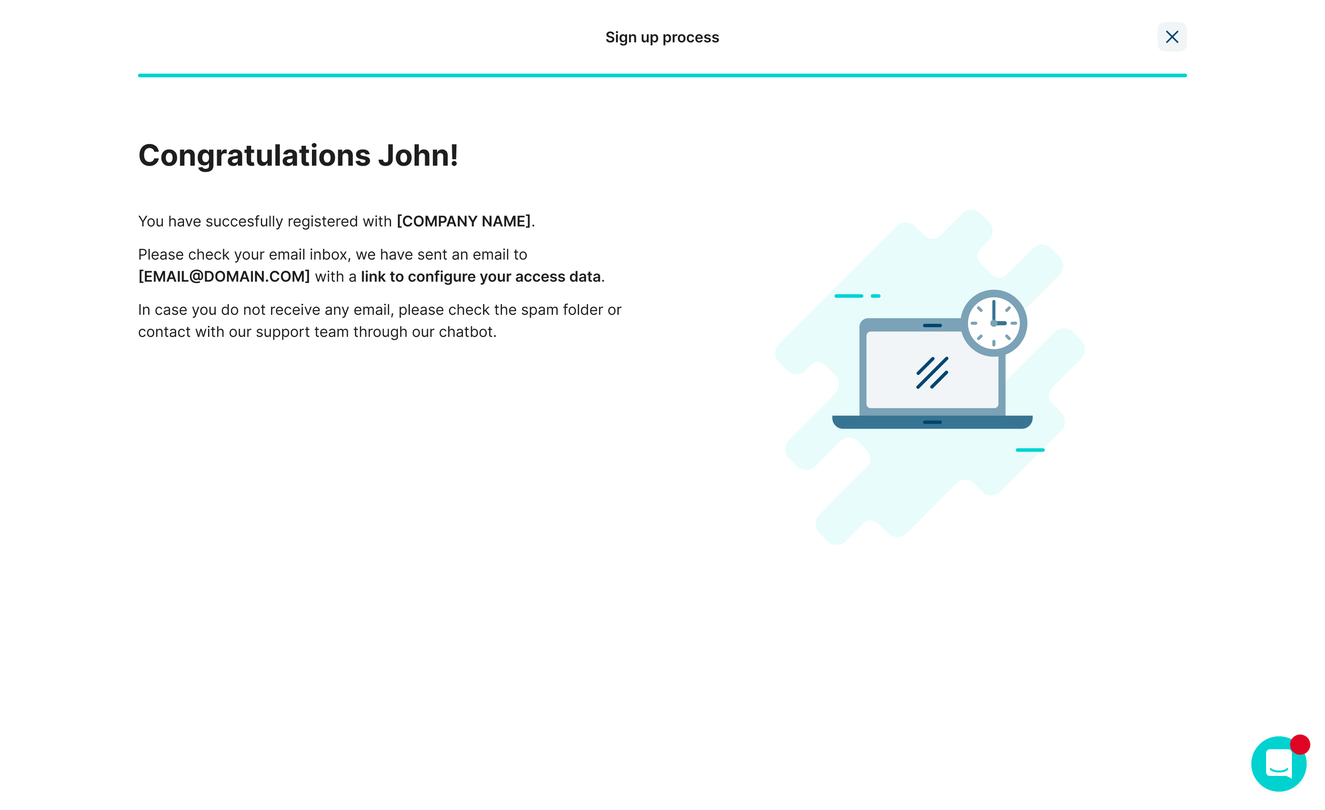
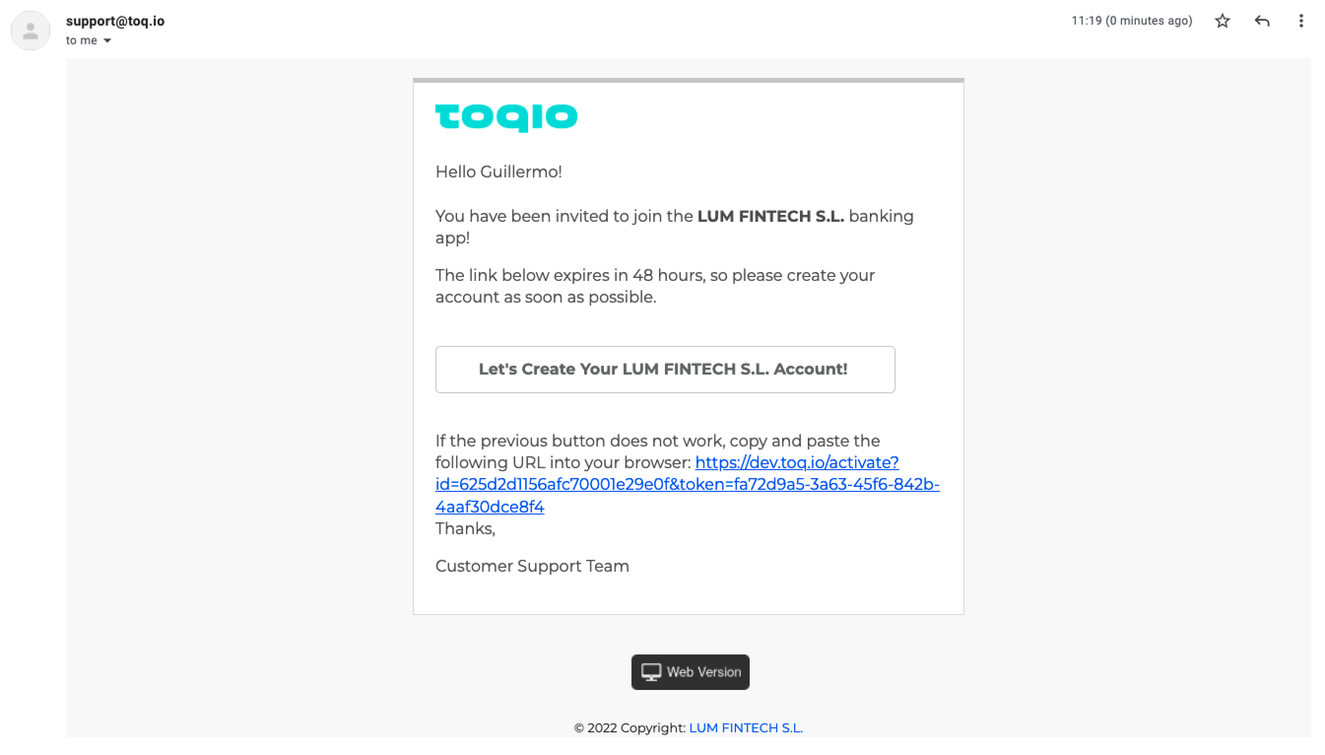
Registration email
- Setting up credentials
By selecting the CTA or the link, it will redirect to the following screen to choose a username, password, and security code:
- Username: needs at least 3 characters without spaces and special characters are not allowed. This username will be used later to login into the platform.
- Password: needs to have at least 9 characters, including an uppercase, lowercase, and a number. It's required to login into the platform.
- Security code: it's a 4-digit number that is required to confirm some operations, such as issuing a card or making a payment.
All the terms and conditions need to be accepted to finish the process. Once this is completed, an OTP will be sent to the phone number registered during the registration process to complete the verification.
If the OTP is verified, access to the main dashboard of the platform will be available to complete the compliance process.
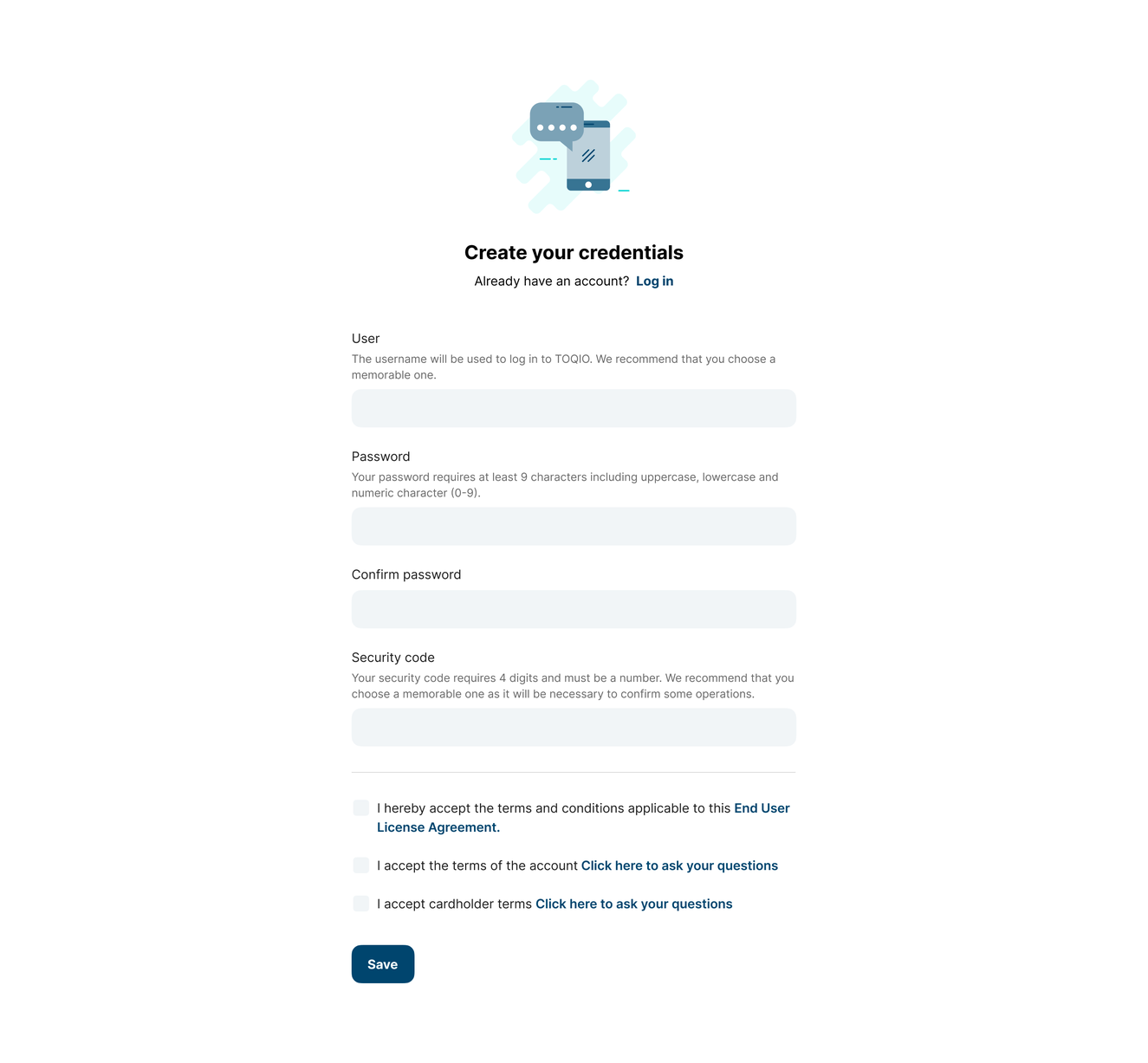
General flow
Compliance:
- SME Compliance process
The compliance process is a mandatory step for newly registered clients. It's required to provide legal information so it can be validated later by TruNarrative. This is called KYC and/or KYB.
Depending on the type of company and legislation country the process may vary a little, making some steps mandatory. It is necessary to complete all the steps before being able to 'Submit'.
The steps that haven't been completed will be visible and the status will change from 'Pending' to 'Completed'.
This is the screen before starting the compliance process:
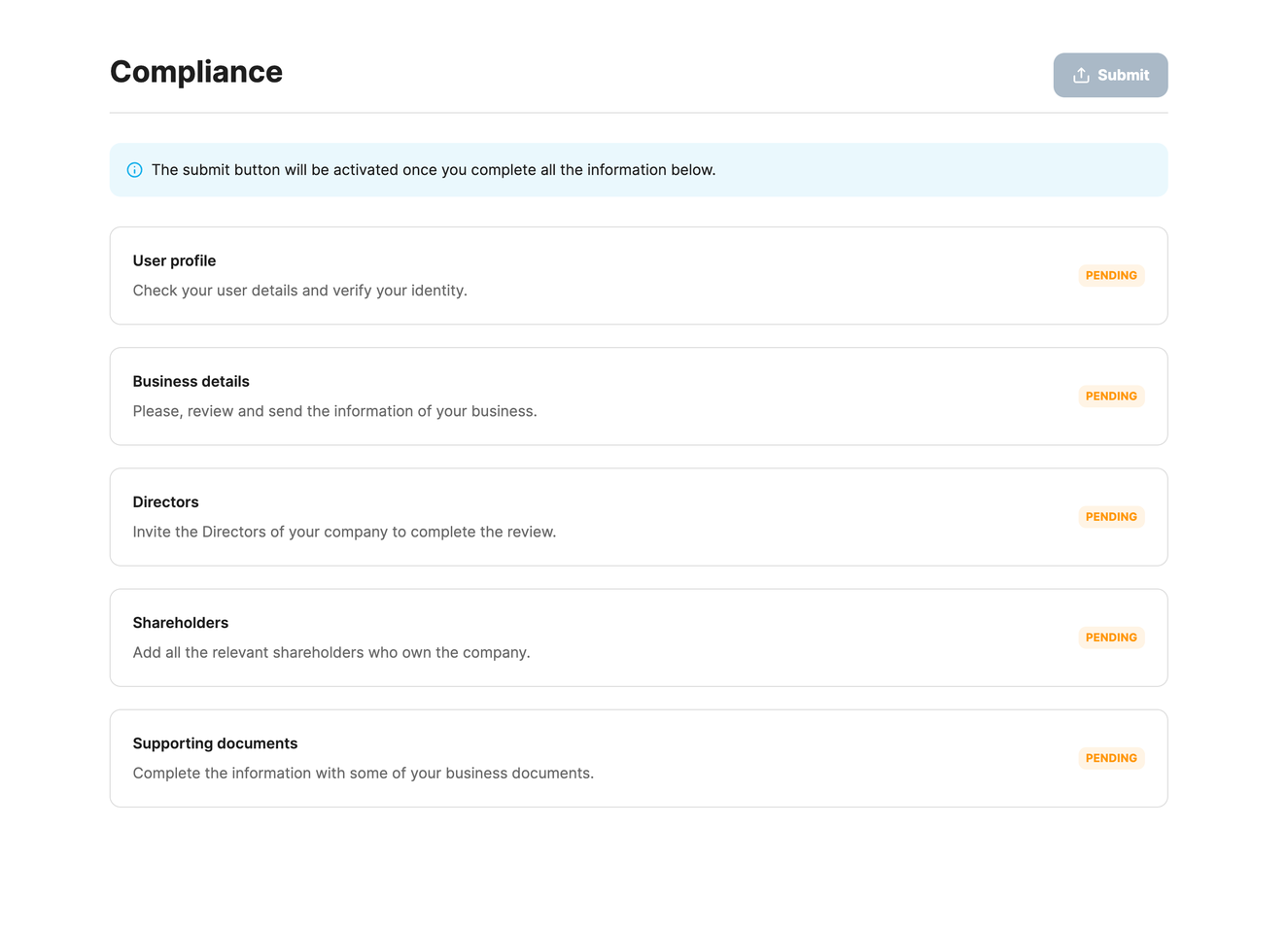
Start of the compliance process
Note: the steps may vary depending on the company being registered
This is an asynchronous process, which means that there is no need to complete the steps in order.
To validate the compliance process for a registered legal entity, validation of the following steps is required:
- User profile: Each user needs to validate their own data, which means running the KYC process.
- Select 'User profile' to see a summary of all the information you or another team member has entered in case you were invited, or added to the public registration.

- To continue the process, select 'Verify identity' in the feedback notification. Edit any field in the form if needed. If the information is correct, then select 'Save and continue'. By selecting 'Cancel' the updated information won't be modified.
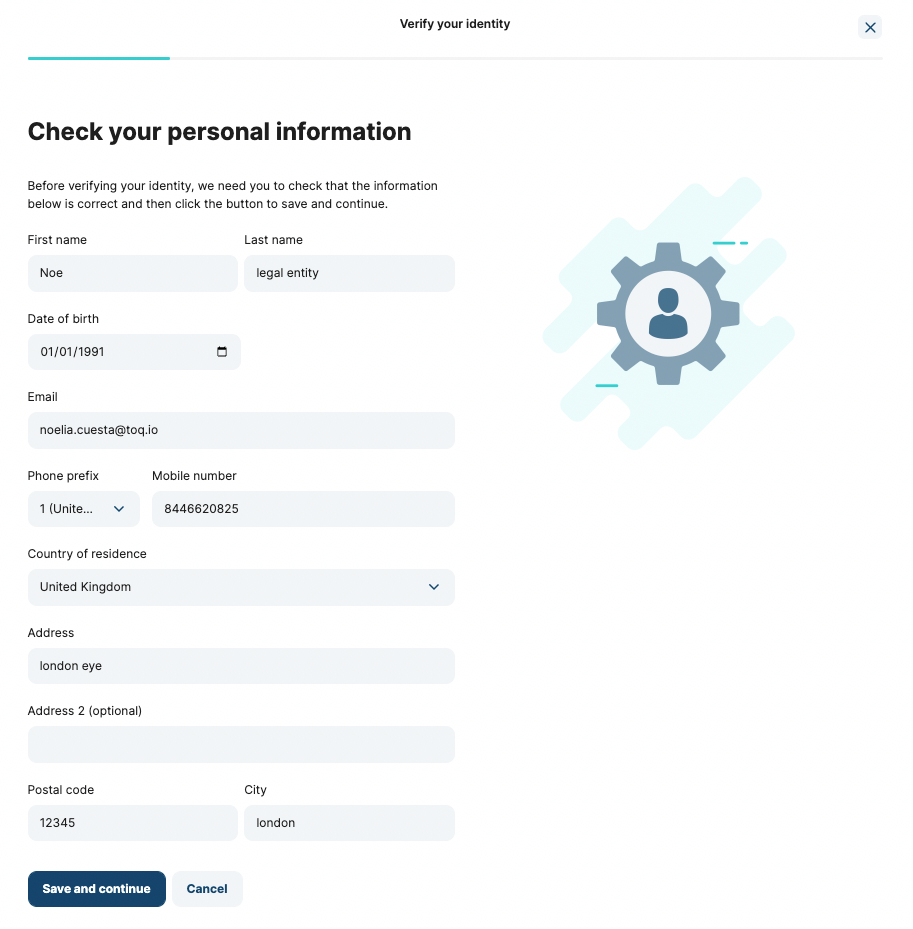
- A brief explanation of the next steps will be shown:
- If the legislation country is the UK, only a selfie will be required.
- If the legislation country is Spain, video verification will be required. Instructions on the screen to complete the process will be available.

- After selecting 'Continue', choose the type of document to submit for verification, the available options are:
- Passport
- Personal ID
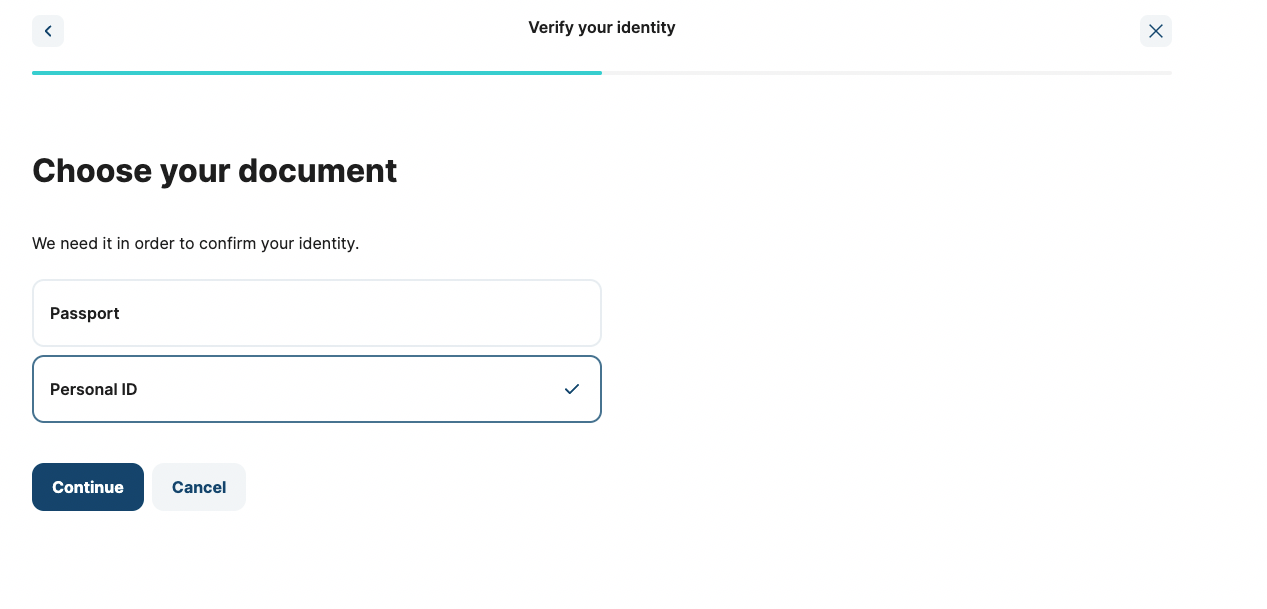
- Scan the document selected in the previous step. The different options will appear as:
- Passport: only the main page of the document needs to be scanned
- Personal ID: both faces of the document need to be scanned
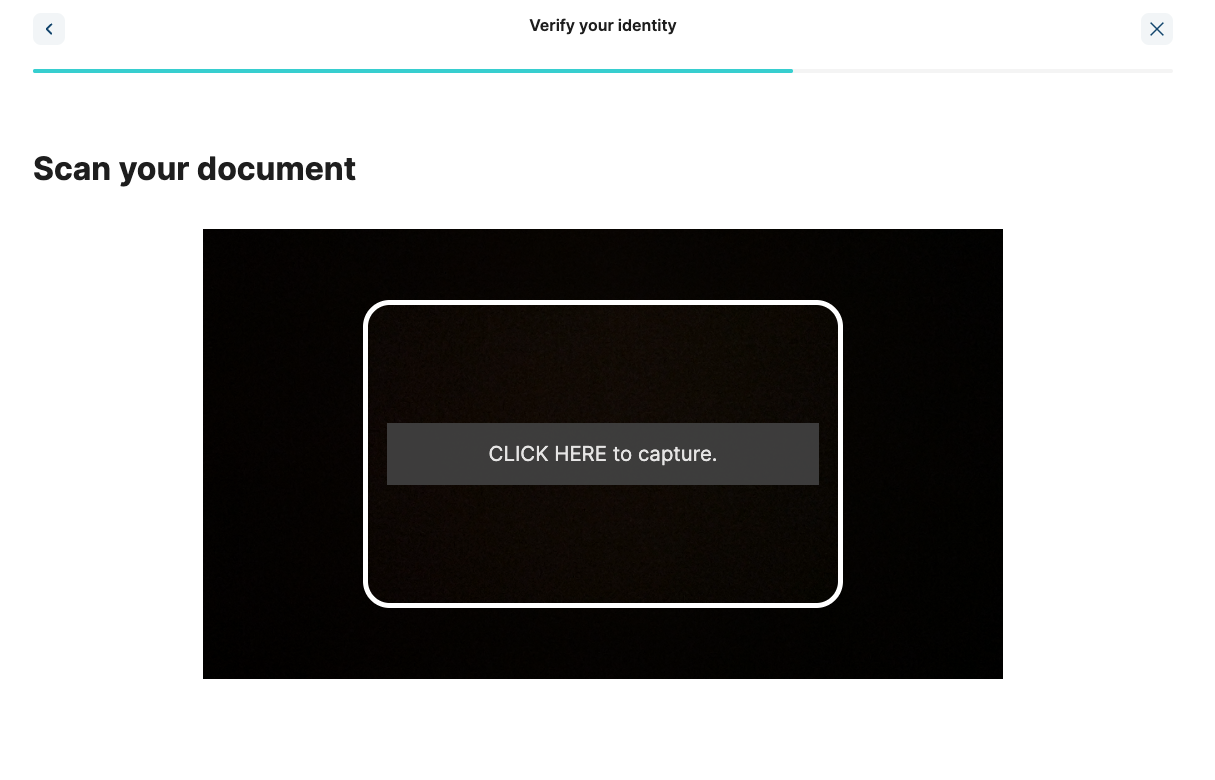
- If required to do video verification, follow the instructions on the screen. The main steps are:
- Put face in the circle. Important: don't wear sunglasses, caps, or winter hats.
- Smile at the camera. This is to demonstrate it is not a picture.
- It is required to show the document and say the full name out loud.
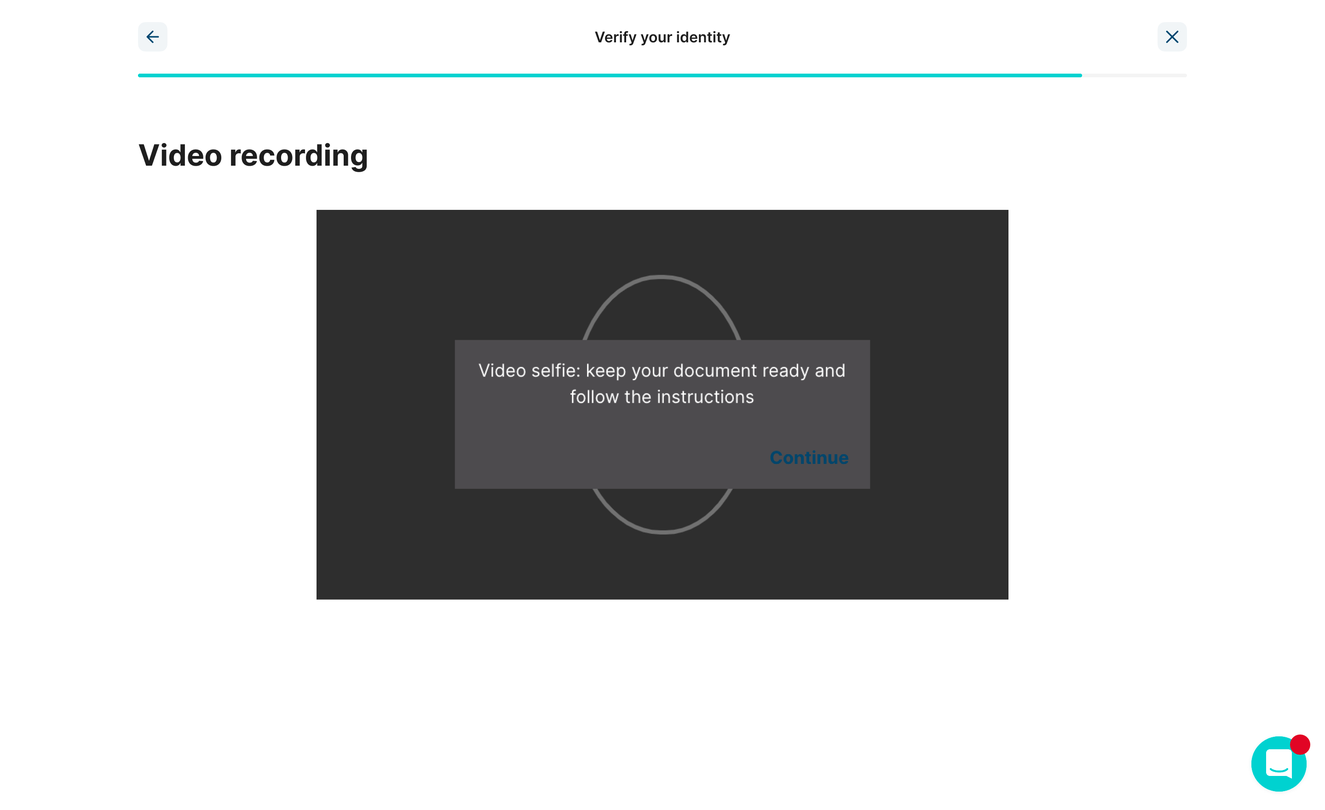
- Once the process is finished, a 'Congratulations' screen will appear and upon closing it, the status of the user profile will be completed.
- Important! This doesn't mean the user has been verified, but rather that the information needed to send over to TruNarrative to validate your identity is completed.
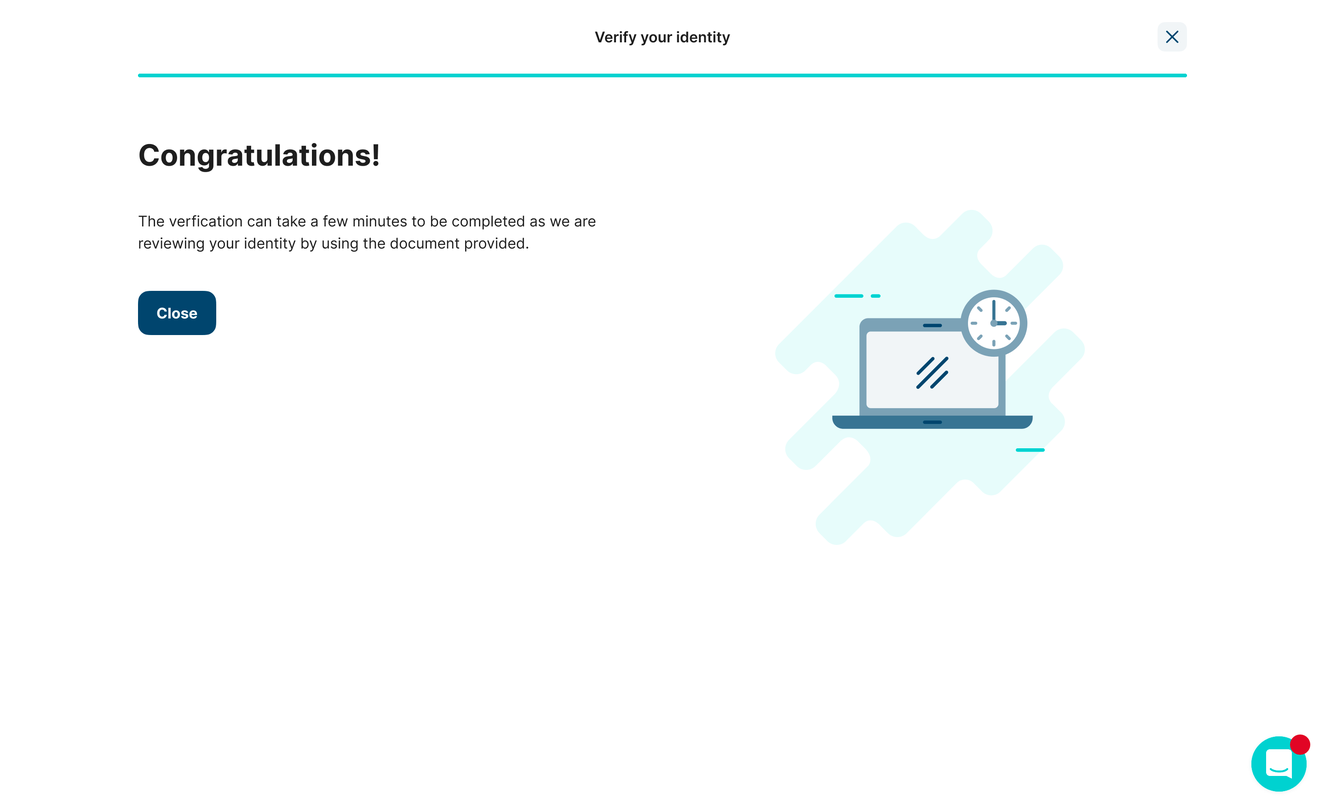
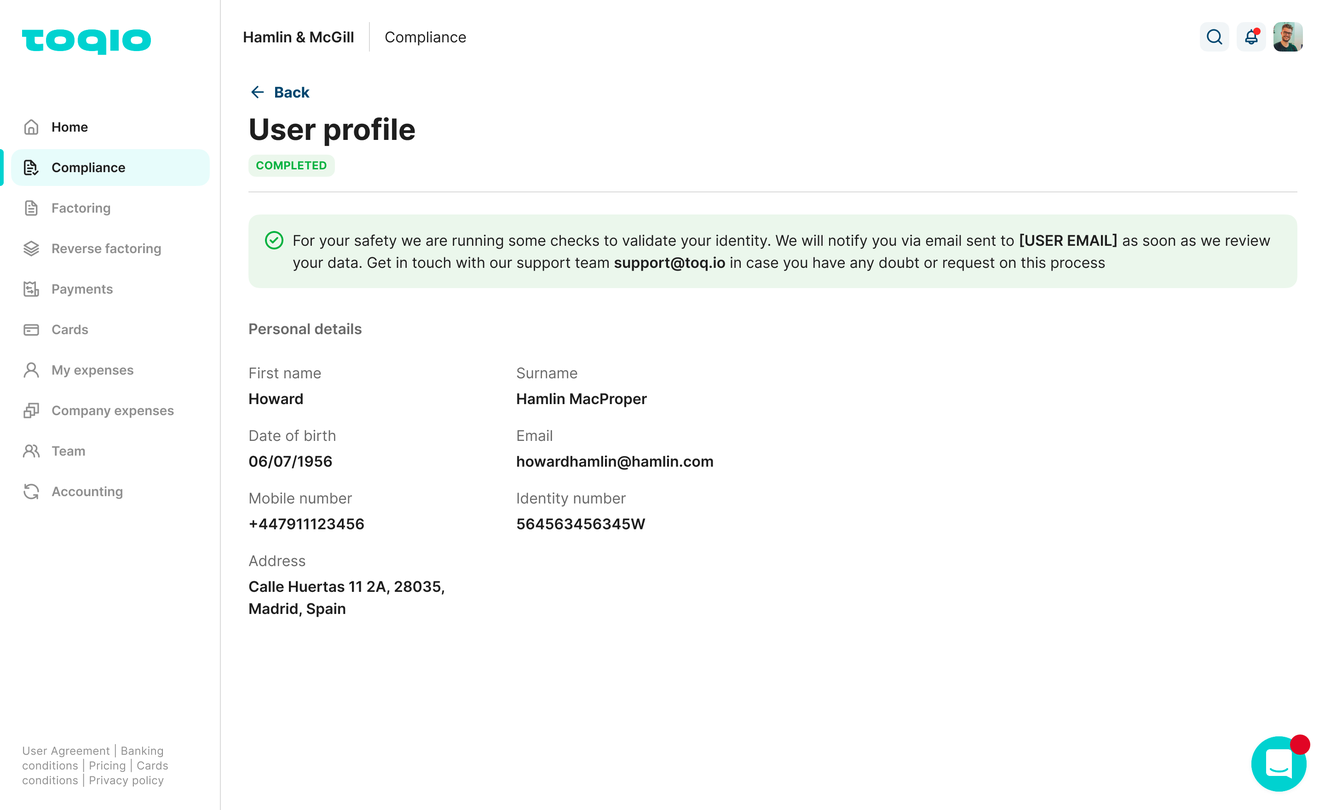
- Business details:
The user will see the data filled in on the public registration. There are 3 extra fields to be filled in:
- Date of incorporation
- Description of the business
- Website this field is not required to finish the compliance process
Introducing the trading address is next. In case it's the same as the business address, select the checkbox to not have to write it again.
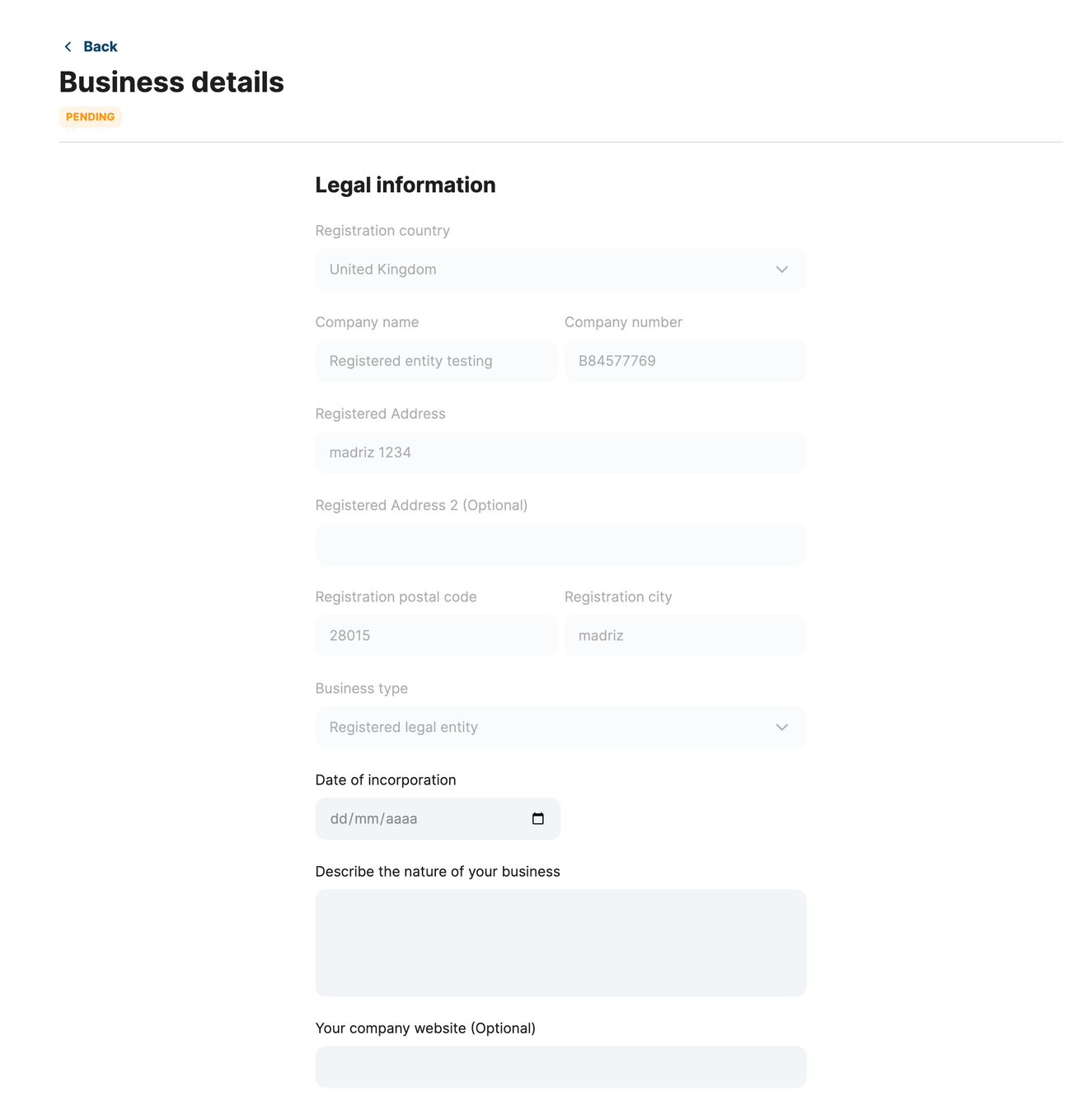
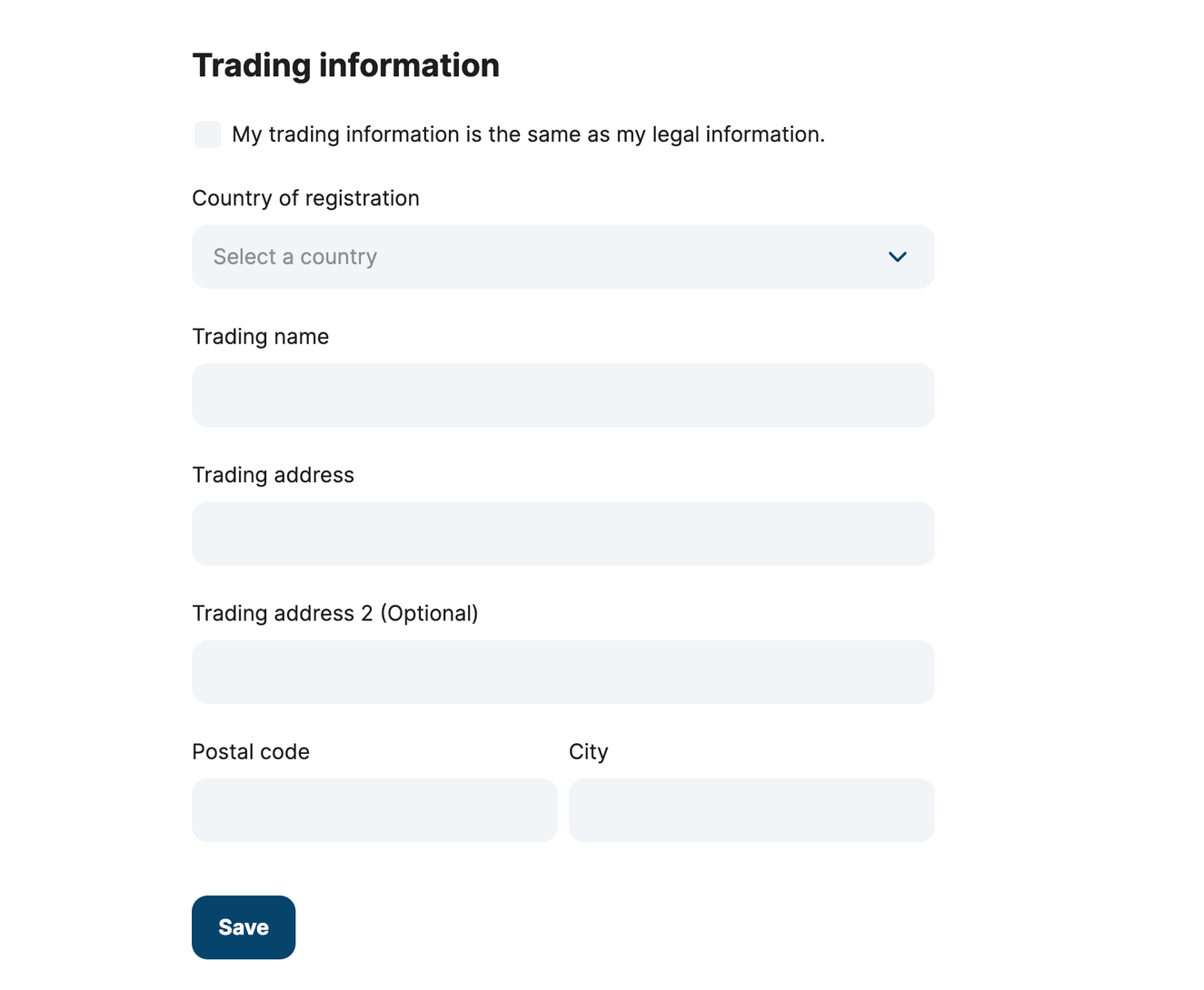
- Directors:
The option to add Directors if needed is available. But this step won't be available until all the Directors finish their own compliance process.
- Inviting a Director is easy, their first name, email, and phone number are required. Once the Director is invited there are two options:
- The new Director needs to register and complete their legal information.
- The option to edit the legal information of the Director is available once they register and have completed the compliance process.
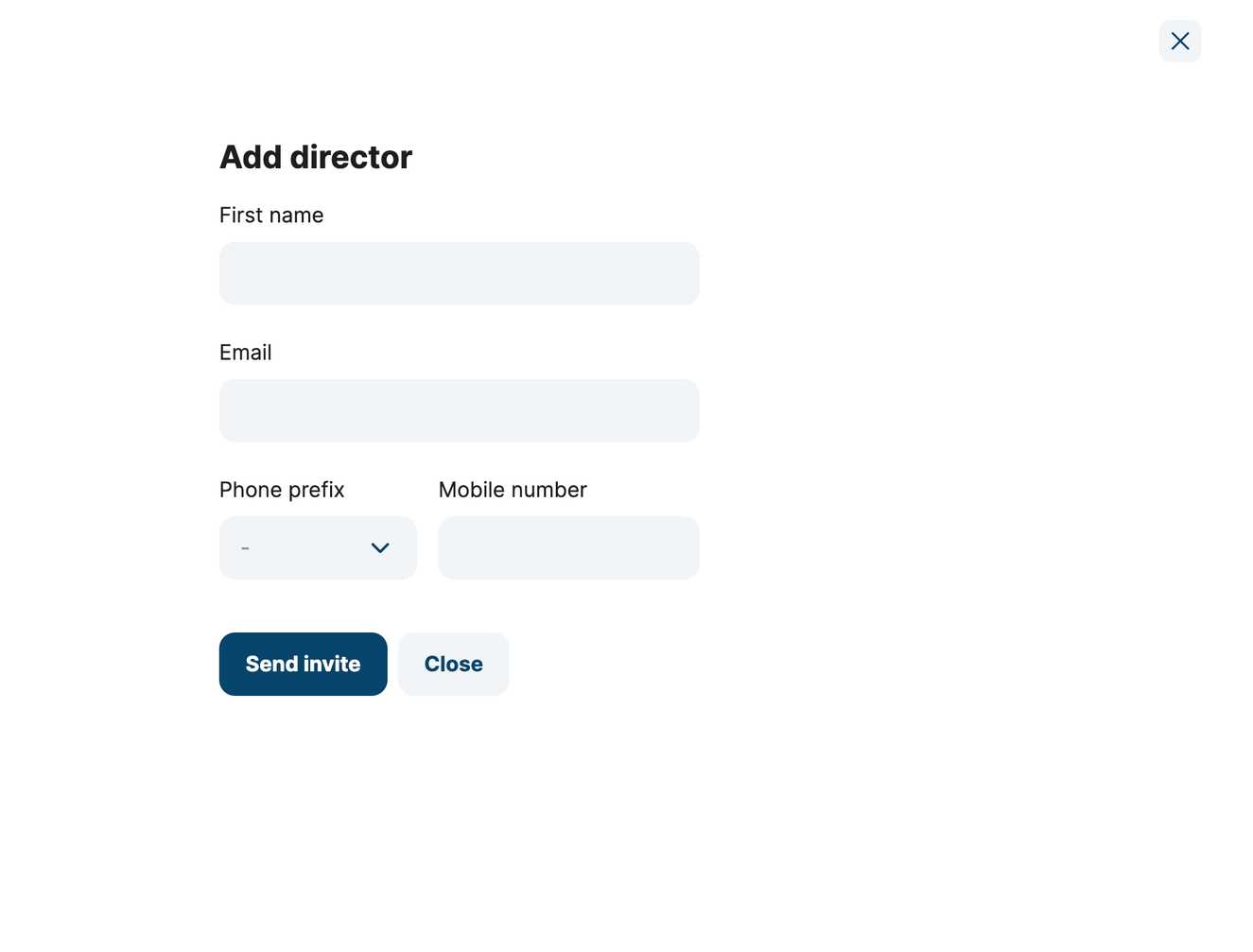
- Once the Director is added, they will be able to finish the rest of the step with the corresponding documentation.
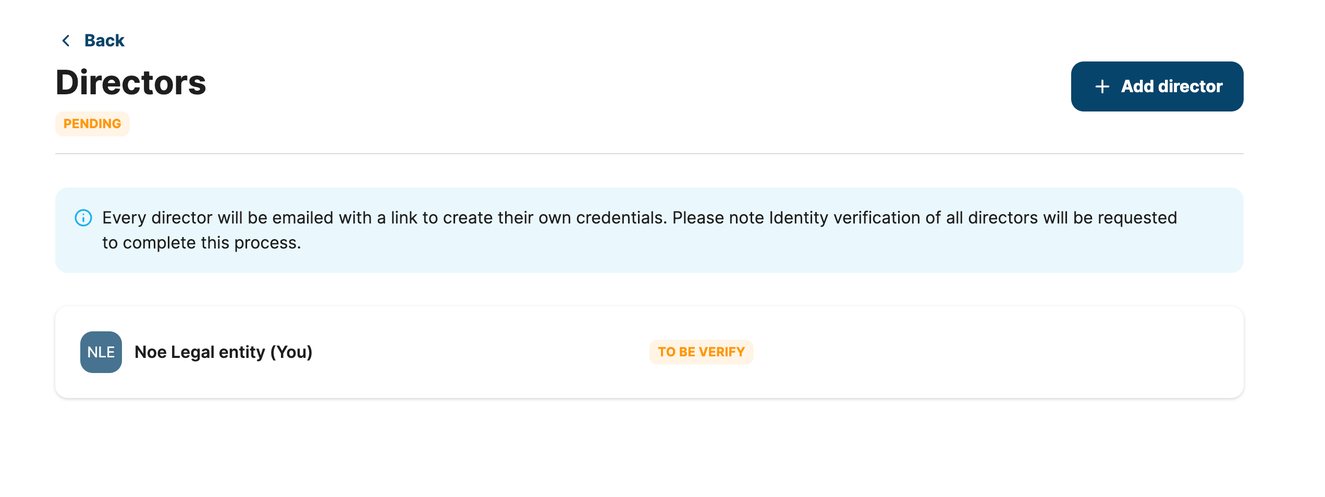
- If the Director completes the user profile step, the status will change to 'completed'.
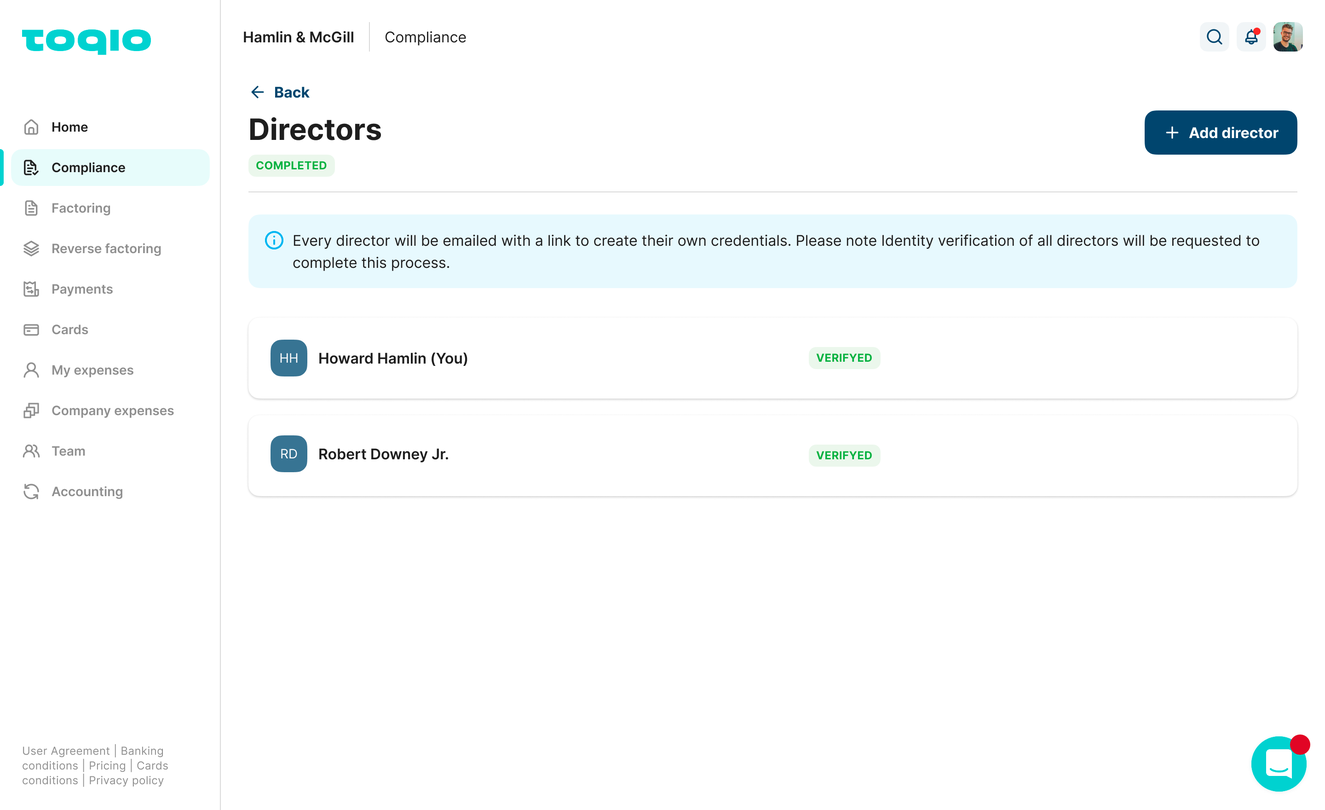
*Note: a Director that's been invited but hasn't joined the platform, which means hasn't set up credentials yet, can be deleted or invited again to receive a new registration link. Example:
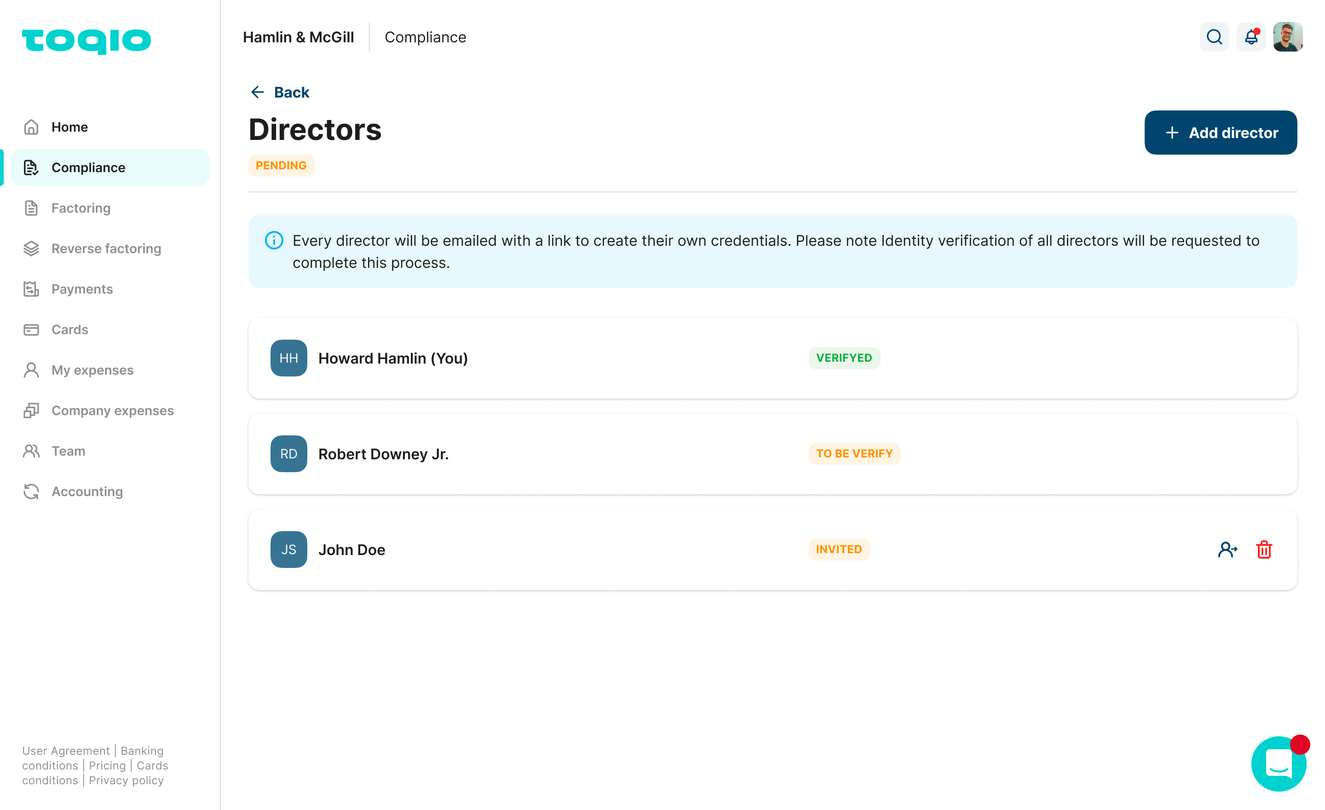
- Shareholders:
Because of compliance reasons, it's required to add the shareholders of the company too.
- Adding a shareholder is easy, just complete the information in the form and the percentage of shareholding. The shareholder(s) must have at least 24% to be able to confirm them. Until this percentage is reached, this step won't be completed.
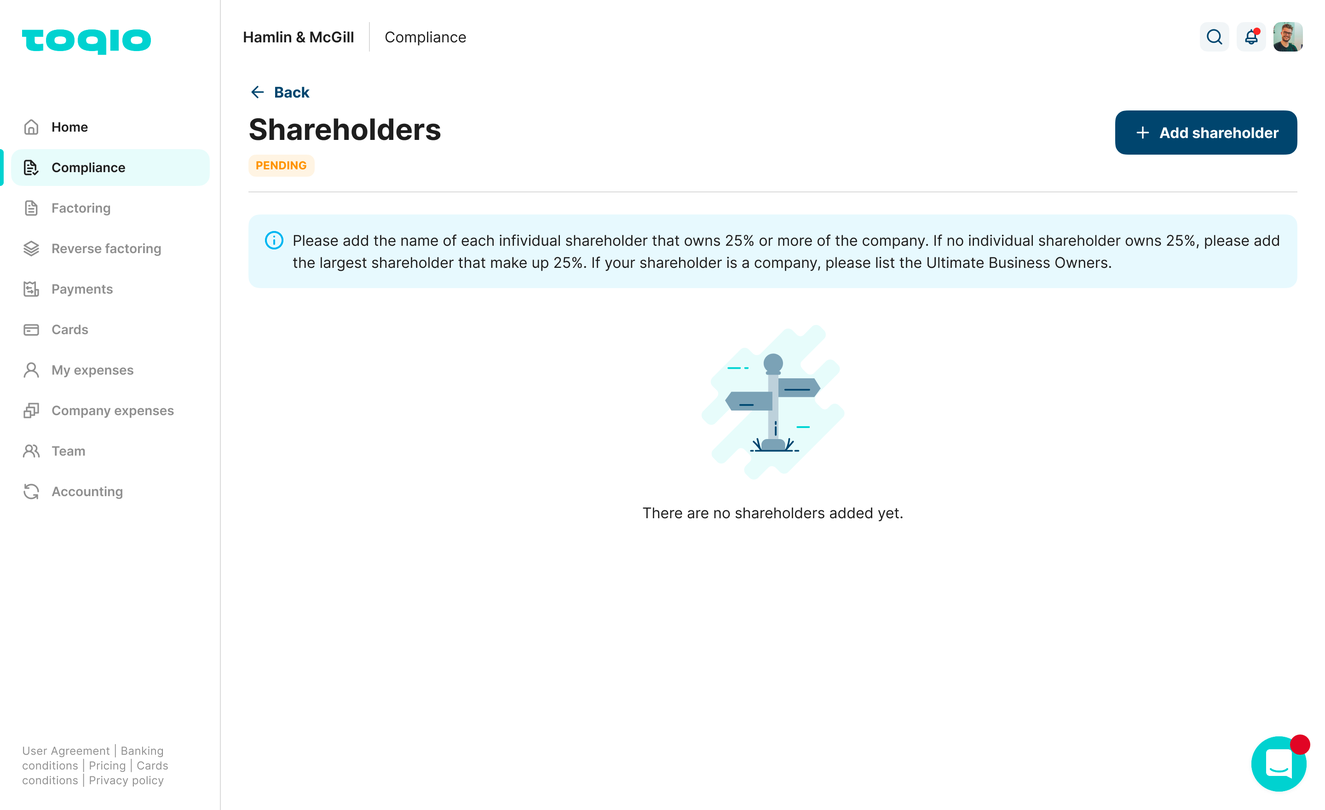
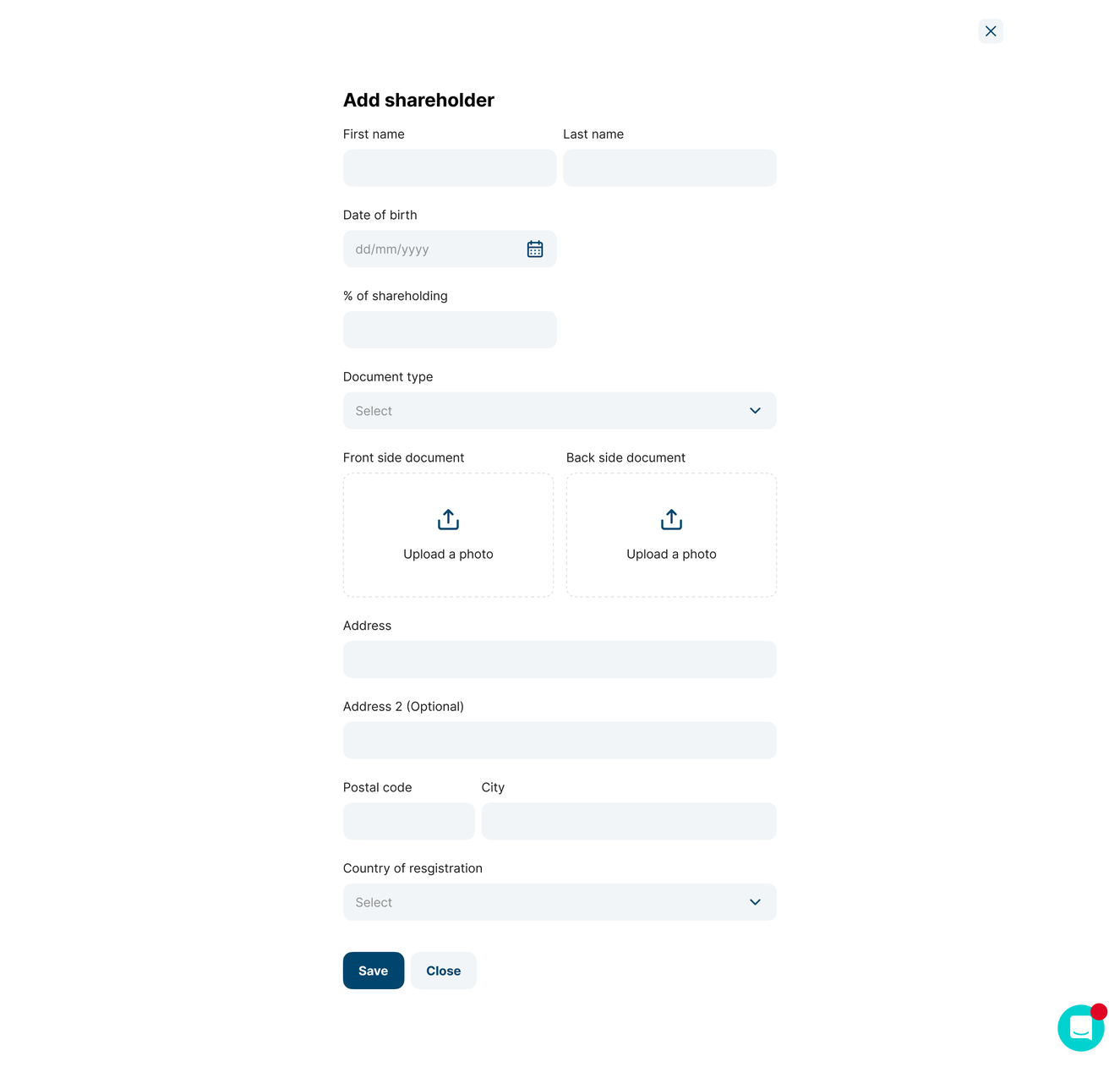
- Once the shareholder is added, confirmation is needed to complete this step. It can be one or more shareholders. By adding another shareholder after confirmation, the status of this step will change to 'pending' again and confirmation will be needed again.
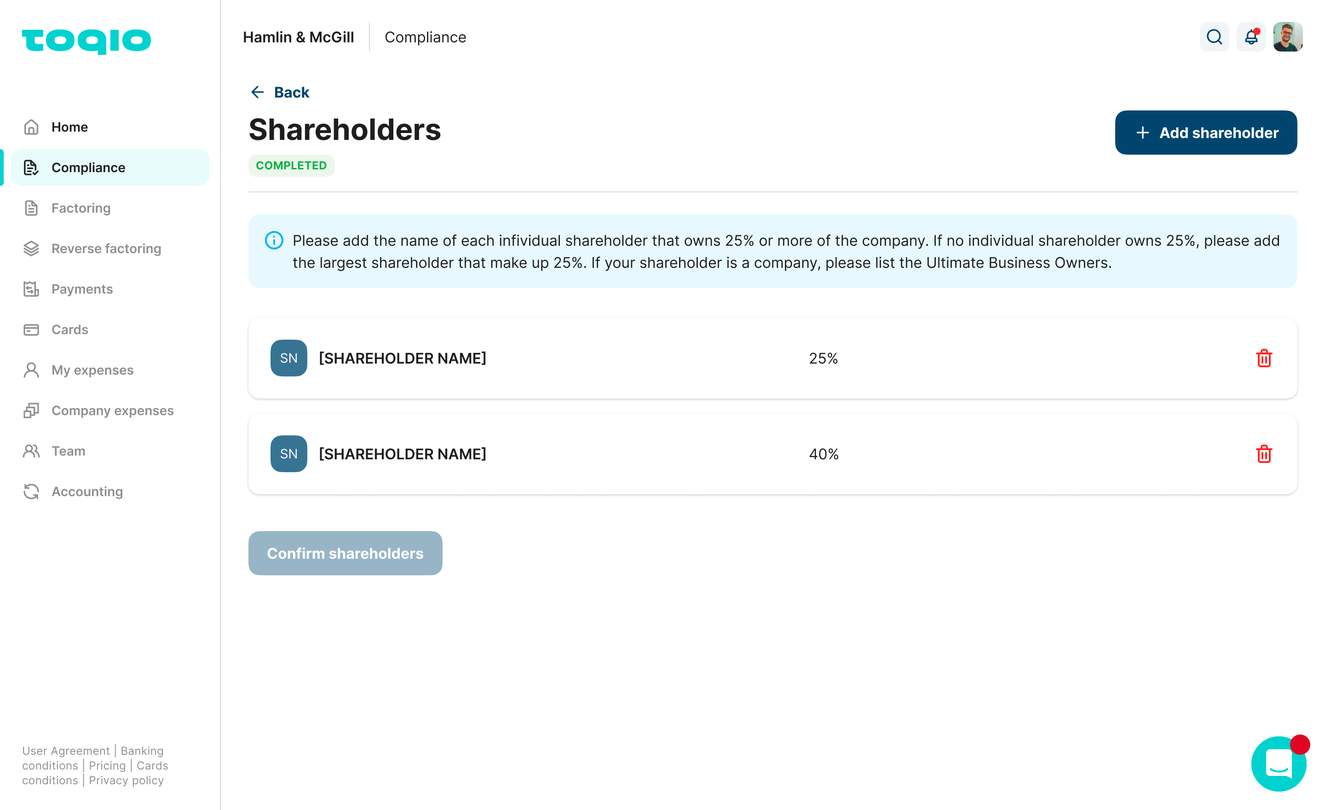
- Supporting documents:
The last step is the supporting documents of the company:
- The Directors will need to upload the documents required for this step:
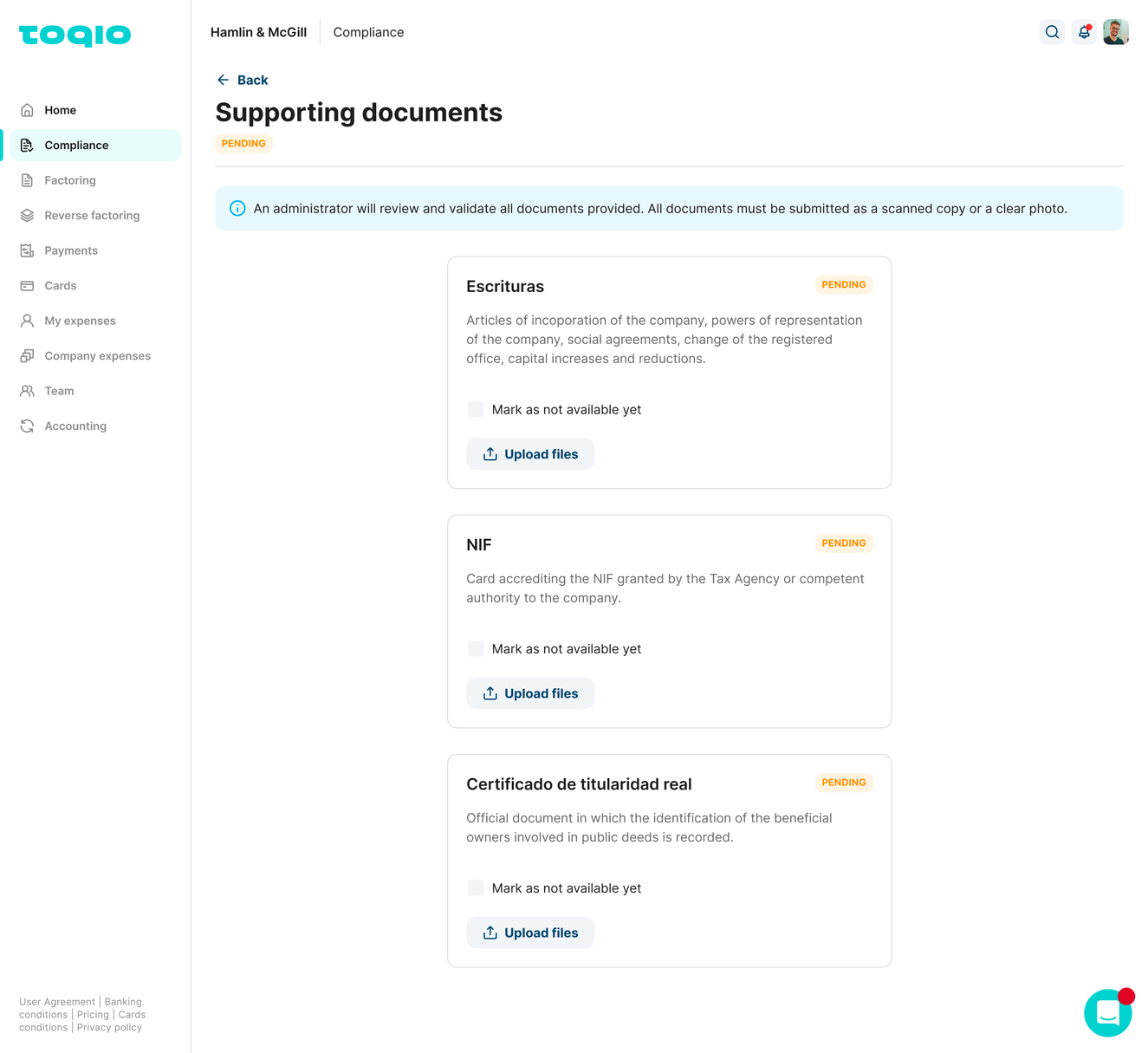
- However, if there is no documentation available they can select 'not available yet':
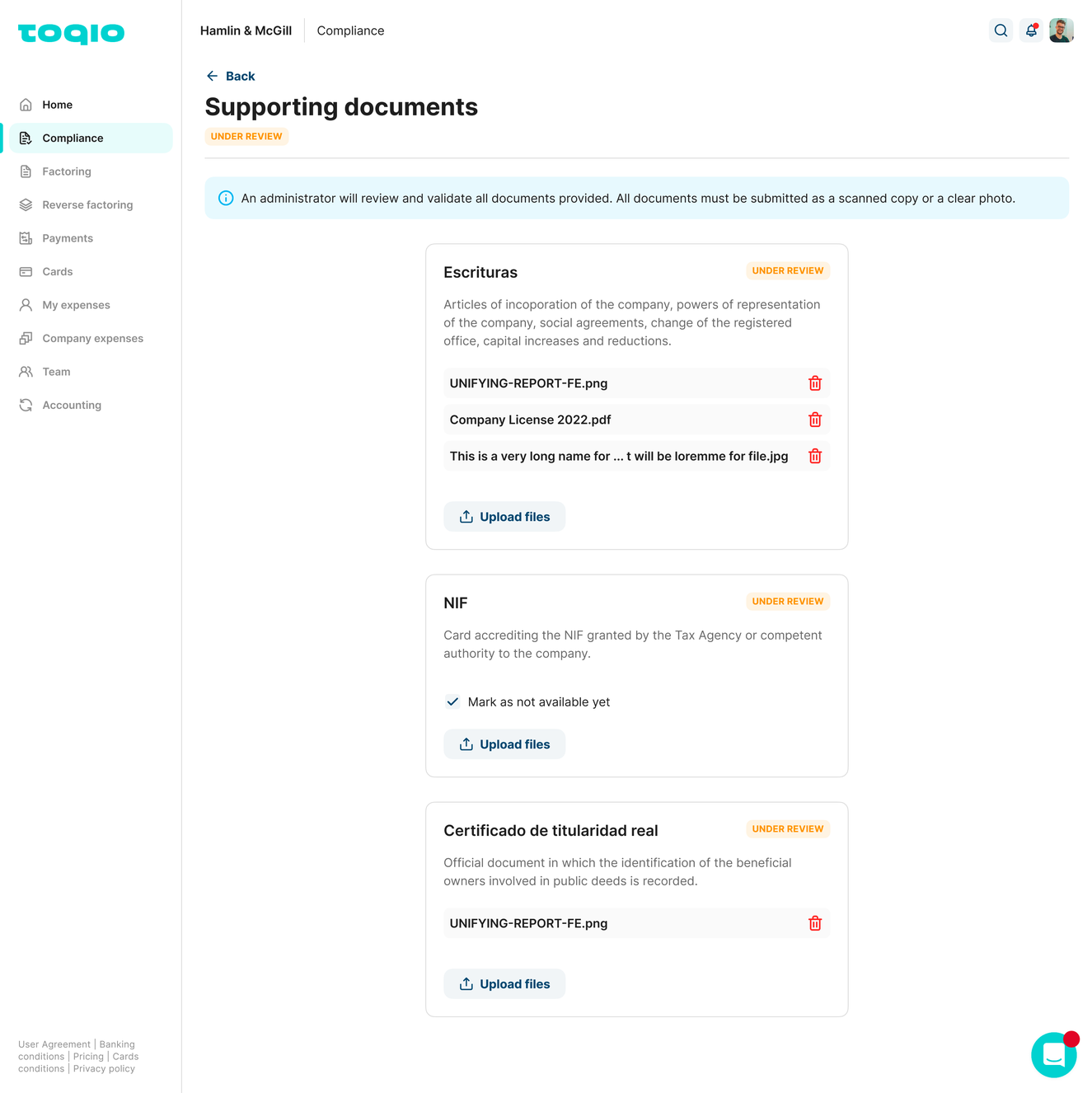
- An Administration will then have to review and validate the documents from the Admin portal. If the documents are valid, the step will be marked as completed. In case the documents are rejected, the Directors will receive an email asking them to upload the documents again to be able to complete the step.
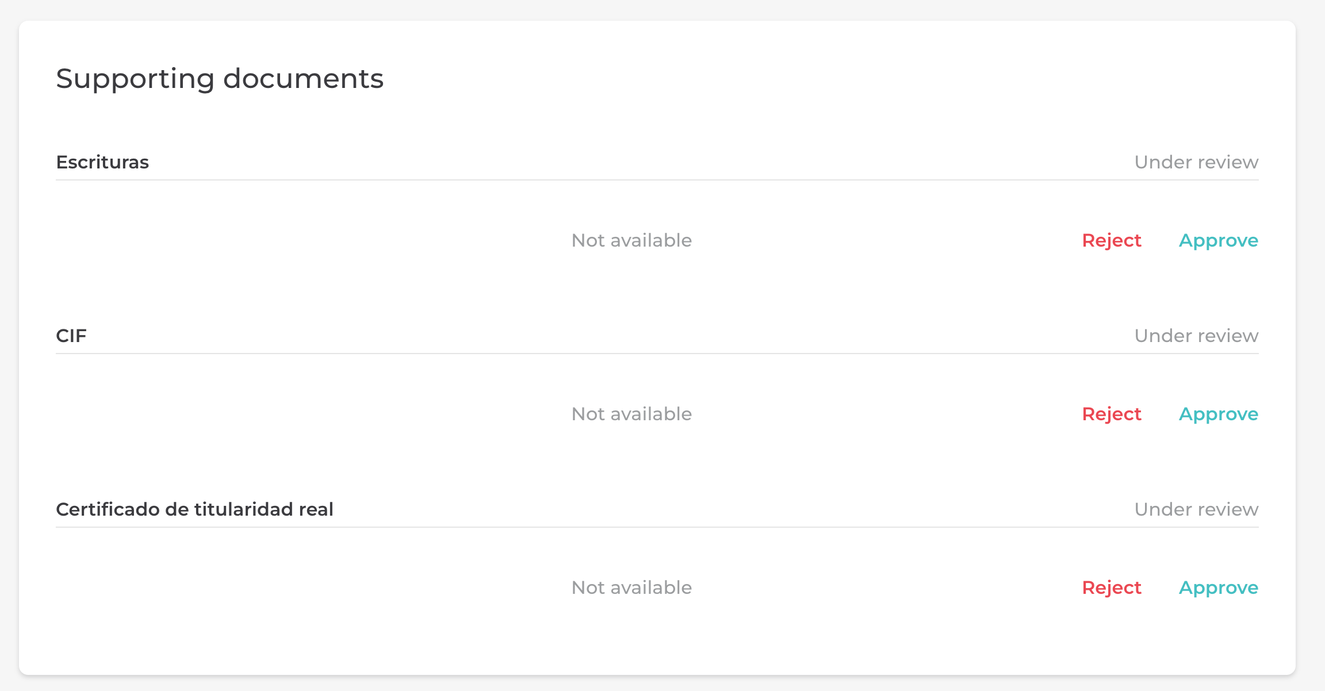
Once all the steps are completed, the 'Submit' button will be available and the information will have to wait for the compliance validation.
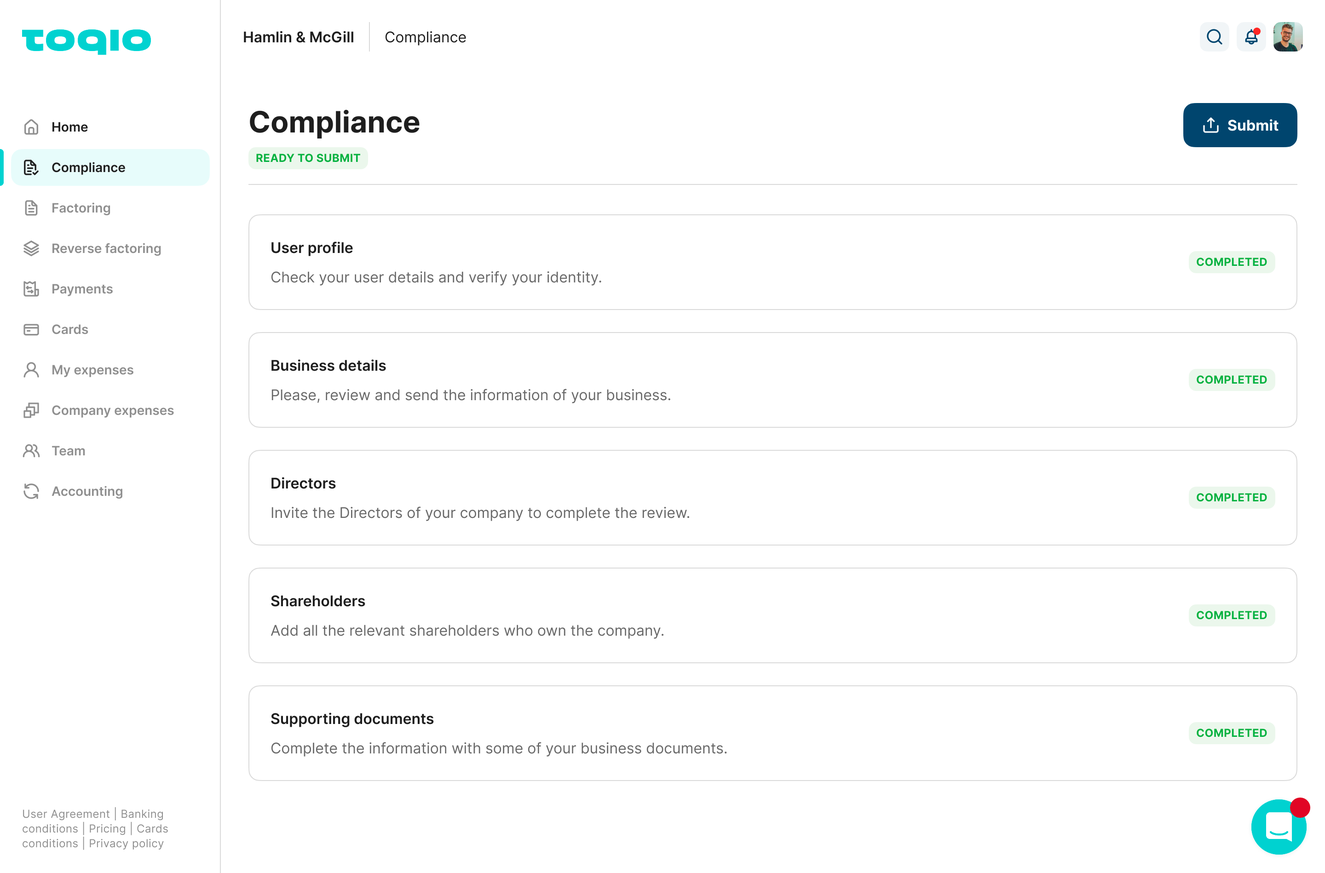
All steps completed
From this point forward, all the information is sent to TruNarrative to be validated, the compliance section will be changed to 'Verification' and the platform won't available to use. A message indicating some verifications are being done will appear.
Once everything is validated, a confirmation email will be sent with the option to create the first account and operate with the rest of the functionalities.
During the compliance process, some of the statuses are available to view in the Admin portal.
Manually and override compliance clients (work in progress in confluence)
- Consumer Compliance process:
Non registered entities and sole traders follow this process? (work in progress in confluence)
Compliance for CONSUMER users is much simpler and faster, simply validate the user profile information. After setting up credentials and login into the platform, the following screen will appear:
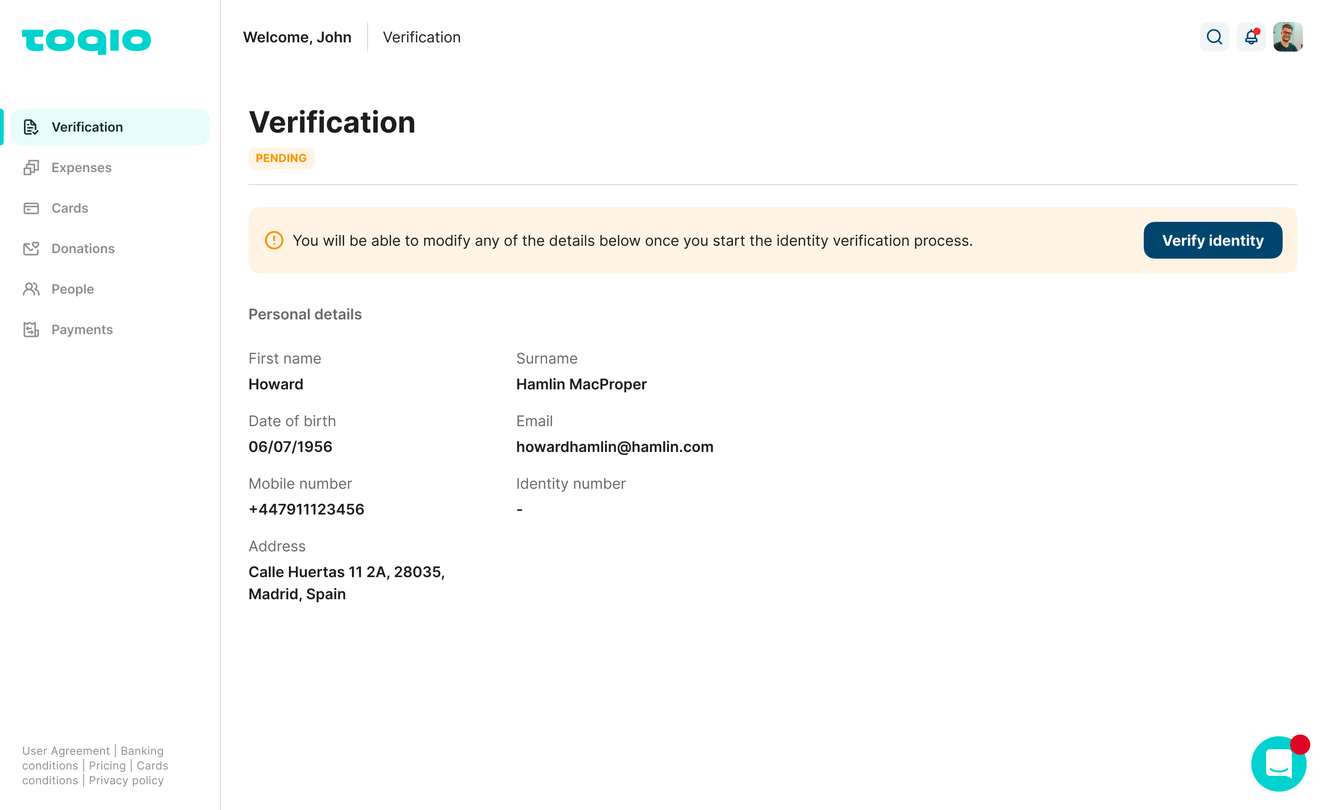
Validate the user profile.
After the KYC process is finished, this verification screen will appear:
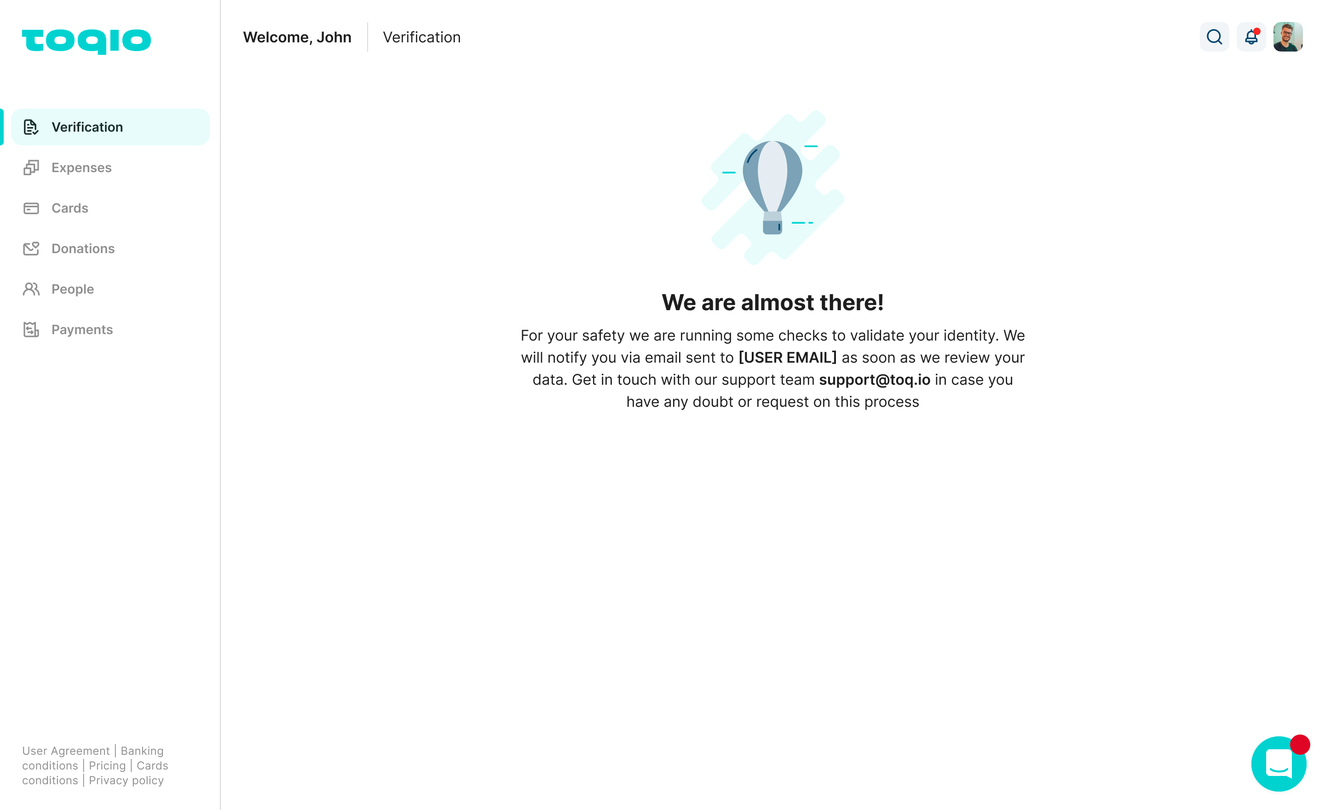
In this step, validation is pending, therefore the platform can't be used. This means that the following will not be available: able to create an account, payments, or issue a new card.
TruNarrative does the validations to confirm the validity of the user. After this step, there are different scenarios:
- User is validated
- The 'compliance' tab in the sidebar will disappear and the option to create your first account and operate in the platform will be available.
- After creating the first account, it will be fully completed, and making payments, issuing cards, and using the other functionalities will become available.
- User is rejected
If TruNarrative considers the user as not valid, they can reject it.
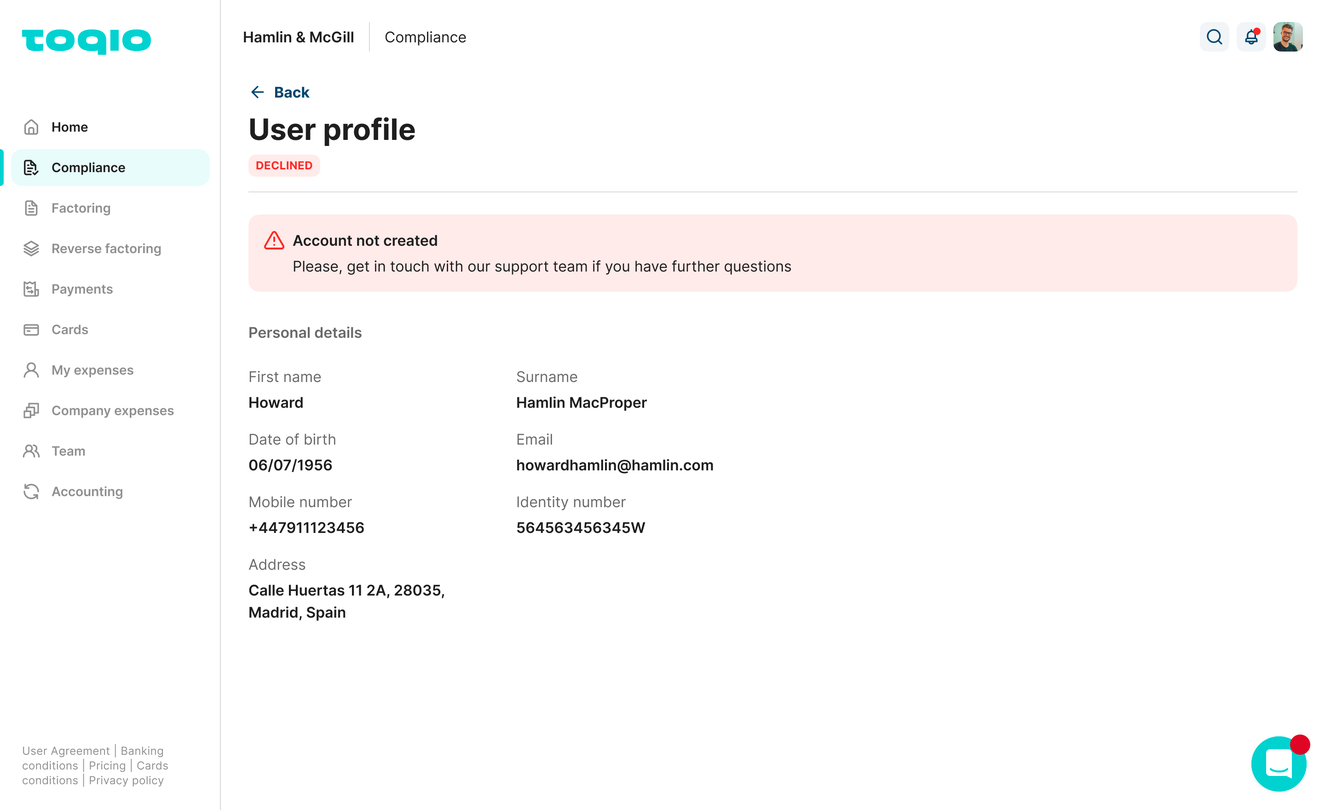
User rejected
An email explaining why the user couldn't be validated will be sent.
TruNarrative:
TruNarrative is a third party that validates the identification of users and companies. They review the documentation shared with them and make a careful decision on whether or not it's valid and don't have legal issues by operating with us.
Each customer that decides to use it needs to have the configuration in the Admin portal done. This is done by Toqio's internal teams.
From the 'Configuration' tab: select TruNarrative's 'View details' option. There will be a form that needs to be completed:
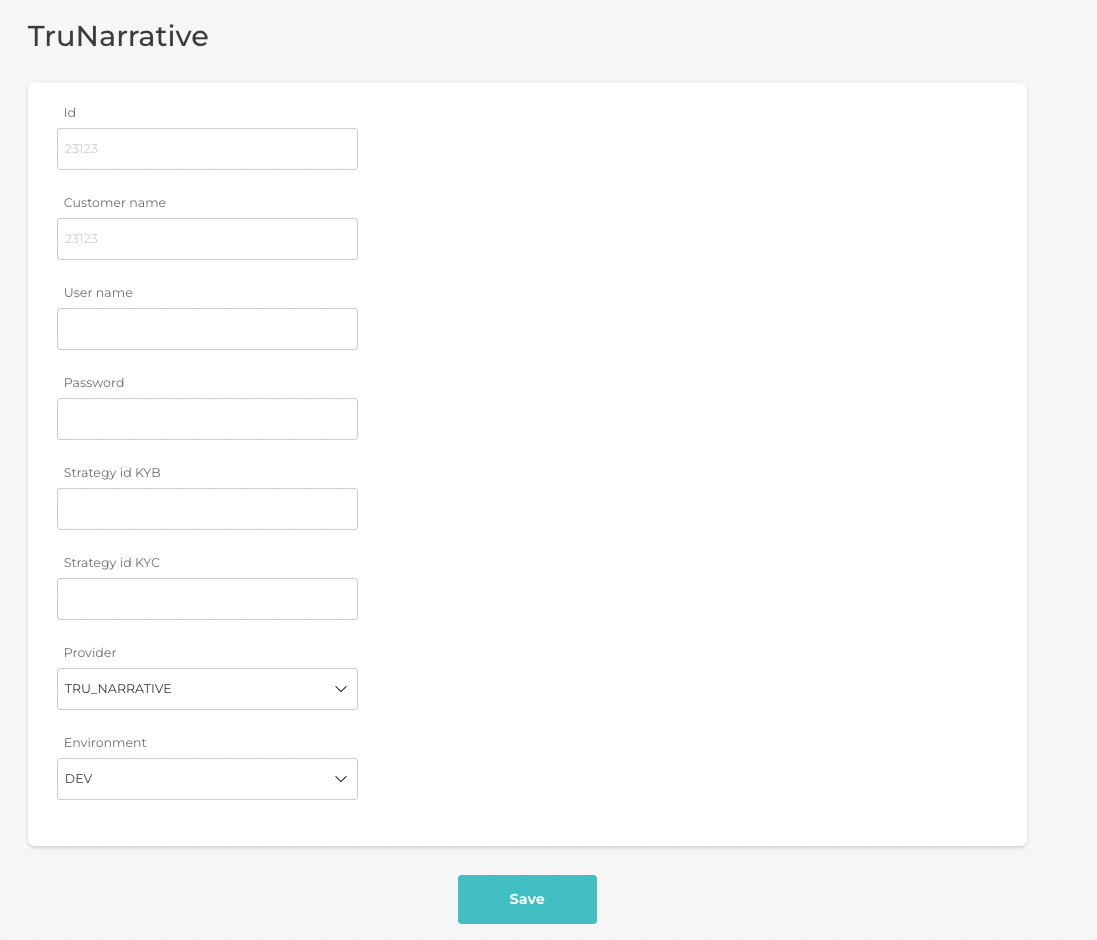
Admin portal
- How does TruNarrative work?
When the information is sent to be validated, they have their own internal process to validate the users:
- For Spain, it is mandatory that a physical person reviews all the documentation and proof of life verifications. This process could take a while longer. They will decide if they are valid or not.
- For the UK, for example, it can be automated machines doing all the validations, so the process usually takes less time.
The status of each user or company that is completing this process is visible in TruNarratives' dashboard. And if rejected, the reasons why.
FAQs
Q: Can we skip the compliance process?
A: Yes, you can select override compliance process when creating from the Admin portal.
Q: Do we have to do the compliance process with TruNarrative?
A: Toqio only uses TruNarrative as a compliance processor. However, customers can have their own compliance processor if preferred.
Q: Can we customise the compliance process?
A: Not yet.
Q: My registration link has expired, how can I get a new one?
A: Your Administrator can send a new one.
Q: My user has been rejected in the compliance process, what do I do now?
A: Your user will need to run the compliance process again.
Q: I want to register with a country that is not on the list. Is it possible?
A: No, it's not currently possible. Some countries are marked as forbidden due to some legislation.
Glossary
| Word | Definition |
|---|---|
| KYC | Know Your Customer |
| KYB | Know Your Business |
| TruNarrative | Third-party that validates the identity and documentation of new registered clients. |
Updated 10 months ago
